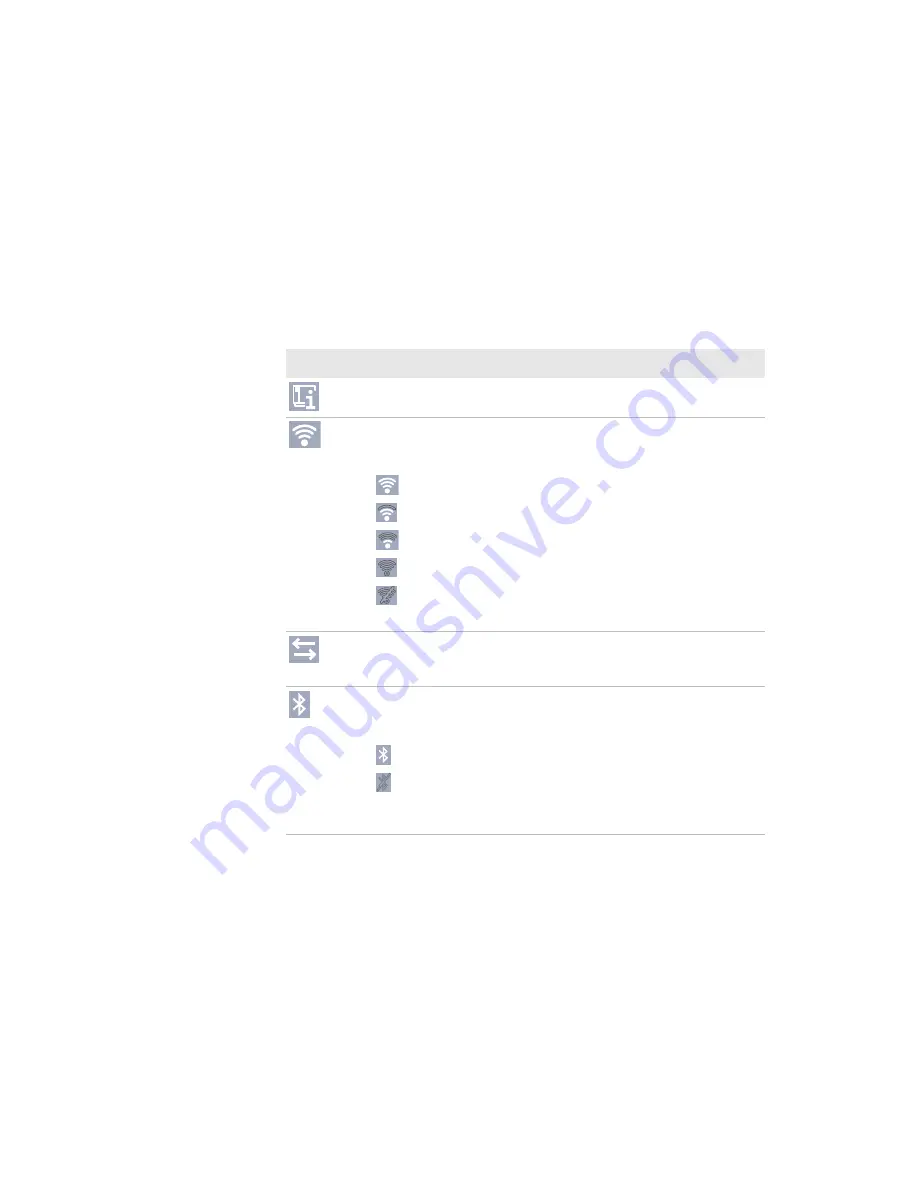
Chapter 1 – About the Printer
PM23c, PM43, and PM43c Mid-Range Printer User Manual
11
By default, the information bar at the bottom of the screen shows the
printer command language and the printer IP address. You will see the
time and current date only if the real time clock (RTC) is installed. You can
customize the screen as necessary to show different kinds of information.
The status bar at the top of the screen includes these icons:
Information and Status Icon Descriptions
Icon
Description of Icon
Printer Information icon. Press the icon to view printing
related settings and system information.
Wireless Connection icon. This icon appears when the Wi-
Fi/Bluetooth module is installed in the printer and indicates
the strength of the wireless network connection:
- Strong.
- Good.
- Weak.
- No signal.
- 802.11 is turned off.
Press the icon to view status and signal strength.
Data transfer icon. Blinks when data is moving through an
interface connection to the printer. Press the icon to view
detailed information on the connection.
Bluetooth icon. This icon appears when the Wi-Fi/
Bluetooth module is installed in the printer and indicates
whether the Bluetooth module is enabled or disabled:
- Bluetooth is turned on.
- Bluetooth is turned off.
Press the icon to view detailed Bluetooth information or to
use the Bluetooth wizard.
Summary of Contents for PM23c
Page 1: ...PM23c PM43 PM43c Mid Range Printer User Manual ...
Page 8: ...Contents x PM23c PM43 and PM43c Mid Range Printer User Manual ...
Page 32: ...Chapter 1 About the Printer 22 PM23c PM43 and PM43c Mid Range Printer User Manual ...
Page 52: ...Chapter 2 Set Up the Printer 42 PM23c PM43 and PM43c Mid Range Printer User Manual ...
Page 64: ...Chapter 3 Connect the Printer 54 PM23c PM43 and PM43c Mid Range Printer User Manual ...
Page 88: ...Chapter 4 Configure the Printer 78 PM23c PM43 and PM43c Mid Range Printer User Manual ...
Page 89: ...79 5 Troubleshoot the Printer Use this chapter to troubleshoot the printer ...
Page 118: ...Chapter 6 Maintain the Printer 108 PM23c PM43 and PM43c Mid Range Printer User Manual ...
Page 135: ...125 B Default Settings This appendix contains all of the default settings for the printer ...






























