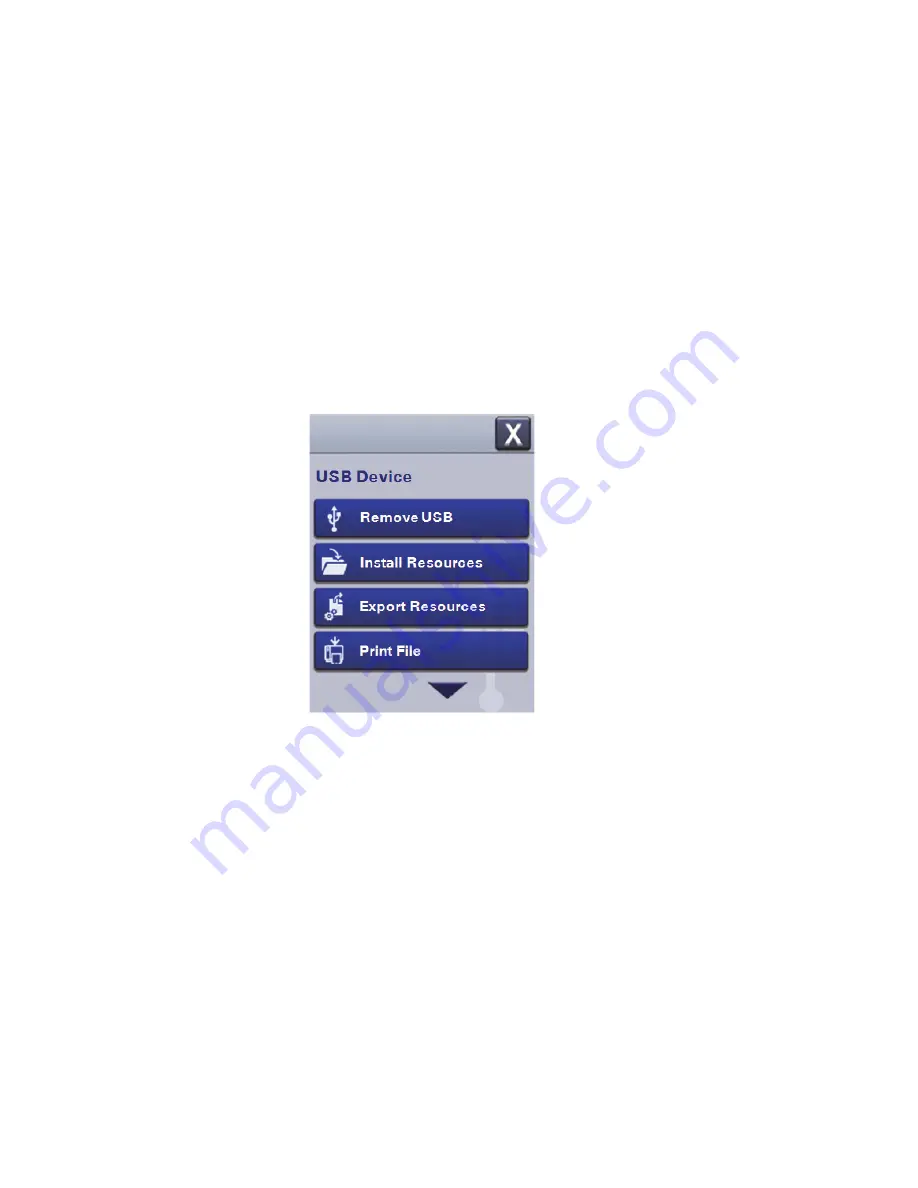
Chapter 3 – Connect the Printer
PM23c, PM43, and PM43c Mid-Range Printer User Manual
53
Connect a USB Device
You can insert a USB storage device into the USB host port on the front
of PM43 or into the USB host port on the back of the PM23c, PM43c, or
PM43 printer.
1
If you are connecting a USB storage device, make sure the device has
a single partition and is formatted as FAT16 or FAT32.
2
Connect the device to one of the USB host ports.
3
If you connected a USB storage device to an LCD printer, select
Tools > USB Menu
for more options.
Summary of Contents for PM23c
Page 1: ...PM23c PM43 PM43c Mid Range Printer User Manual ...
Page 8: ...Contents x PM23c PM43 and PM43c Mid Range Printer User Manual ...
Page 32: ...Chapter 1 About the Printer 22 PM23c PM43 and PM43c Mid Range Printer User Manual ...
Page 52: ...Chapter 2 Set Up the Printer 42 PM23c PM43 and PM43c Mid Range Printer User Manual ...
Page 64: ...Chapter 3 Connect the Printer 54 PM23c PM43 and PM43c Mid Range Printer User Manual ...
Page 88: ...Chapter 4 Configure the Printer 78 PM23c PM43 and PM43c Mid Range Printer User Manual ...
Page 89: ...79 5 Troubleshoot the Printer Use this chapter to troubleshoot the printer ...
Page 118: ...Chapter 6 Maintain the Printer 108 PM23c PM43 and PM43c Mid Range Printer User Manual ...
Page 135: ...125 B Default Settings This appendix contains all of the default settings for the printer ...






























