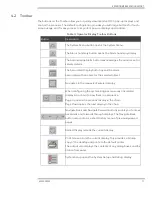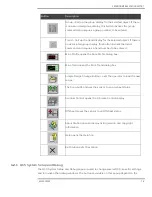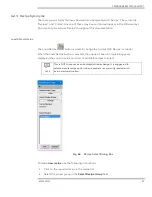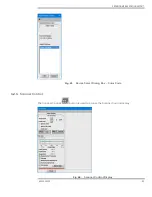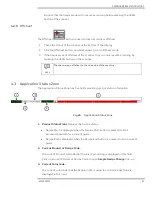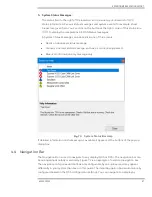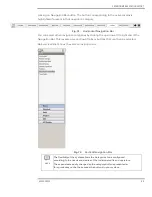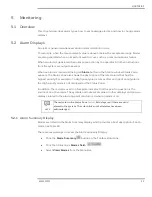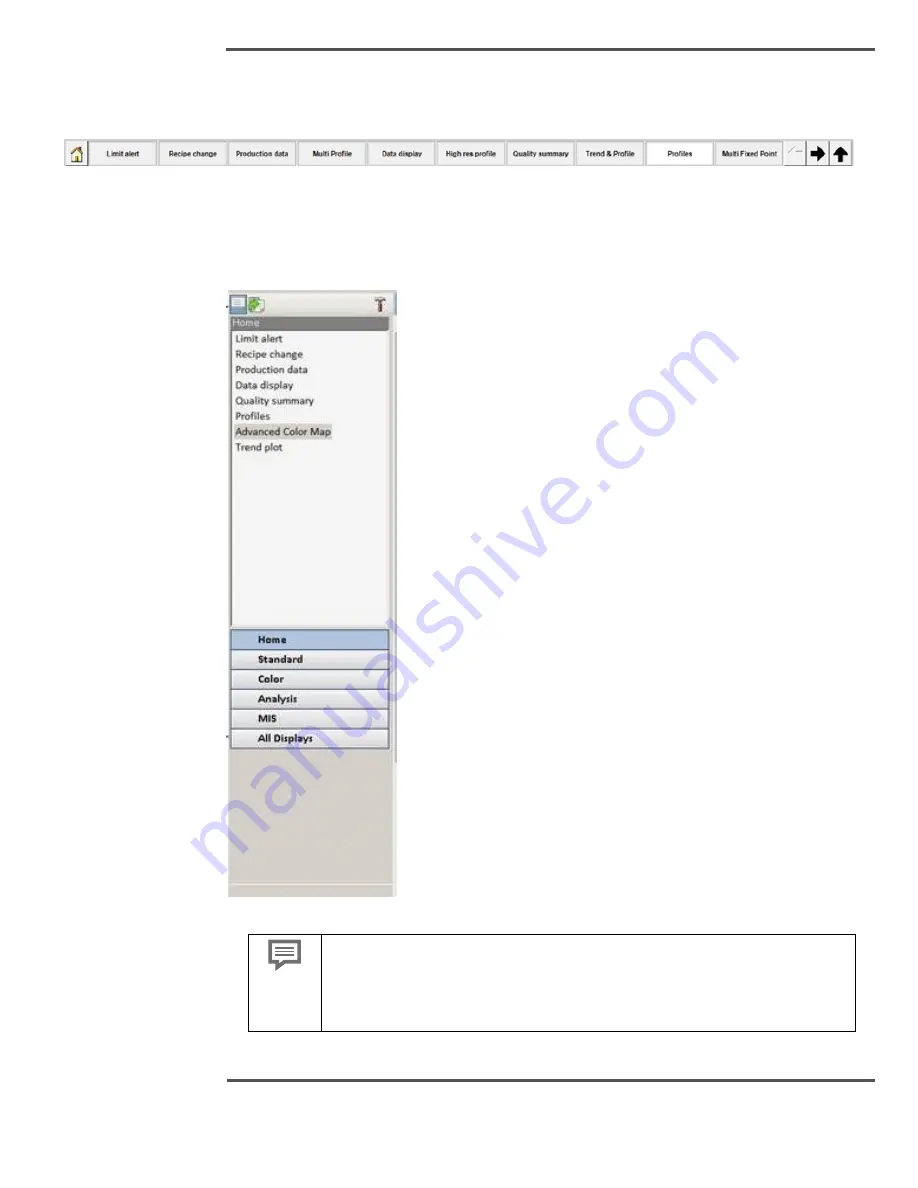
EXPERION MX RAE STATION LAYOUT
6510020335
88
clicking on Navigation Bar button. The button corresponding to the active display is
highlighted if present in that navigation category.
Fig. 71.
Horizontal Navigation Bar
You can select other navigation categories by clicking the up arrow at the right end of the
Navigation Bar. This reveals a second row of tabs or buttons that can then be selected.
Below screenshot shows the vertical navigation bar.
Fig. 72.
Vertical Navigation Bar
NOTE
The flexibility of the system allows the Categories to be configured
according to the needs and desires of the individual mills and operators.
These panels are easily changed so the category buttons presented in
this guide may not be the same as the buttons in your system.
Summary of Contents for Experion MX
Page 1: ...Experion MX RELEASE 702 1 Operators Guide 6510020335 Rev 02 May 2019 ...
Page 7: ...6510020335 7 8 NOTICES 168 ...
Page 20: ...SCANNER SAFETY AND LOCAL CONTROLS 6510020335 20 Fig 15 Cable End Voltage Zones ...
Page 21: ...SCANNER SAFETY AND LOCAL CONTROLS 6510020335 21 Fig 16 Distant End Voltage Zones ...
Page 124: ...PROCESS INFORMATION DISPLAYS 6510020335 124 Fig 105 Profile Display ...
Page 159: ...PROCESS INFORMATION DISPLAYS 6510020335 159 Fig 148 Precision Platform 4000 01 Scanner ...
Page 160: ...PROCESS INFORMATION DISPLAYS 6510020335 160 Fig 149 Precision Platform 4000 20 21 Scanner ...