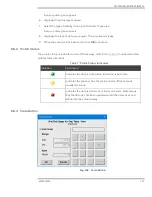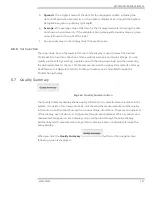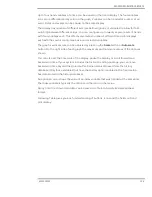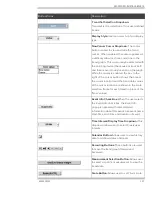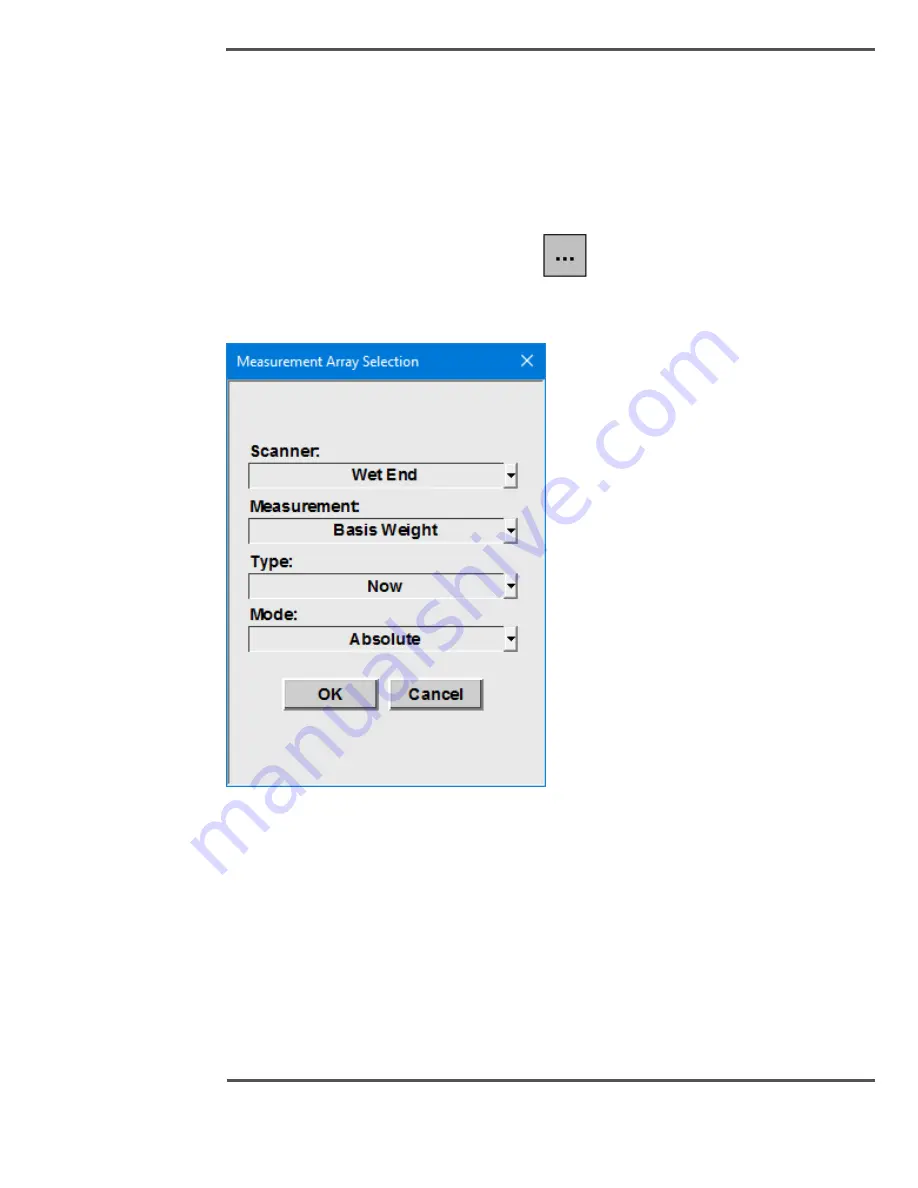
PROCESS INFORMATION DISPLAYS
6510020335
126
The profile selection drop-down list can be used to select any profile defined in the system.
To select a new profile, click on the drop-down arrow and then select the desired profile.
A new profile may also be selected with the
Profile Selection
button that is just to the right
of the drop-down list.
Profile Variable Menu / Measurement Array Selection
When you click on the profile variable button,
(or the variable name in the case
where this button does not exist) a context menu appears, highlighting various variables
from which to choose. The display updates with the selected profile and associated data.
Fig. 107.
Profile Variable Menu Display
To set up the required profile, do the following:
1.
Select the scanner by clicking on the Select Scanner area. A pop-up dialog box
appears.
2.
Highlight the scanner you require.
3.
Select the sensor by clicking on the Select Sensor area.
A pop-up dialog box appears.
4.
Highlight the sensor required.
5.
Select the array type by clicking on the Select Array Type area.
Summary of Contents for Experion MX
Page 1: ...Experion MX RELEASE 702 1 Operators Guide 6510020335 Rev 02 May 2019 ...
Page 7: ...6510020335 7 8 NOTICES 168 ...
Page 20: ...SCANNER SAFETY AND LOCAL CONTROLS 6510020335 20 Fig 15 Cable End Voltage Zones ...
Page 21: ...SCANNER SAFETY AND LOCAL CONTROLS 6510020335 21 Fig 16 Distant End Voltage Zones ...
Page 124: ...PROCESS INFORMATION DISPLAYS 6510020335 124 Fig 105 Profile Display ...
Page 159: ...PROCESS INFORMATION DISPLAYS 6510020335 159 Fig 148 Precision Platform 4000 01 Scanner ...
Page 160: ...PROCESS INFORMATION DISPLAYS 6510020335 160 Fig 149 Precision Platform 4000 20 21 Scanner ...