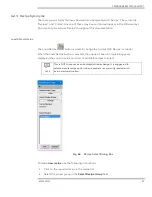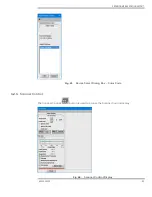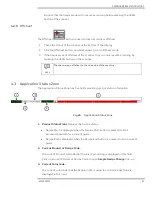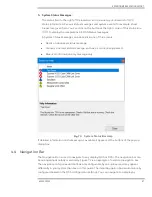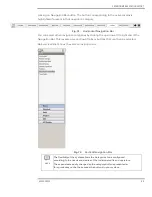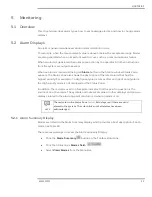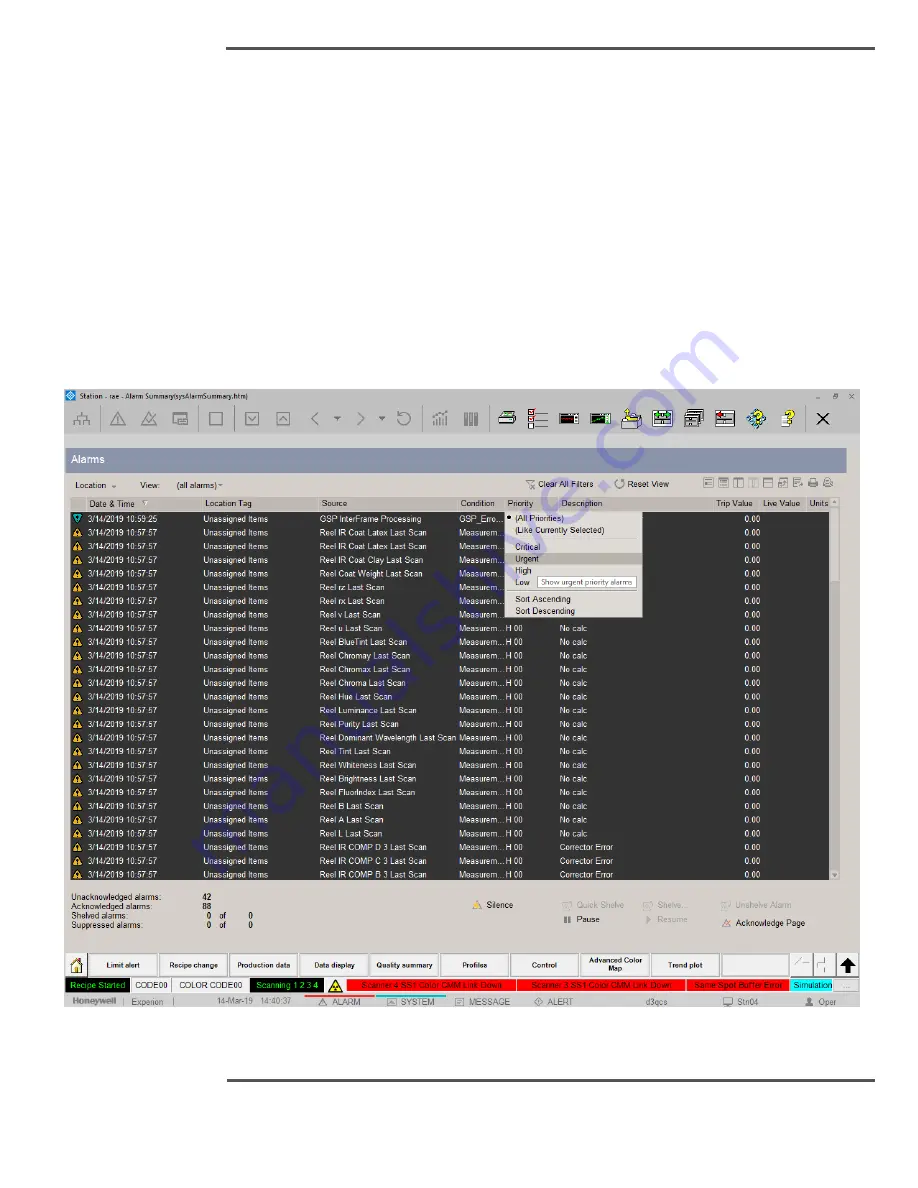
MONITORING
6510020335
95
An easy way to filter the summary is to perform a
(Like Currently Selected)
filter. For
example, if you want to see all alarms for a particular point, select any alarm for the
particular point, click the
Source
column and select
(Like Currently Selected)
. The Alarm
Summary is filtered to show all alarms in the summary that match the source of the
currently selected alarm.
Sorting
allows you to set the order in which alarms appear in the summary. The sort order
can be ascending or descending. For example, you can sort alarms by date and time, in
ascending order. This means that alarms are listed with the oldest alarm is listed at the top
of the summary.
You can apply more than one filter at a time and you can also filter and sort at the same
time. When the Alarm Summary is filtered or sorted, the column by which you are filtering
or sorting is highlighted.
Fig. 76.
Filter/Sort Menu
Summary of Contents for Experion MX
Page 1: ...Experion MX RELEASE 702 1 Operators Guide 6510020335 Rev 02 May 2019 ...
Page 7: ...6510020335 7 8 NOTICES 168 ...
Page 20: ...SCANNER SAFETY AND LOCAL CONTROLS 6510020335 20 Fig 15 Cable End Voltage Zones ...
Page 21: ...SCANNER SAFETY AND LOCAL CONTROLS 6510020335 21 Fig 16 Distant End Voltage Zones ...
Page 124: ...PROCESS INFORMATION DISPLAYS 6510020335 124 Fig 105 Profile Display ...
Page 159: ...PROCESS INFORMATION DISPLAYS 6510020335 159 Fig 148 Precision Platform 4000 01 Scanner ...
Page 160: ...PROCESS INFORMATION DISPLAYS 6510020335 160 Fig 149 Precision Platform 4000 20 21 Scanner ...