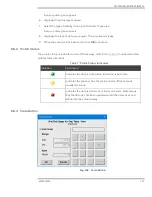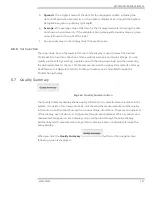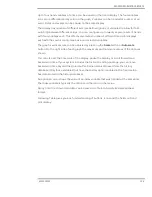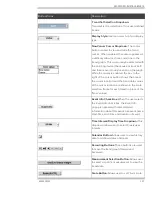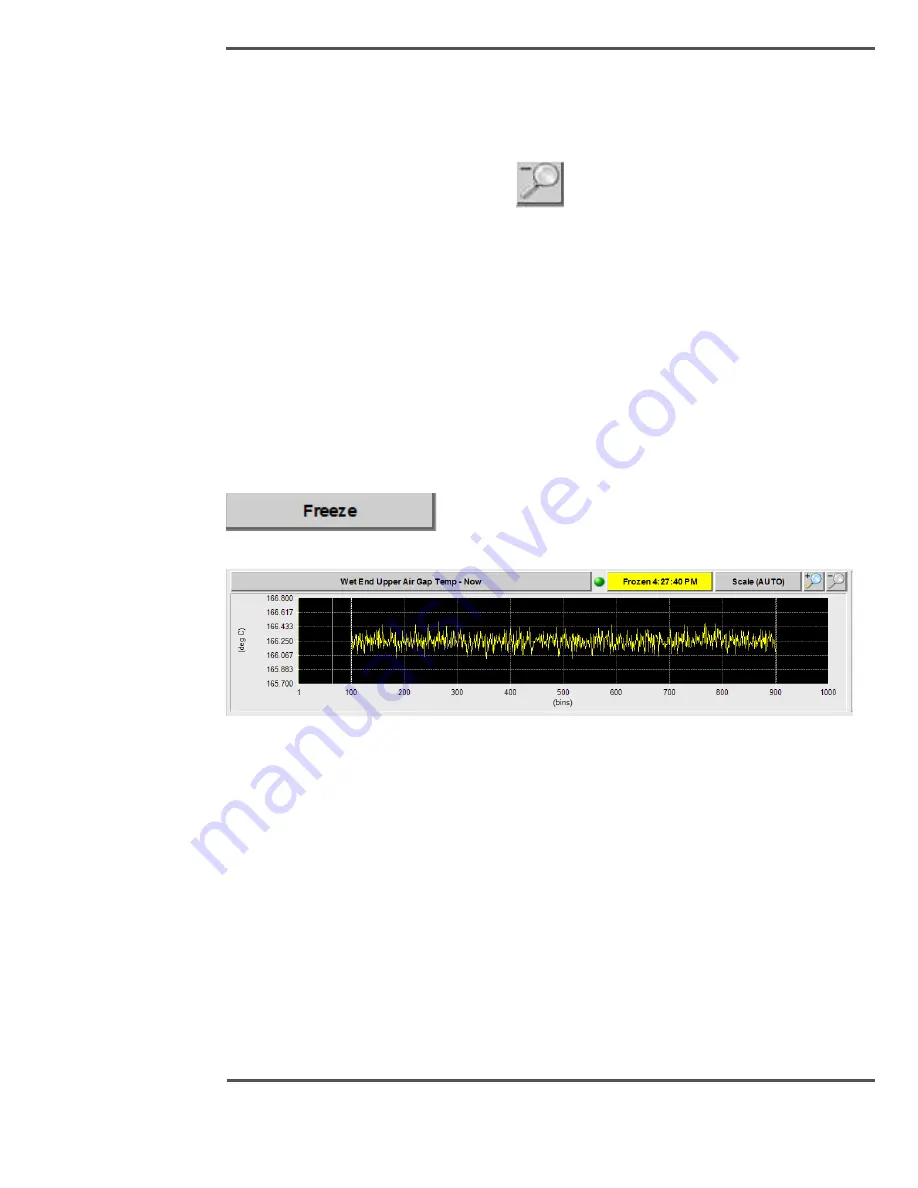
PROCESS INFORMATION DISPLAYS
6510020335
129
Fig. 109.
Zoom In button
The Zoom Out button decreases the magnification of the profile. Minimum magnification
is the entire sheet width.
Fig. 110.
Zoom Out button
To activate:
1.
Drag the yellow cursor to the position across the profile to be examined in more
detail. The slice number updates in the top right corner of the display.
2.
Each press of ZOOM (+) zooms the profile in around the chosen position. The
maximum resolution is down to +/- one slice position.
3.
By pressing ZOOM (-), the profile can be zoomed back out to the full width profile.
6.6.5
Freeze Button
Fig. 111.
Profile Freeze button
Fig. 112.
Profile Frozen
This feature freezes the profile at a known point in time.
When the
Freeze
button is pressed, that button shows the word
Frozen
with the current
time displayed in yellow on the profile.
The profile line changes to yellow at the time the profile is frozen, and the existing profile
continues to be updated in either red or green (depending on whether it is in or out of
limits).
To unfreeze the profile, click on the
Freeze
button again and the yellow frozen profile
disappears.
Summary of Contents for Experion MX
Page 1: ...Experion MX RELEASE 702 1 Operators Guide 6510020335 Rev 02 May 2019 ...
Page 7: ...6510020335 7 8 NOTICES 168 ...
Page 20: ...SCANNER SAFETY AND LOCAL CONTROLS 6510020335 20 Fig 15 Cable End Voltage Zones ...
Page 21: ...SCANNER SAFETY AND LOCAL CONTROLS 6510020335 21 Fig 16 Distant End Voltage Zones ...
Page 124: ...PROCESS INFORMATION DISPLAYS 6510020335 124 Fig 105 Profile Display ...
Page 159: ...PROCESS INFORMATION DISPLAYS 6510020335 159 Fig 148 Precision Platform 4000 01 Scanner ...
Page 160: ...PROCESS INFORMATION DISPLAYS 6510020335 160 Fig 149 Precision Platform 4000 20 21 Scanner ...