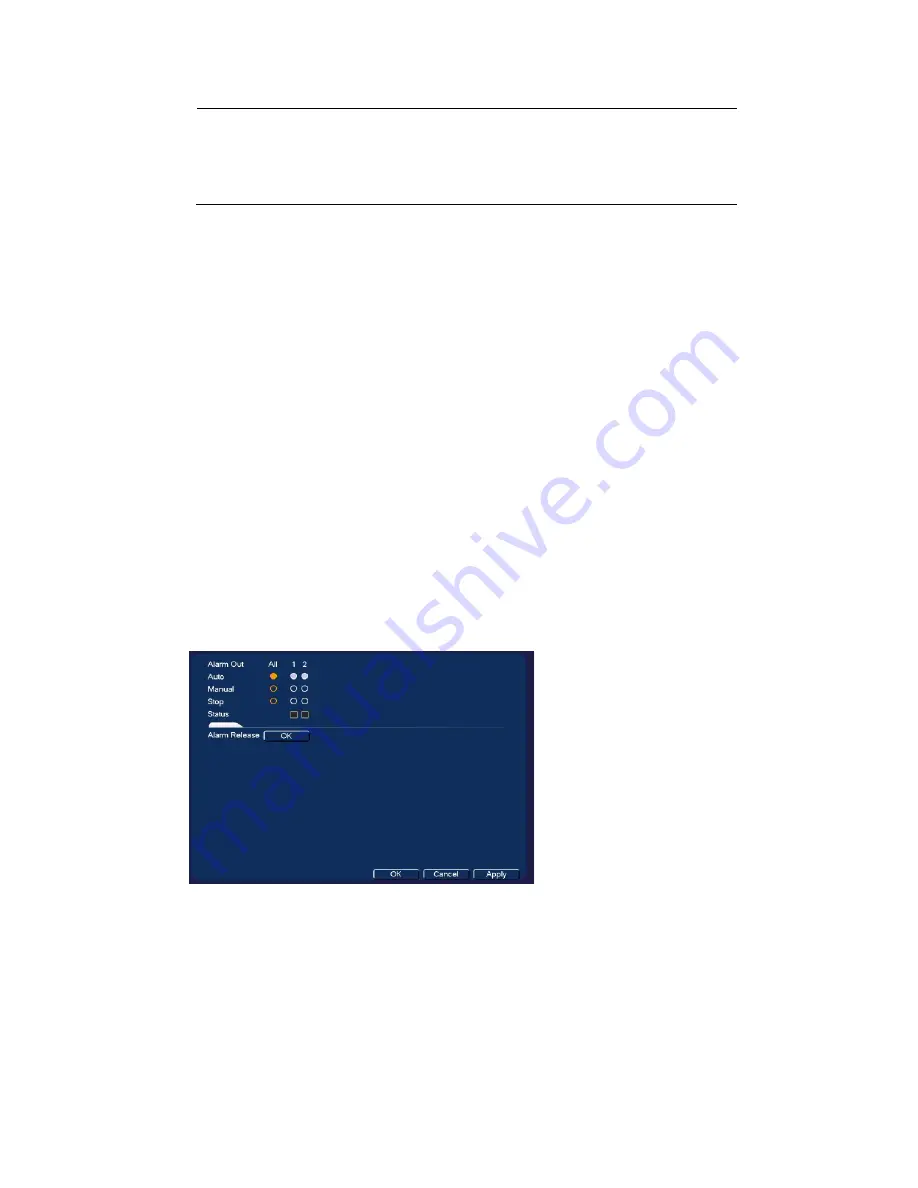
Performance Series Network Video Recorder User Guide
100
Note
You also need to set the alarm recording period. Go to
Storage
Schedule
to configure the current channel for scheduled
alarm recording. See
Configuring the Video Recording Schedule
on page
PTZ Activation:
Select the check box to activate PTZ functions, and then click
Set
. In the
PTZ Activation
window, for each PTZ camera, select the preset, tour, or pattern that you
want to be called when the people counting event occurs, and then click
OK
.
Tour:
Select the check box to enable a tour of the selected channels.
Snapshot:
Select the check box to take a snapshot of selected channels.
Log:
Select the check box to enable logging of the people counting event.
Voice Prompts:
Select the check box to enable the playing of a voice prompt audio file
when a people counting event is triggered. Use the
File Name
drop-down arrow to select
the audio file to play for the events.
Buzzer:
Select the check box to activate a buzzer noise at the NVR.
8.
Click
Apply
to save your settings. To return to the main menu, click
OK
.
Configuring Alarm Outputs
1.
Go to
Main Menu
SETTING
EVENT
Alarm Out
.
Figure 8-24 Alarm Output Configuration Screen
2.
On the
Alarm Output
page, set the alarm type for each alarm output:
Auto:
Select the alarm output(s) that you want to apply the recording schedule settings to.
For more details, see
Configuring the Video Recording Schedule
and
Configuring the Snapshot Recording Schedule
Manual:
Select the alarm output(s) that you want to enable for all channels.
Stop:
Select the alarm output(s) that you want to disable for all channels.
3.
To
turn off triggered alarm outputs, next to
Alarm Release
, click
OK
.
Summary of Contents for 2450Cm Series
Page 2: ......
Page 27: ...Getting Started 13 ...
Page 28: ...Performance Series Network Video Recorder User Guide 14 ...
Page 29: ...Getting Started 15 ...






























