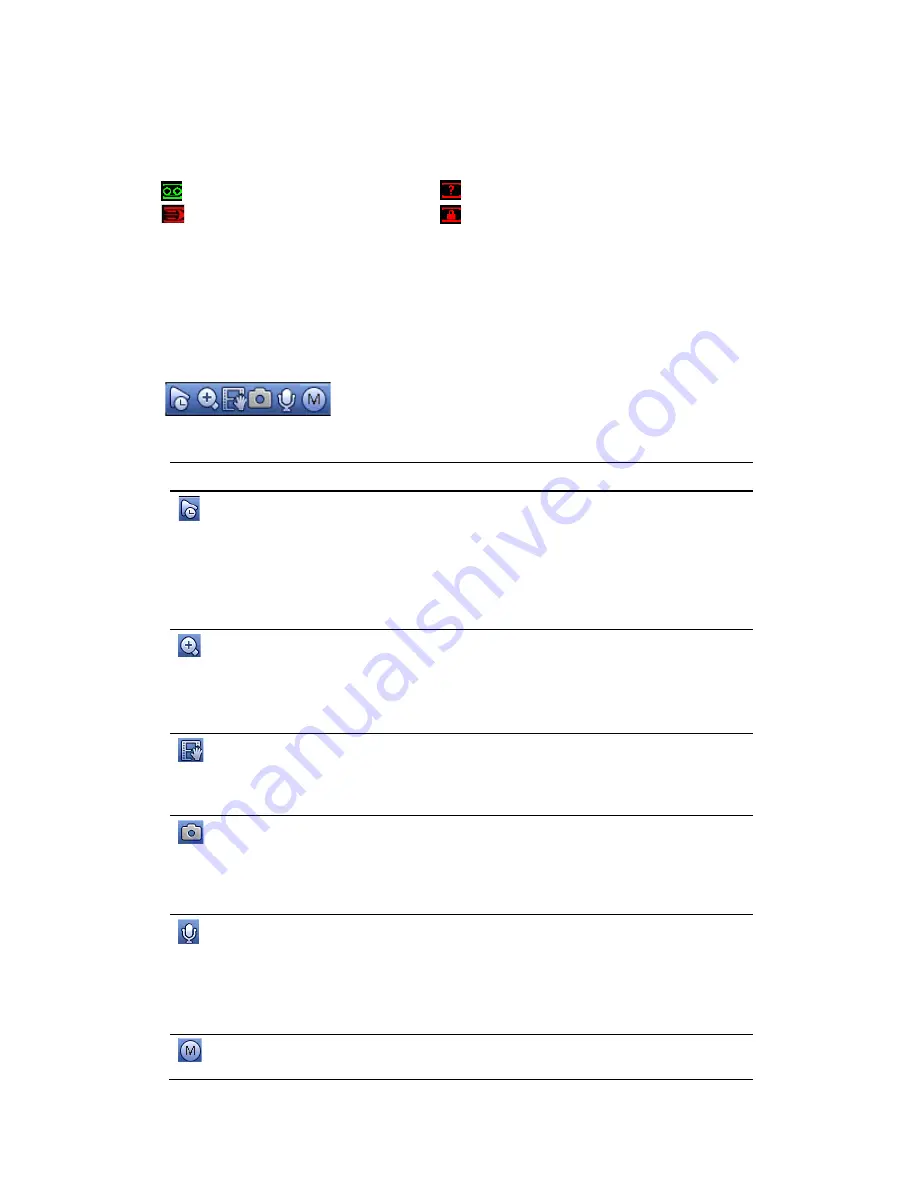
Viewing Live Video
27
Camera Status
Camera status icons appear at the bottom of the channel window.
Video is being recorded
No video signal
Motion detected in scene
Camera locked
Camera Toolbar
A camera toolbar is located at the top of each channel window. To display the toolbar, move
the mouse pointer to the top of the channel window.
Figure 3-2 Live View - Camera Toolbar
Table 3-1 Live View - Camera Toolbar
Icon
Name
Function
Instant Replay
Playback the previous 5-60 minutes record of
current channel.
Go to the
Main
menu
Setting
System
General
to set
instant replay time.
System may pop up a dialogue box if there is
no such record in current channel.
Digital
Zoom/Enlarge
Enlarge a specific area of the image. Click the
button to enable digital zoom and then drag
the mouse in the channel window to select the
area that you want to enlarge.
Right-click to undo digital zoom.
Realtime Backup
Save a clip to a USB storage device. Click the
button to start recording. Click again to stop
recording. The clip is automatically saved to
the connected USB storage device.
Snapshot
Save a screen capture to the hard drive or to a
connected USB storage device. To view the
captured image, go to
Main Menu
Operation
Search
and click the
File List
button.
Audio Talk
Click to enable or disable bi-directional
communication with an IP camera that is
equipped with both a microphone and
speaker.
Note
:
The bi-directional communication
button only works in single-channel view.
Switch Stream
Switch the camera stream between the main
and sub streams.
Summary of Contents for 2450Cm Series
Page 2: ......
Page 27: ...Getting Started 13 ...
Page 28: ...Performance Series Network Video Recorder User Guide 14 ...
Page 29: ...Getting Started 15 ...






























