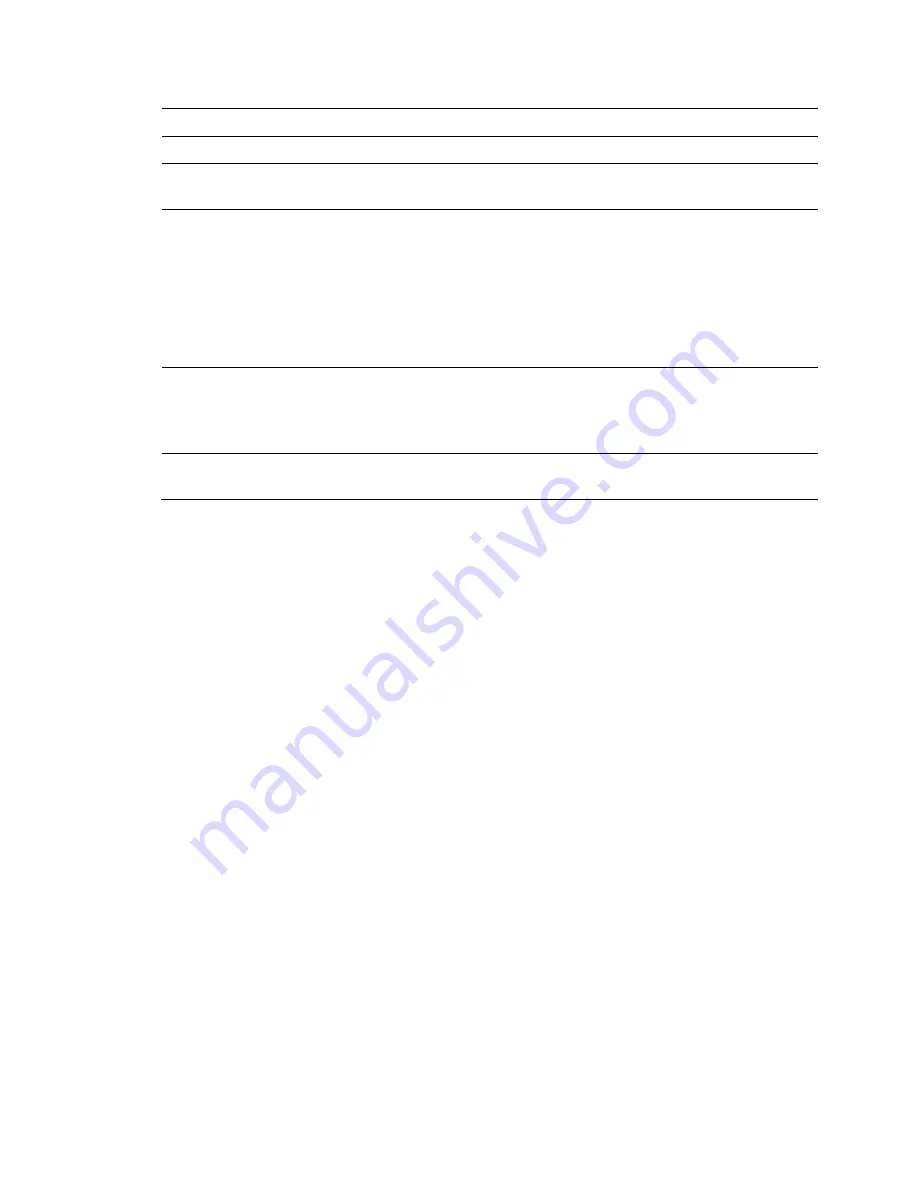
Web Client Operation
185
Subject
Enter an email subject. You can use up to
32
letters or numbers.
Attachment
Click to enable so that a snapshot can be attached to the email.
Receiver
Enter the receiver’s email address. You can enter up to
3
email boxes.
You can use SSL or TSL email boxes.
Interval
The interval for sending ranges from
0
to
3600
seconds. 0 means that
there is no interval.
Note:
The system will not send an email immediately when the alarm
occurs. When an alarm, motion detection, or video abnormality triggers
an email, the system sends out the email according to the interval that
is specified here. This function is very useful when there are too many
emails activated by events, which might result in an overload for the
email server.
Health Enable
Click to enable the email health check. The NVR sends a test email to
check the network connection.
After enabling
Health Enable
, you can configure how frequently the
NVR sends out emails to test the network connection.
Email Test
Click
Test
to send a test email. A popup message appears to indicate
the state of the network connection.
Configuring UPnP
UPnP allows you to establish the mapping relationship between the LAN and the public
network. Here you can also add, modify, or remove a UPnP item.
Preparing for UPnP
1.
In the Windows OS, go to
Start
Control Panel
Add or remove programs
.
2.
Click
Add/Remove Windows Components
, and then select
Network Services
from the
Windows Component Wizard.
3.
Click
Details
, then check
Internet Gateway Device Discovery and Control client
and
UPnP User Interface
. Then click
OK
to begin the installation.
4.
Enable
UPnP
from the internet. If your UPnP is enabled in the Windows OS, then the NVR
can automatically detect it through the
My Network Places
.
Configuring UPnP
1.
Click
UPnP
in the
NETWORK
configuration interface to open the
UPnP
configuration
interface.
Summary of Contents for 2450Cm Series
Page 2: ......
Page 27: ...Getting Started 13 ...
Page 28: ...Performance Series Network Video Recorder User Guide 14 ...
Page 29: ...Getting Started 15 ...






























