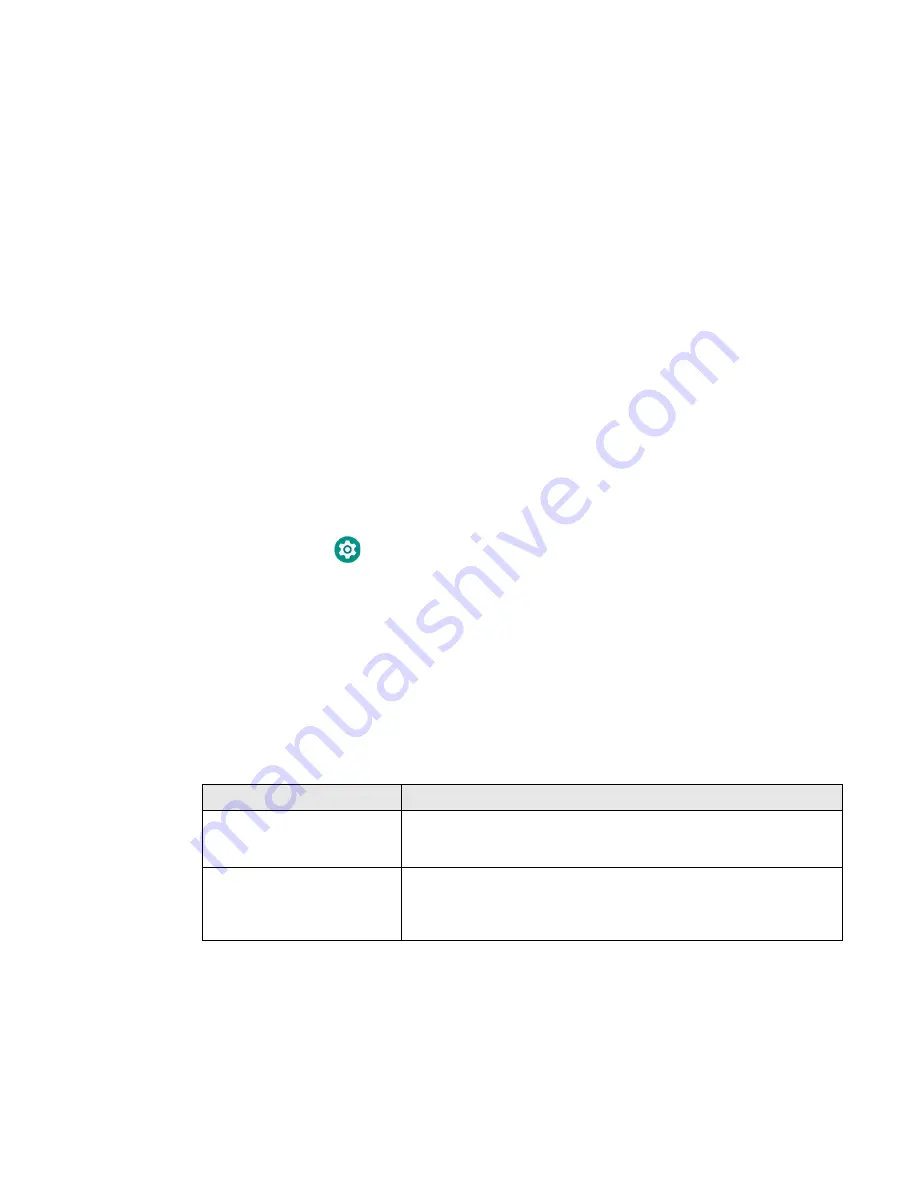
CN80G Mobile Computer Series User Guide
31
How Manual Mode Works
Manual
mode gives you full control over turning the heaters On or Off. When
Manual
mode is enabled, automatic cold storage enter/exit detection is no longer
used to control the heater behavior. To turn the heaters On/Off, you must tap a
button on the Heater screen in the Settings app. Full power is used for defrosting.
Manual mode is disabled by default.
Turn Manual Mode On/Off
1. Swipe up from the bottom of the Home screen to access all apps.
2. Tap
Settings
>
Heater
.
3. Tap the
Automatic
/
Manual
button
to switch between the Automatic or Manual
mode. The active mode appears on the button. When Manual mode is enabled,
the
Heater On
/
Heater Off
button next to the mode button is active.
4. Tap the
Heater On
/
Heater Off
button to control the heaters.
Configure the Heater in the Settings App
1. Swipe up from the bottom of the Home screen to access all apps.
2. Tap
Settings
>
Heater
.
3. Modify the heater parameters.
4. Tap
Update
to apply the changes.
5. Tap
OK
.
Heater Parameters
You can configure the following
Heater
parameters in the
Settings
app to fit your
specific application environment.
Heater Setting
Description
Heater
Enable or Disable the Heater feature and temperature monitoring.
Tap the switch button at the top of the screen to toggle the feature
On or Off. The default is On.
Turn heater on when the
temperature has changed by
Set the sensitivity of the cold storage exit trigger by defining a
DeltaT
value. To detect a cold storage exit, the computer looks for a
quick rise in temperature (°C), over a brief period of time. The default
DeltaT
value is 0.5 °C.
Summary of Contents for CN80G Series
Page 1: ...CN80G Series Mobile Computer powered by Android User Guide ...
Page 4: ...iv CN80G Mobile Computer Series User Guide ...
Page 58: ...48 CN80G Mobile Computer Series User Guide ...
Page 70: ...60 CN80G Mobile Computer Series User Guide ...
Page 82: ...72 CN80G Mobile Computer Series User Guide ...
Page 110: ...100 CN80G Mobile Computer Series User Guide ...
Page 123: ......





































