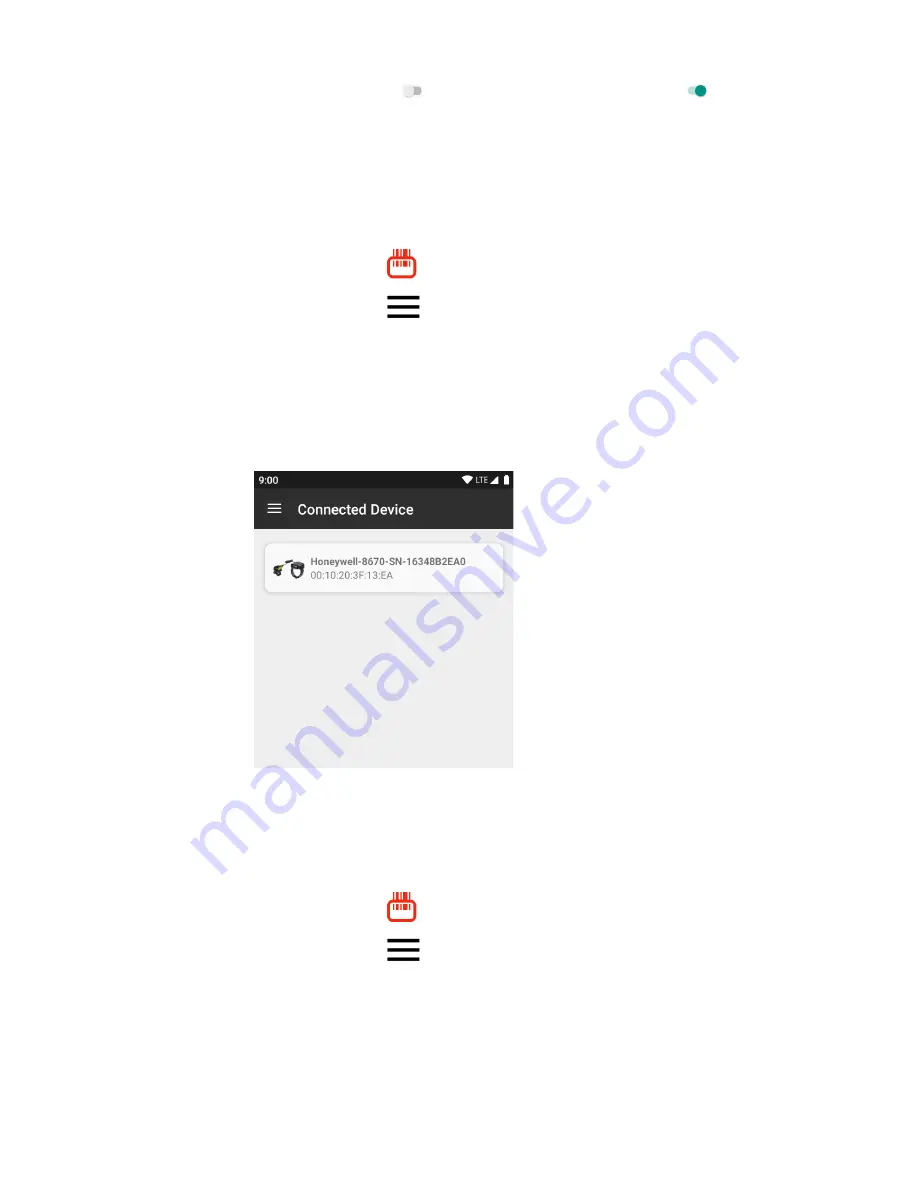
90
CN80G Mobile Computer Series User Guide
3. If necessary, tap
Off
to toggle the Bluetooth radio
On
.
Connect a Bluetooth Scanner
To connect to a Bluetooth scanner, the Bluetooth radio must be turned on and then
scan a pairing barcode with the Bluetooth scanner.
1. Swipe up from the bottom of the Home screen to access all apps.
2. Tap
Scanner Edge
.
3. Tap the menu icon
and then tap
Pair BT Scanner
.
4. For Honeywell branded scanners tap
Honeywell
or for Intermec branded
scanners tap
Intermec
.
5. Scan the
Scan to connect barcode
displayed on screen.
6. When the scanner is successfully paired with the computer, the scanner name
appears under Connected Device.
Unpair a Paired Scanner
You can unpair the scanner to remove it from the Connected Device list.
1. Swipe up from the bottom of the Home screen to access all apps.
2. Tap
Scanner Edge
.
3. Tap the menu icon
and then tap
Disconnect BT Scanner
.
4. Tap
Honeywell
or
Intermec
.
•
Scan the
Scan to disconnect barcode
displayed on screen.
Summary of Contents for CN80G Series
Page 1: ...CN80G Series Mobile Computer powered by Android User Guide ...
Page 4: ...iv CN80G Mobile Computer Series User Guide ...
Page 58: ...48 CN80G Mobile Computer Series User Guide ...
Page 70: ...60 CN80G Mobile Computer Series User Guide ...
Page 82: ...72 CN80G Mobile Computer Series User Guide ...
Page 110: ...100 CN80G Mobile Computer Series User Guide ...
Page 123: ......


































