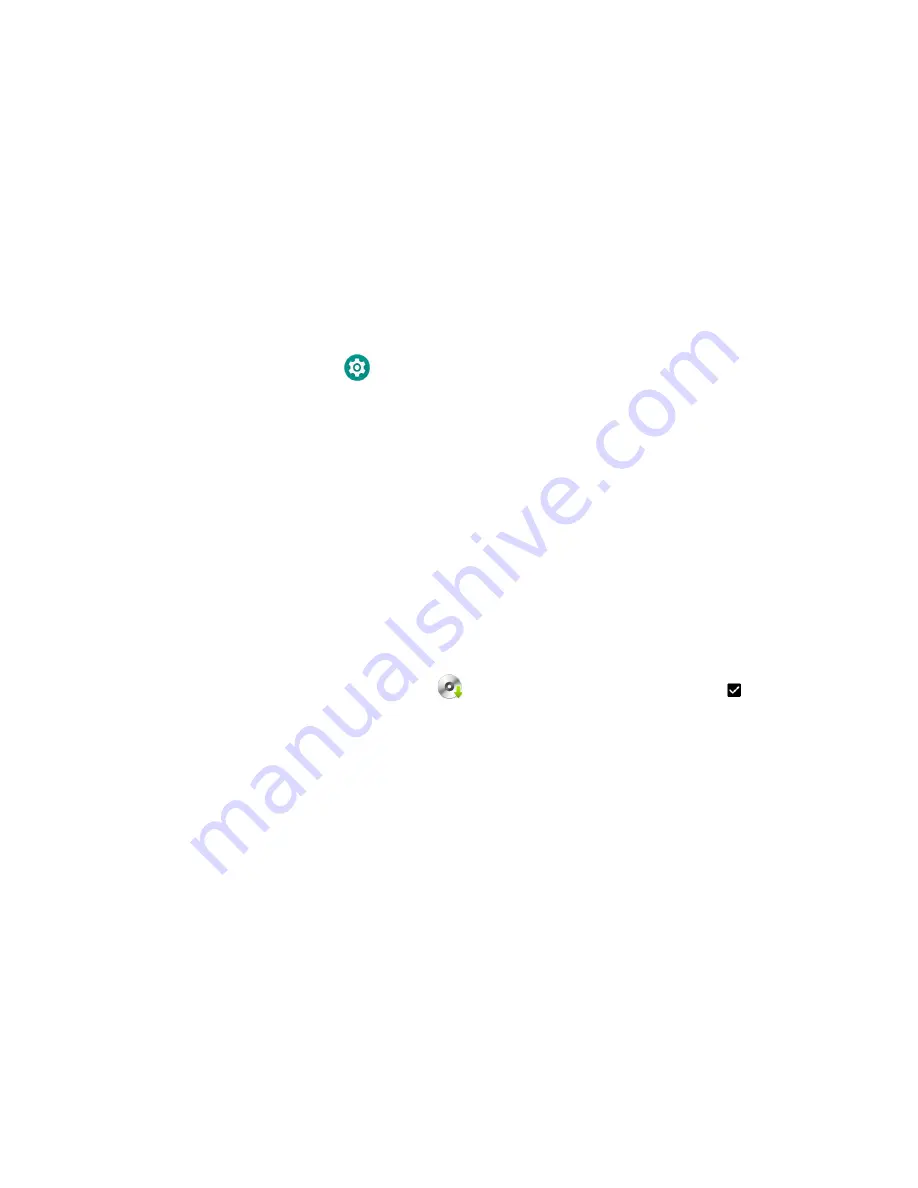
102
CN80G Mobile Computer Series User Guide
About Transferring Files via USB Connection
If you plan on using a USB connection to transfer the upgrade files to the mobile
computer, make sure you set the USB connection to allow file transfers. To learn
more, see
Configure USB Connection and Transfer Files
Install Software Updates with AutoInstall
Important:
The CN80G must have power for the entire length of the upgrade process or it could
become unstable. Do not attempt to remove the battery during the process.
1. Swipe up from the bottom of the Home screen to access all apps.
2. Tap
Settings
>
Honeywell
Settings
>
Provisioning mode
under
Honeywell
Settings
.
3. Tap the toggle button to turn Provisioning mode
On
.
4. Save the upgrade file (*.zip or *.apk) in one of the following folders on the
CN80G mobile computer:
•
Internal shared storage\honeywell\autoinstall
Software upgrades saved to this folder for installation, do not persist when a
Full factory reset or Enterprise data reset is performed.
•
IPSM card\honeywell\autoinstall
Software upgrades saved to this folder, do not persist when a Full factory
reset is performed. However, the upgrade does persist if an Enterprise data
reset is performed.
5. Swipe up from the bottom of the Home screen to access all apps.
6. Tap
AutoInstall
Settings
and verify
Autoinstall
is enabled
.
7. Tap
Packages
Update
from the AutoInstall Settings screen.
The computer automatically initiates a reboot and installs the software
upgrade. The system update screen appears during the upgrade process. When
the update is finished, the lock screen appears.
8. Once installation is complete, turn Provisioning mode
Off
.
Note:
Some updates do not require the computer to reboot before installation.
Summary of Contents for CN80G Series
Page 1: ...CN80G Series Mobile Computer powered by Android User Guide ...
Page 4: ...iv CN80G Mobile Computer Series User Guide ...
Page 58: ...48 CN80G Mobile Computer Series User Guide ...
Page 70: ...60 CN80G Mobile Computer Series User Guide ...
Page 82: ...72 CN80G Mobile Computer Series User Guide ...
Page 110: ...100 CN80G Mobile Computer Series User Guide ...
Page 123: ......



























