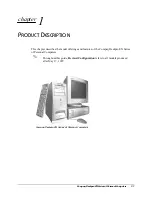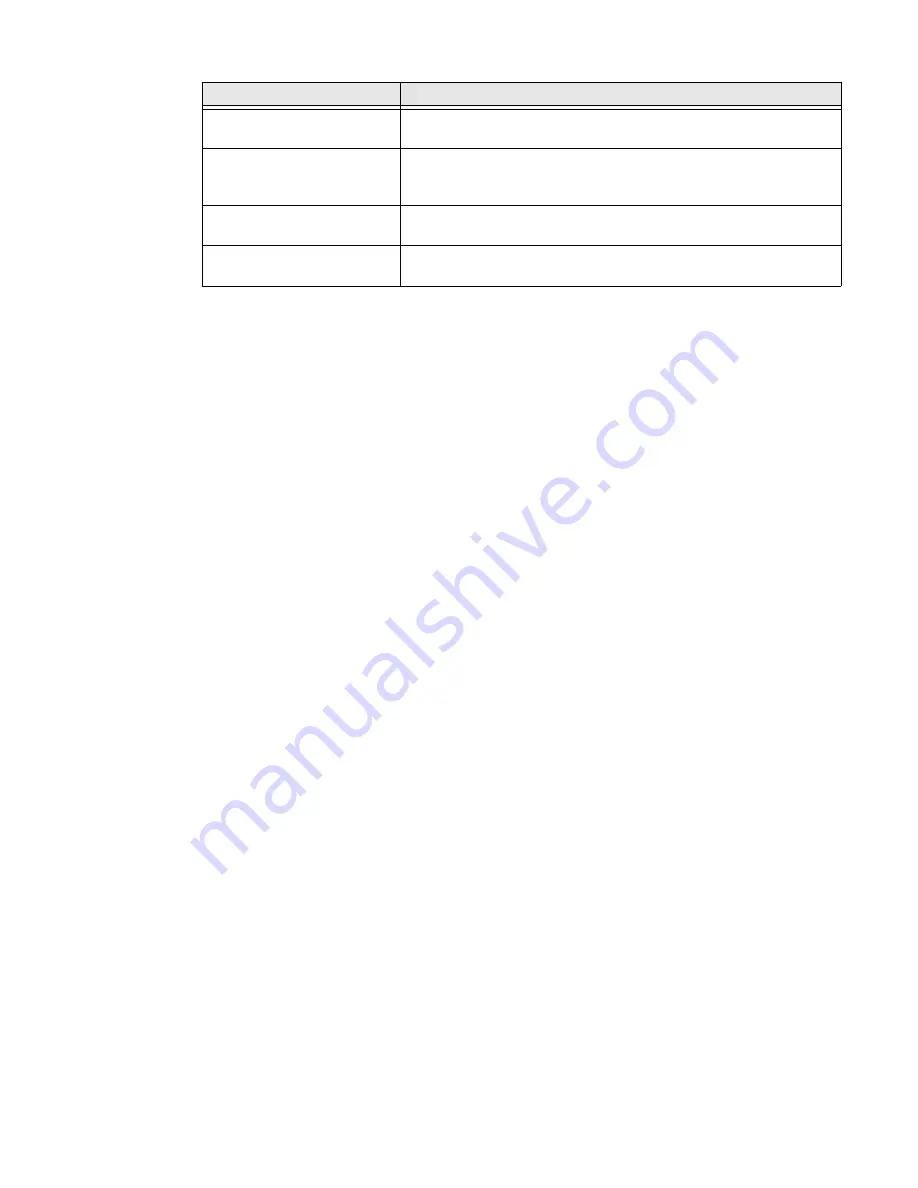
CN80G Mobile Computer Series User Guide
29
About the CN80G Cold Storage Model Heater
CN80G Cold Storage (CS) models come equipped with touch screen and scan
window heaters to support extended use in freezers as well as transitions into and
out of freezer areas. The heaters can be set to turn On automatically to defrost the
touch screen and scan window based on external temperature changes and timers
or the user can control the heaters by manually turning them On or Off.
•
Automatic mode
This is the default mode of operation for the heaters. Automatic mode
maximizes battery life in cold storage environments and provides average
window defrost times. In Automatic mode, cold storage battery life may exceed
6 hours (scanning a barcode every ten seconds). Window defrost times should
be a minute or less with factory default settings implemented.
If your application requires faster defrost times, you can enable the
Preemptive
Heating
(pre-heat) feature to minimize defrost times with average battery life
in cold storage environments. This feature slightly reduces cold storage battery
life since the heaters enter a low power pre-heat stage before the computer
detects a rise in the ambient temperature.
In Automatic mode with
Preemptive Heating
enabled, the cold storage battery
life ranges from a maximum of 6 hours to a minimum of 1.5 hours, depending
on the heater
Preemptive delay time
set. The window defrost times range from
zero to a maximum of one minute with factory default settings.
•
Manual mode
This mode is disabled by default. When enabled, heater activation is controlled
solely by the user. No temperature monitoring and timers are used to control
the heaters. The user must manually turn the heaters On or Off.
Use the
Settings
app to configure the
Heater
feature. To learn how, see
Screen locking sounds
Enable or disable an audio tone when the screen is locked.
Charging sounds and
vibration
Enable or disable an audio tone when the computer is charging.
Touch sounds
Enable or disable audio sounds when you use the touch screen.
Touch vibration
Enable or disable vibrate mode when you touch the screen.
Setting
Description
Summary of Contents for CN80G Series
Page 1: ...CN80G Series Mobile Computer powered by Android User Guide ...
Page 4: ...iv CN80G Mobile Computer Series User Guide ...
Page 58: ...48 CN80G Mobile Computer Series User Guide ...
Page 70: ...60 CN80G Mobile Computer Series User Guide ...
Page 82: ...72 CN80G Mobile Computer Series User Guide ...
Page 110: ...100 CN80G Mobile Computer Series User Guide ...
Page 123: ......