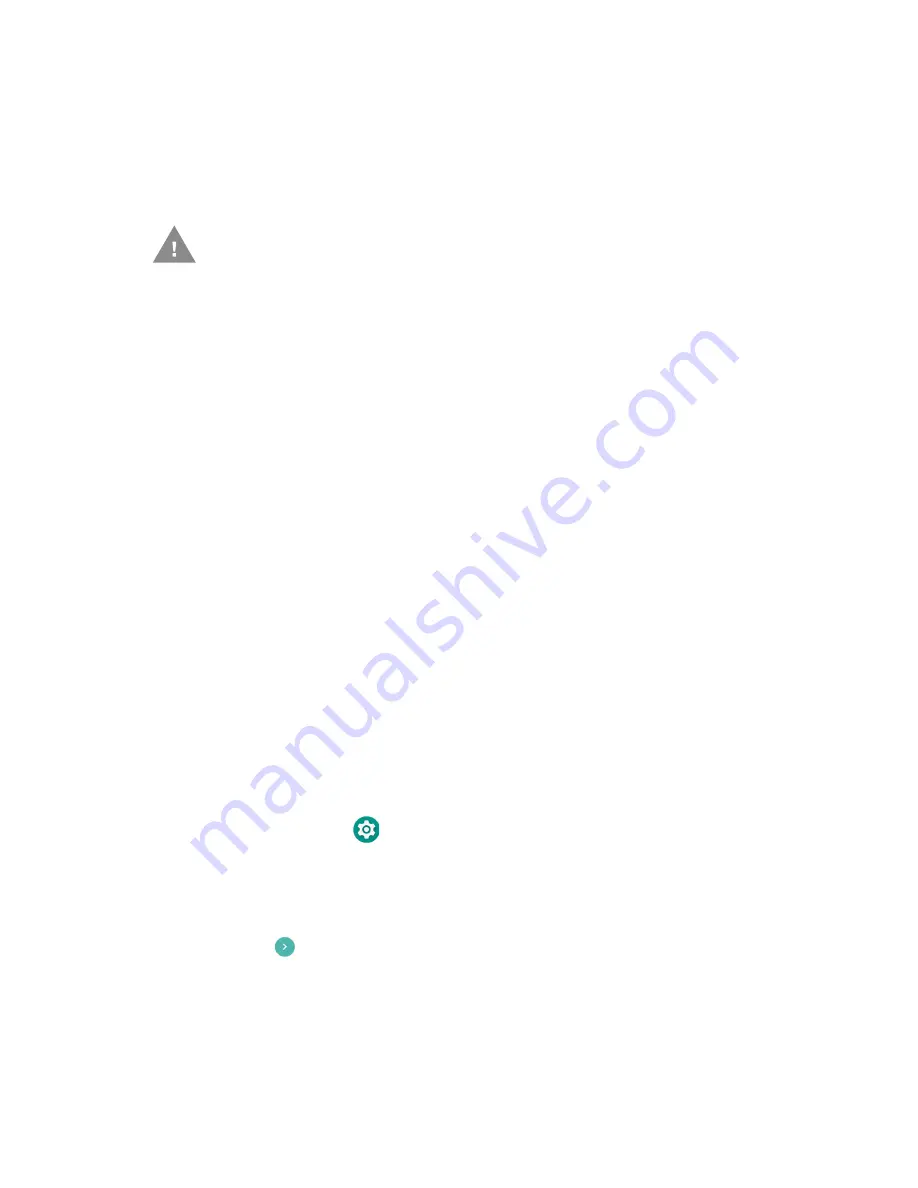
CN80G Mobile Computer Series User Guide
107
About Full Factory Reset
A Full Factory Reset should only be performed if you have exhausted all other
troubleshooting options. This method reverts the computer back to the factory
state by erasing all data in
Internal shared storage
and the
IPSM Card
storage
locations on the computer.
Note:
This method of recovery may not be available if your system administrator has set
policies to prevent the reset use.
Before You Begin
•
If you added a Google Account to the computer, make sure you have your Google
username and password associated with the computer. If you do not have the
username and password, you will not be able to use the computer after the reset.
This is a security measure that prevents unauthorized users from using the
device if they try a Full factory reset.
•
If you did not add a Google Account to the computer, the extra security level is
not enabled and you will not need a Google username and password.
•
If you recently reset your Google Account password, wait 24 hours before
performing a Full factory reset.
•
Connect the computer to an external power source or make sure you have a full
battery charge.
•
Make sure you have an Internet connection.
Full Factory Reset the Computer
1. Swipe up from the bottom of the Home screen to access all apps.
2. Select
Settings
> System > Advanced > Reset options
.
3. Tap
Erase all data (factory reset)
.
4. Tap
Reset Phone
.
5. If prompted, type your screen lock security pattern, PIN, or password and tap
next (
).
6. Tap
Erase Everything
. A message appears informing you an Full factory reset
is being performed.
Caution:
A Full factory reset results in data loss. Perform this procedure
only if all other recovery methods have failed and have no other
option. All personal content is erased including, but not limited to
emails, pictures, contacts, Google account information, system
settings and app settings.
Summary of Contents for CN80G Series
Page 1: ...CN80G Series Mobile Computer powered by Android User Guide ...
Page 4: ...iv CN80G Mobile Computer Series User Guide ...
Page 58: ...48 CN80G Mobile Computer Series User Guide ...
Page 70: ...60 CN80G Mobile Computer Series User Guide ...
Page 82: ...72 CN80G Mobile Computer Series User Guide ...
Page 110: ...100 CN80G Mobile Computer Series User Guide ...
Page 123: ......






















