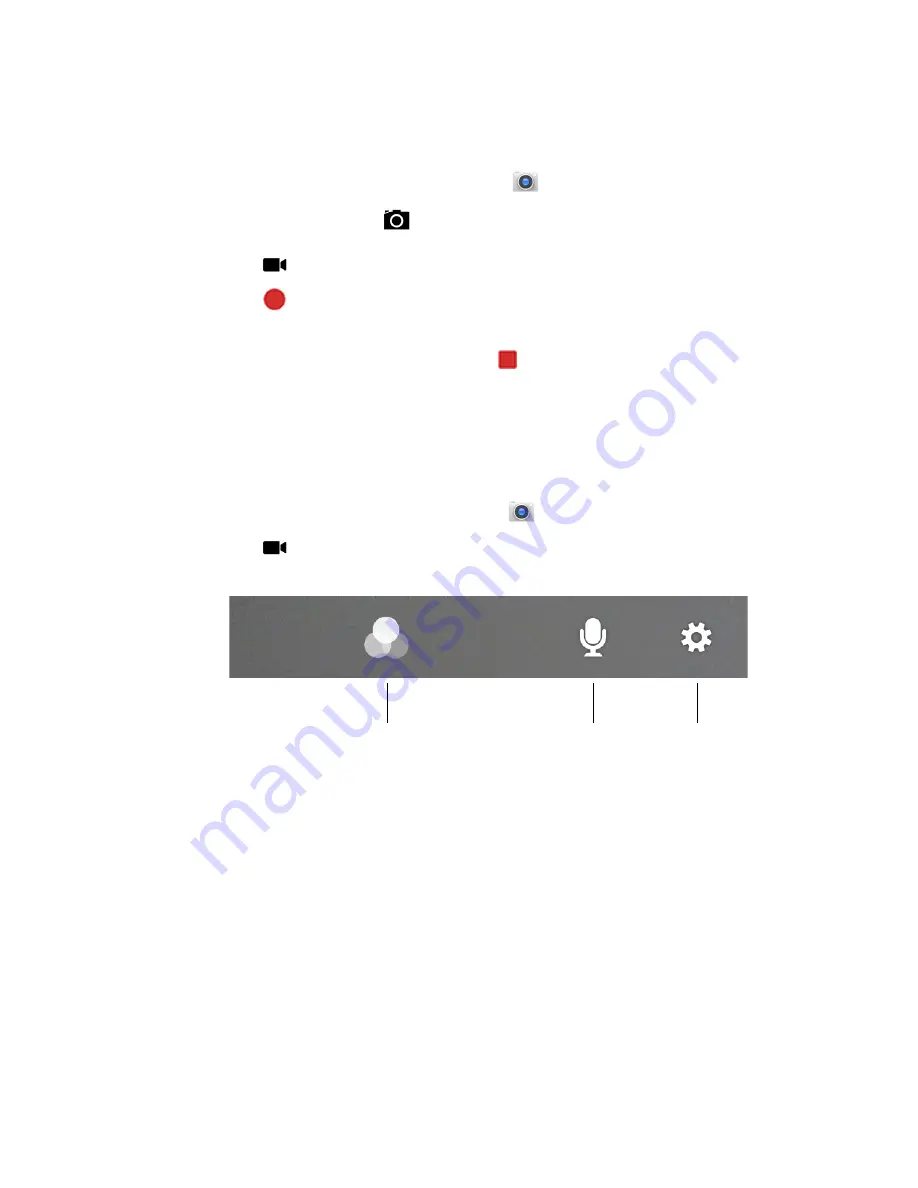
CN80G Mobile Computer Series User Guide
71
Record a Video
This section explains how to record video with the camera in the computer.
1. Open the
Snapdragon Camera
app
.
2. Tap mode selection
in the bottom right corner of the app.
3. Tap
to select video.
4. Tap
to begin recording video. To zoom in or out, pinch or spread your fingers
apart.
5. When you are done recording, tap
.
Change Video Settings
You can change the video settings for best results when recording video.
1. Open the
Snapdragon Camera
app
.
2. Tap
to select video.
3. At the top of the screen, select any of the following to adjust the settings.
•
Color Filter
Stylize your video by applying a filter. Options include: None, Mono, Sepia,
Negative, Solarize, Posterize, Aqua, Emboss, Sketch, and Neon.
•
Sound/Microphone
Tap to quickly toggle sound recording On or Off.
•
Advanced Settings
Manually set advanced features. Options include: Flash, Video quality, Video
duration, GPS location, Storage, White balance, and Image stabilization.
Use the Camera as a Flashlight
To use the camera as a flashlight, open quick settings and tap the Flashlight icon
to turn the flashlight On. Select the icon again to turn the flashlight Off.
Color Filters
Sound/
Microphone
Advanced
Settings
Summary of Contents for CN80G Series
Page 1: ...CN80G Series Mobile Computer powered by Android User Guide ...
Page 4: ...iv CN80G Mobile Computer Series User Guide ...
Page 58: ...48 CN80G Mobile Computer Series User Guide ...
Page 70: ...60 CN80G Mobile Computer Series User Guide ...
Page 82: ...72 CN80G Mobile Computer Series User Guide ...
Page 110: ...100 CN80G Mobile Computer Series User Guide ...
Page 123: ......






























