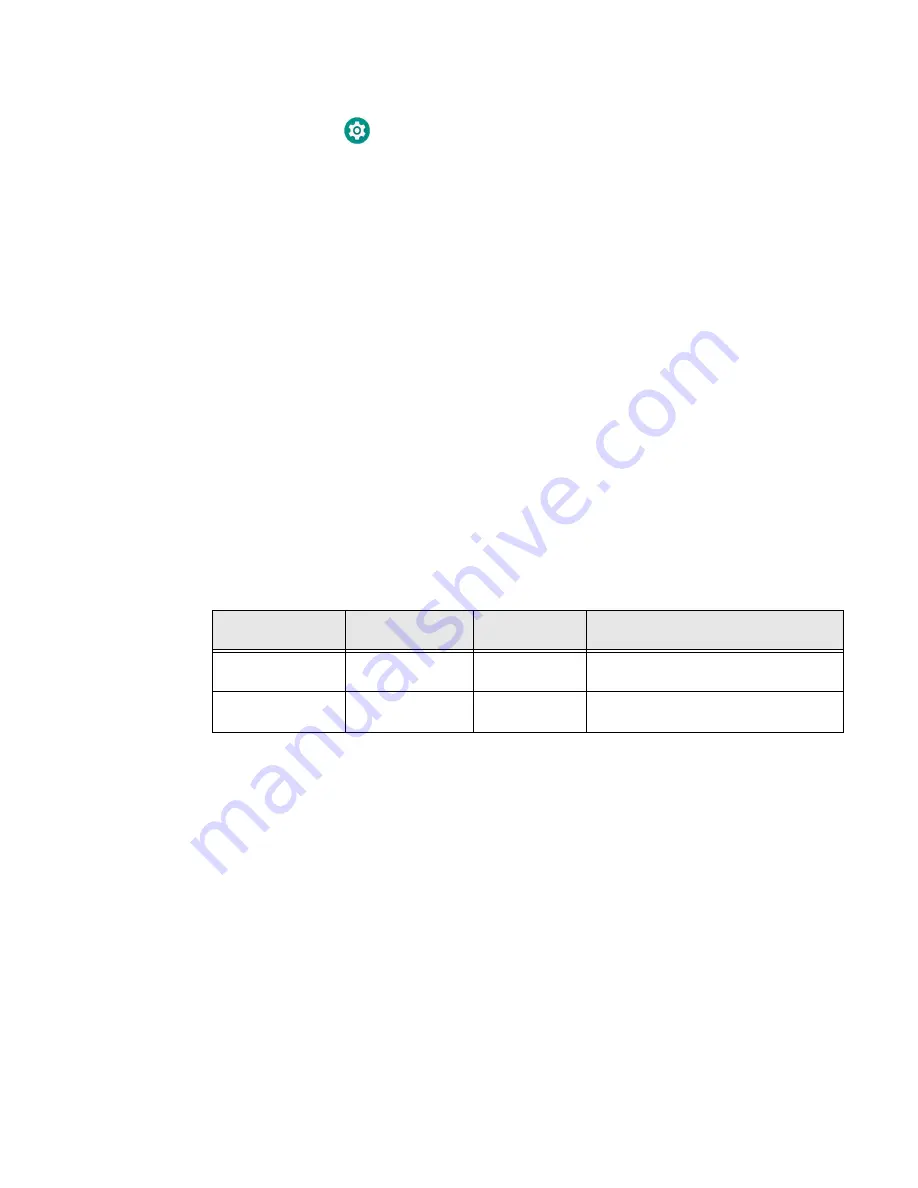
20
CN80G Mobile Computer Series User Guide
You can select each option individually or both:
1. Tap
Settings
>
Honeywell Settings
.
2. Tap toggle On to activate the feature.
OR
Tap toggle Off to deactivate the feature.
Note:
The DoD Security Banner will appear when FIPS enforcement mode is activated.
Assured Radio Deactivation
This application can deactivate and reactivate all radios.
To enable the application:
1. Swipe up on the Home screen.
2. Tap
Assured Radio Deactivation
.
3. Tap
OK
.
4. Toggle Deactivate All Radios on or off. You will be prompted for reboot.
5. Tap
Yes
.
Assured Radio Deactivation Indicators
Disabling Ethernet Bridging
(In-Dock Communications)
When you place the terminal in the charging dock and establish a connection with
a host PC through Ethernet communications, the WLAN radio is deactivated. When
the session is dropped, the WLAN radio returns to its previous state. Bluetooth
communications, if activated, are not affected.
Note:
The charging dock only has a USB connector. For Ethernet support, you need to
attach an Ethernet adapter to the charging dock. To order an Ethernet adapter,
contact your Honeywell representative.
Wireless Center
Icon Color
Assured Radio
Deactivation
Radio State
Transmit State
Green
On
Deactivated
No radio transmission. Safety on: No
RF energy transmitted.
Red
Off
Active
Radio can transmit. Safety off: RF
energy transmitted
Summary of Contents for CN80G Series
Page 1: ...CN80G Series Mobile Computer powered by Android User Guide ...
Page 4: ...iv CN80G Mobile Computer Series User Guide ...
Page 58: ...48 CN80G Mobile Computer Series User Guide ...
Page 70: ...60 CN80G Mobile Computer Series User Guide ...
Page 82: ...72 CN80G Mobile Computer Series User Guide ...
Page 110: ...100 CN80G Mobile Computer Series User Guide ...
Page 123: ......






























