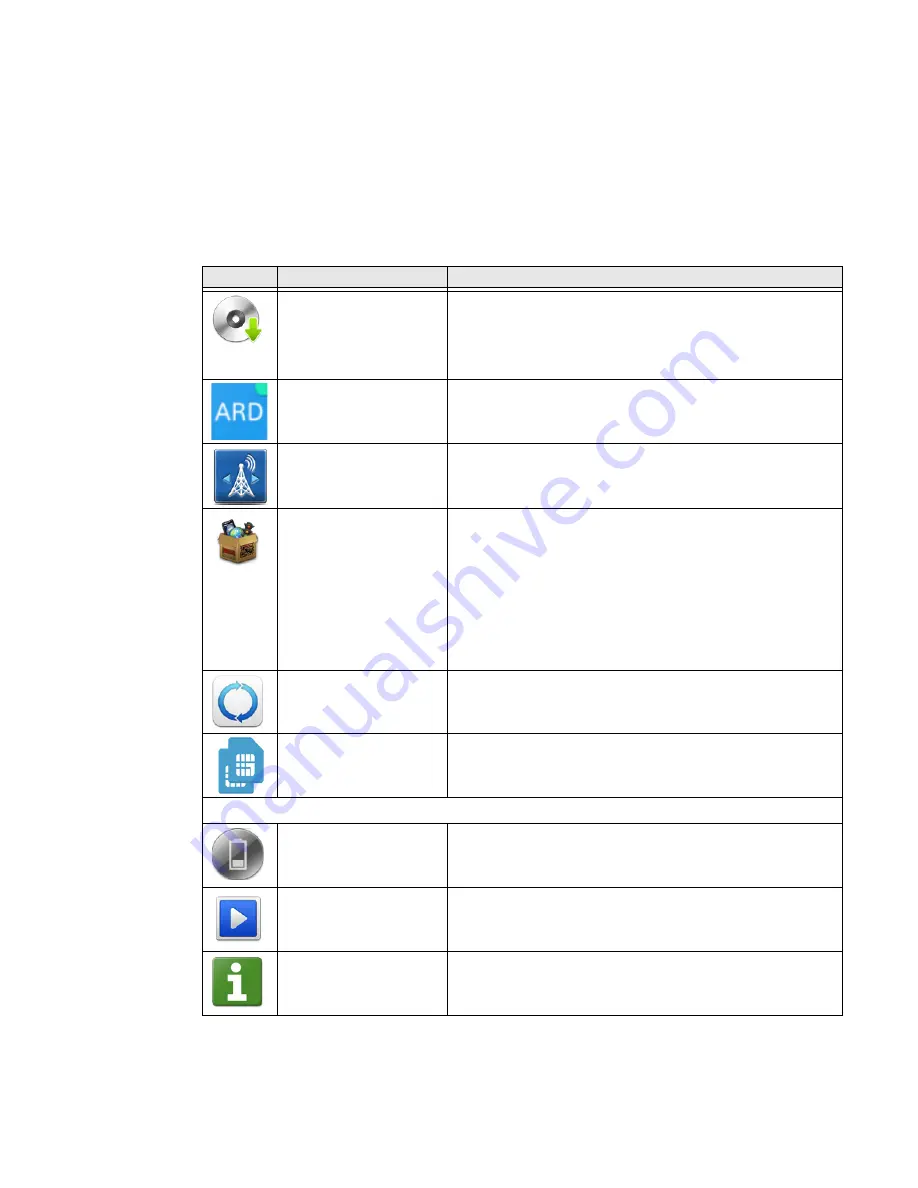
CN80G Mobile Computer Series User Guide
45
About Honeywell Applications
Honeywell applications help you troubleshoot and connect your computer to other
devices and networks. Some of the applications in this table are located in the
Power Tools app. To learn more about Honeywell Power Tools, go to
Dolphin Power Tools User Guide
.
Honeywell Applications Available on the Computer
Icon
Application
Description
AutoInstall Settings
Enable the AutoInstall feature, to automatically install
*.zip or *.apk files containing applications saved in the
Internal shared storage\honeywell\autoinstall folder and
IPSM card\honeywell\autotinstall folder on the computer
during the power-up boot or reboot process.
Assured Radio
Deactivation (ARD)
(CN80G models only)
Use the ARD feature to deactivate and reactivate all radios
(802.11, Bluetooth, NFC, and Zigbee).
Carrier Select
The Carrier Select app only appears on CN80L1N models.
Use the app to quickly change your network carrier.
Demos
Honeywell Demo apps demonstrate the basic capabilities of
the computer and are not intended as functional business
solutions. The demos included demonstrate scanning,
signature capture, NFC functionality, and printing via
Bluetooth technology.
Information on how to create custom applications for your
Honeywell mobile computer can be found in the Honeywell
Software Development Kit (SDK) for Android, available from
the
Technical Support Downloads Portal.
HUpgrader
Use the HUpgrader app to view the current OTA version on
the computer, check for updates, or initiate an OTA upgrade
from storage.
SIM Selection
The SIM Selection app only appears on CN80L1N models
equipped with dual SIM slots. Use the app to configure and
switch between two SIM cards installed in the computer.
Dolphin Power Tools
BattMon
BattMon provides information on the charge status and
health of the battery, and provides access to activate battery
status notifications and battery charging history logs.
Configure Autorun
Configure Autorun provides the ability to set applications to
automatically run after a reboot.
Diagnostic Information
Diagnostic Information provides access to system statistics,
notifications, and version information about the computer.
Summary of Contents for CN80G Series
Page 1: ...CN80G Series Mobile Computer powered by Android User Guide ...
Page 4: ...iv CN80G Mobile Computer Series User Guide ...
Page 58: ...48 CN80G Mobile Computer Series User Guide ...
Page 70: ...60 CN80G Mobile Computer Series User Guide ...
Page 82: ...72 CN80G Mobile Computer Series User Guide ...
Page 110: ...100 CN80G Mobile Computer Series User Guide ...
Page 123: ......


































