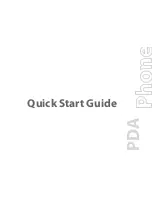1
CONTENTS
CHAPTER 1 – INTRODUCTION ................................................................................................................ 3
NOTICE........................................................................................................................................................ 3
FEDERAL COMMUNICATIONS COMMISSION (FCC) RADIO FREQUENCY INTERFERENCE
STATEMENT INFORMATION TO THE USER: ....................................................................................... 3
SAFETY TIPS .............................................................................................................................................. 4
CHAPTER 2 - WORKING WITH YOUR PDA........................................................................................... 4
USING THE AC/DC ADAPTER ................................................................................................................. 4
USING BATTERIES - PDA WITH BUILT-IN MODEM......................................................................... 4
USING
BATTERIES - PDA WITHOUT BUILT-IN MODEM.................................................................. 4
U
SING
R
ECHARGEABLE
B
ATTERIES
.......................................................................................................... 5
AAA B
ATTERY
I
NSTALLATION
A
ND
R
EPLACEMENT
................................................................................ 5
RESET INITIALIZATION........................................................................................................................... 5
HOME AND WORLD TIME ....................................................................................................................... 6
SETTING DATE AND TIME ...................................................................................................................... 6
DAILY ALARM........................................................................................................................................... 7
SETTING DATE AND TIME FORMAT..................................................................................................... 7
SCREEN CONTRAST ................................................................................................................................. 7
AUTO-POWER OFF.................................................................................................................................... 7
SCREEN CALIBRATION ........................................................................................................................... 7
CHAPTER 3 – GETTING TO KNOW YOUR PDA ................................................................................... 8
PART NAMES AND FUNCTIONS............................................................................................................. 8
APPLICATION BAR TOUCH MENU ........................................................................................................ 8
APPLICATION BAR TOUCH MENU ........................................................................................................ 8
APPLICATION TOOL BAR ICONS ........................................................................................................... 9
SCROLLING STATUS INDICATOR.......................................................................................................... 9
OPENING AN APPLICATION ................................................................................................................... 9
THE PDA CRADLE................................................................................................................................... 10
ROYAL GLO ............................................................................................................................................. 10
CHAPTER 4 –
TOOLS MENU ............................................................................................................ 11
USING THE ‘NEW RECORD’ FEATURE ............................................................................................... 11
FINDING RECORDS................................................................................................................................. 12
USING ‘SEARCH RECORD’ FUNCTION......................................................................................... 12
USING ‘DELETE RECORD’ FUNCTION................................................................................................ 12
CHAPTER 5 - ON-SCREEN KEYBOARD DATA ENTRY..................................................................... 13
USING THE ON-SCREEN VIRTUAL KEYBOARD ............................................................................... 13
INTERNATIONAL CHARACTERS ......................................................................................................... 13
NATURAL HANDWRITING INPUT ....................................................................................................... 13
CHAPTER 6 – PHONE BOOK ................................................................................................................... 15
FINDING PHONE RECORDS................................................................................................................... 15
VIEWING PHONE RECORDS.................................................................................................................. 15
CREATING, EDITING AND DELETING CONTACT RECORDS.......................................................... 15
CHAPTER 7 - PLANNER........................................................................................................................... 16
CALENDAR FUNCTION.......................................................................................................................... 16