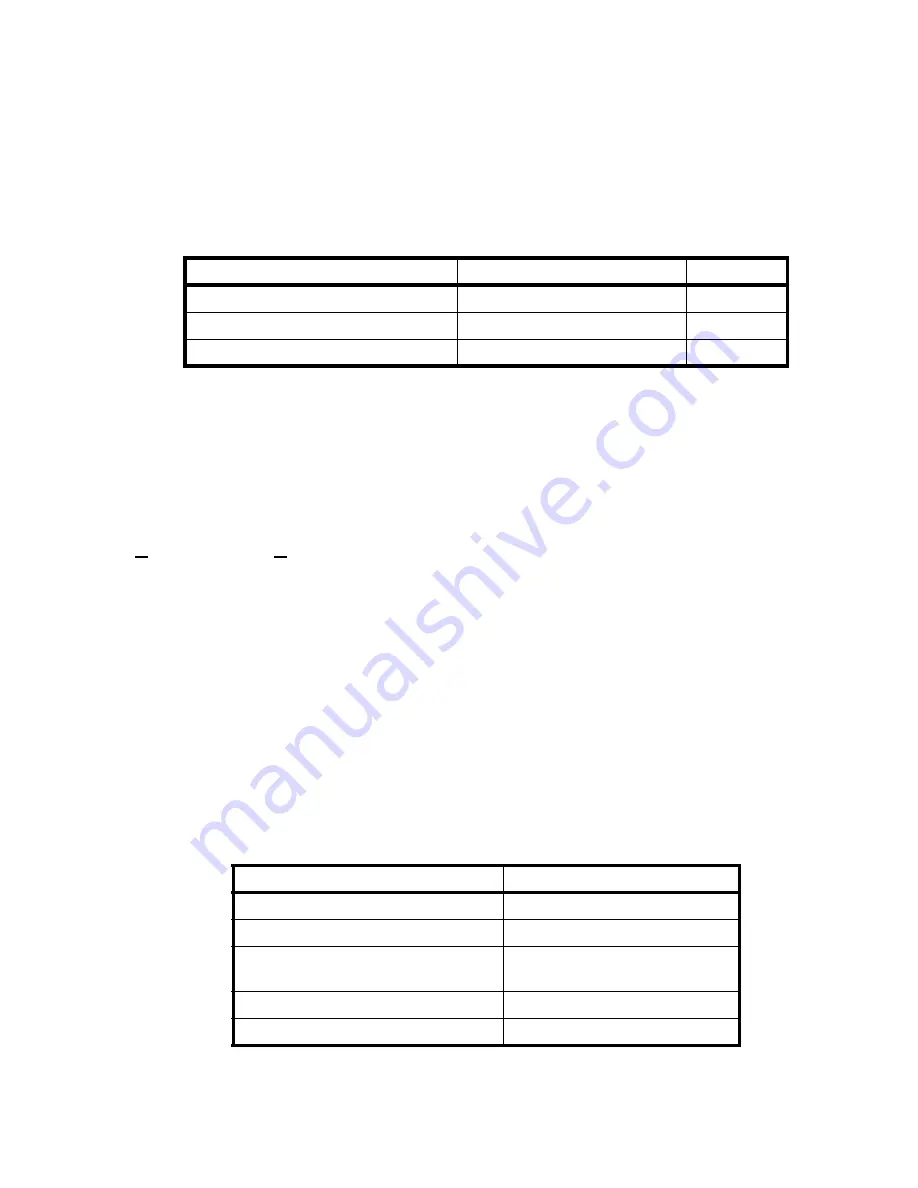
6-1
Section 6
FAULT ISOLATION
This section provides information to help identify the source of a problem in the Discovery
system. The three general categories are:
6.1 Before Starting
Before starting, make sure the software configuration is compatible with the scanner.
6.2 Software Configuration
To check the software revision and loaded options, from the Discovery Main Screen, select
Utilities|System Configuration.
On the System Configuration screen, you will find a drop-
down list box labeled "Software:" By dropping down this list, you will be shown the release
version of the Discovery software and all loaded options. The release version should be at a
minimum level of 12.0.
6.3 Hardware Configuration
When troubleshooting, it is sometimes helpful to observe the indicators available on the PCBs and
other FRUs. Many components of the system have LEDs indicating the presence of necessary
voltages and the state of some signals. Section 8 is helpful in locating these LEDs and observing
the state of the system.
6.4 Power Problems
Table 6-1. Power Component Locations
Problem...
Refer to the section titled...
On page...
Dead system, or power problem
Power Problems
Scanner motion problem
Motion Problems
Computer display problem
Display Problems
Component...
Where…
Main circuit breaker
Rear of foot end pedestal
Power switch
Control panel
LED’s for DC voltages
Distribution Board and most driver
and control PCBs
Emergency stop switches and circuits
Control panel
Computer power and operation
Computer console power strip
Summary of Contents for DISCOVERY A
Page 52: ...Discovery QDR Series Technical Manual 2 30...
Page 55: ...Discovery QDR Series Technical Manual 3 3 Figure 3 2 System Dimensions for Discovery C...
Page 56: ...Discovery QDR Series Technical Manual 3 4 Figure 3 3 System Dimensions for Discovery SL...
Page 144: ...Discovery QDR Series Technical Manual 4 22...
Page 188: ...Discovery QDR Series Technical Manual 5 22...
Page 228: ...Discovery QDR Series Technical Manual 6 16...
Page 248: ......
















































