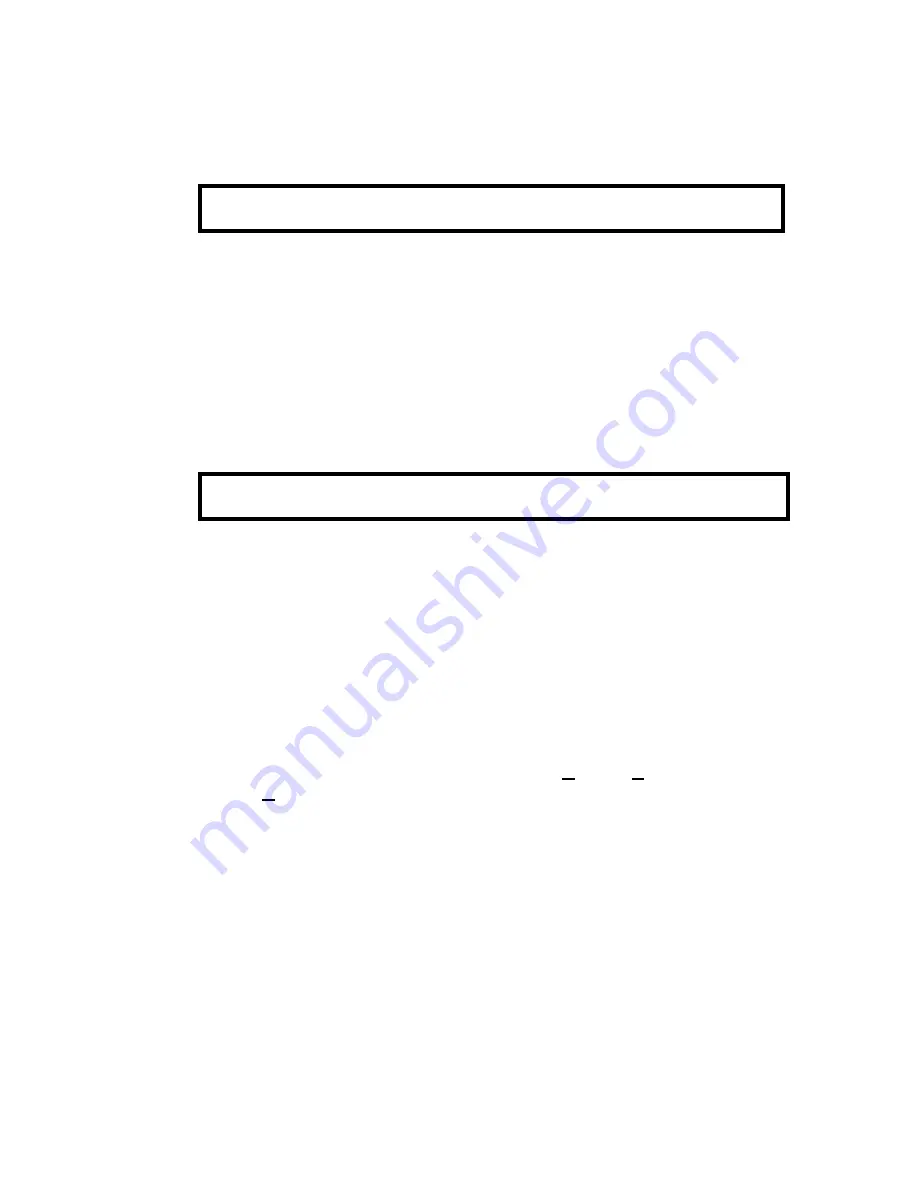
Discovery QDR Series Technical Manual
5-15
1. Remove the electronics tray covers.
2. Push in the Emergency Stop Switch then press and hold the Table Up Switch to
move the table all the way up.
3. Remove 6 flat head Phillips screws from the upper pedestal cover and remove the
cover.
4. Remove 5 flat head Phillips screws from the lower pedestal cover and remove the
cover.
5. Remove the linear encoder top screw (Phillips).
6. Remove the linear encoder bottom screw (access to the bottom Phillips screw is
through the frame hole).
7. Unplug the linear encoder cable from the TZ Drive board and snake the cable
out..
8. Route the new encoder cable through the path of the old encoder and plug it into
the TZ Drive board.
9. Install the rotary encoder at the bottom using the screw and two washers pro-
vided.
Note: The bracket must sit on the top surface of the base frame before
tightening.
10. Replace the linear encoder top screw by extending the string and fastening to the
top using screw and washers provided.
11. Turn on the instrument power, boot the computer and login as Service.
12. Perform the MOTOR$TZ calibration by selecting
Utilities|Service Utili-
ties|SQDRIVER
from the Discovery Main Menu screen (you must be in Ser-
vice Mode). At the CARM$$$> prompt, type
MOTOR$TZ <Enter>
Refer to “MOTOR$TZ (Discovery A and SL only)” on page 3-33 for details.
13. When calibration and adjustment is done, replace the pedestal covers.
5.5.2.2 Adjustment
Use this section only when the pedestals are not within the 20 counts specified.
1. Type Y<Enter>.
A screen similar to the following appears.
WARNING:
Shut down the computer and then turn off the main circuit breaker on the foot
end pedestal.
WARNING:
Do not allow the string to snap back into the encoder after being extended. This
can permanently damage the unit.
DeviceState
E_OK
PedestalMode
OPERATIONAL
Summary of Contents for DISCOVERY A
Page 52: ...Discovery QDR Series Technical Manual 2 30...
Page 55: ...Discovery QDR Series Technical Manual 3 3 Figure 3 2 System Dimensions for Discovery C...
Page 56: ...Discovery QDR Series Technical Manual 3 4 Figure 3 3 System Dimensions for Discovery SL...
Page 144: ...Discovery QDR Series Technical Manual 4 22...
Page 188: ...Discovery QDR Series Technical Manual 5 22...
Page 228: ...Discovery QDR Series Technical Manual 6 16...
Page 248: ......






























