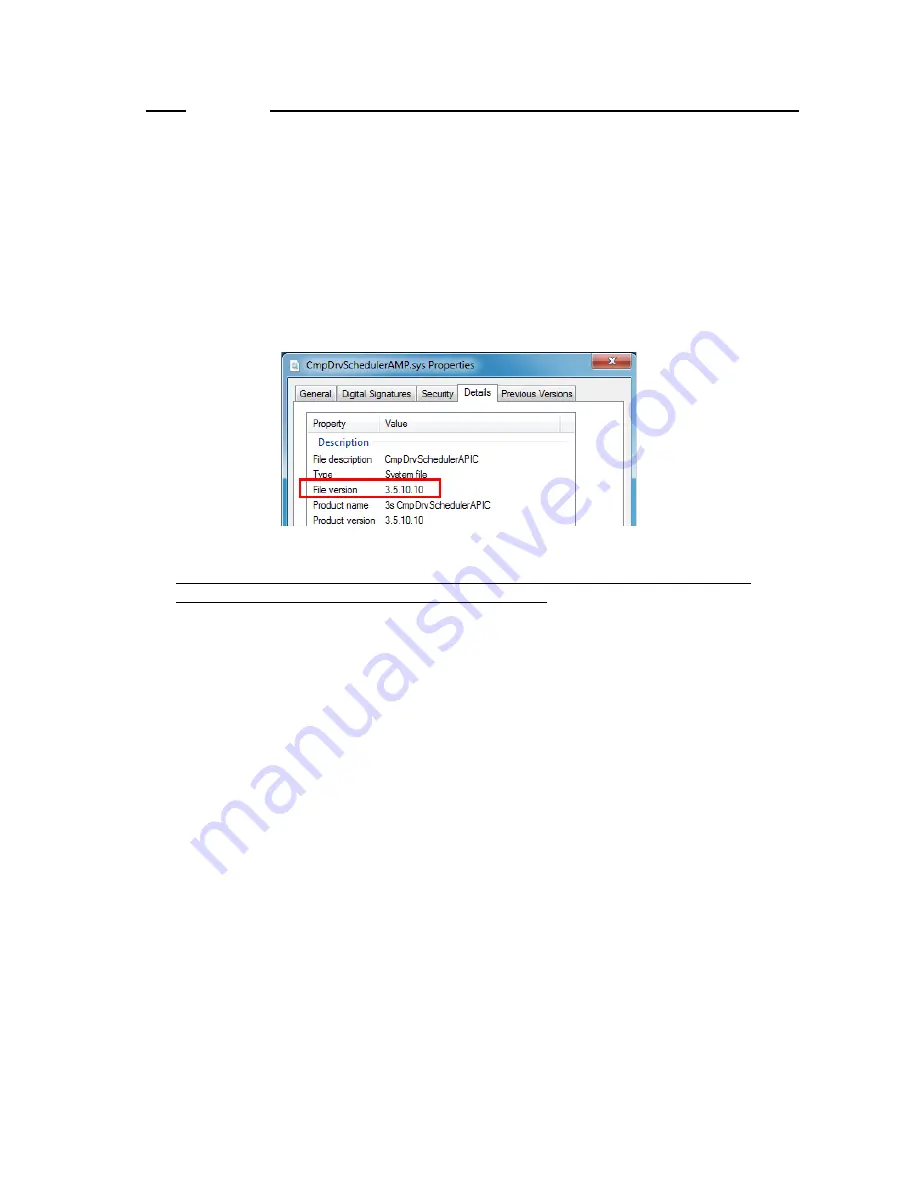
3. CREATING A PLC PROGRAM
3-9
NOTE
In Windows® Embedded Standard 7, if the version of the CODESYS scheduler (file
name: CmpDrvSchedulerAMP.sys) is "3.5.10.10" and you enable these settings in an
attempt to start PLC automatically when Windows starts, a blue screen or a reset might
occur in rare cases. This symptom occurs less frequently if the start timing of PLC is
delayed. This is why “RTE system service auto start task” (delay: 3 minutes) is
registered to Windows Task Scheduler to delay the start timing of PLC.
※
The procedure for checking the CODESYS scheduler version is as follows.
1. Start Windows Explorer and open C:\Windows\System32\drivers.
2. Right-click the CmpDrvSchedulerAMP.sys file, and then click
Properties
.
3. Click
Details
tab.
If you want to start the PLC automatically when the CODESYS scheduler version is
"3.5.10.10", perform the following settings (a) and (b).
(a) Enabling the CODESYS RTE system service auto start task
1. Open
Control Panel
.
Click
Start
, click
Control Panel
.
2. Click
System and Security
, click
Administrative Tools
.
3. Double-click
Task Scheduler
.
4. In the console tree, click
Microsoft
>
Windows
>
CODESYS Control RTE
.






























