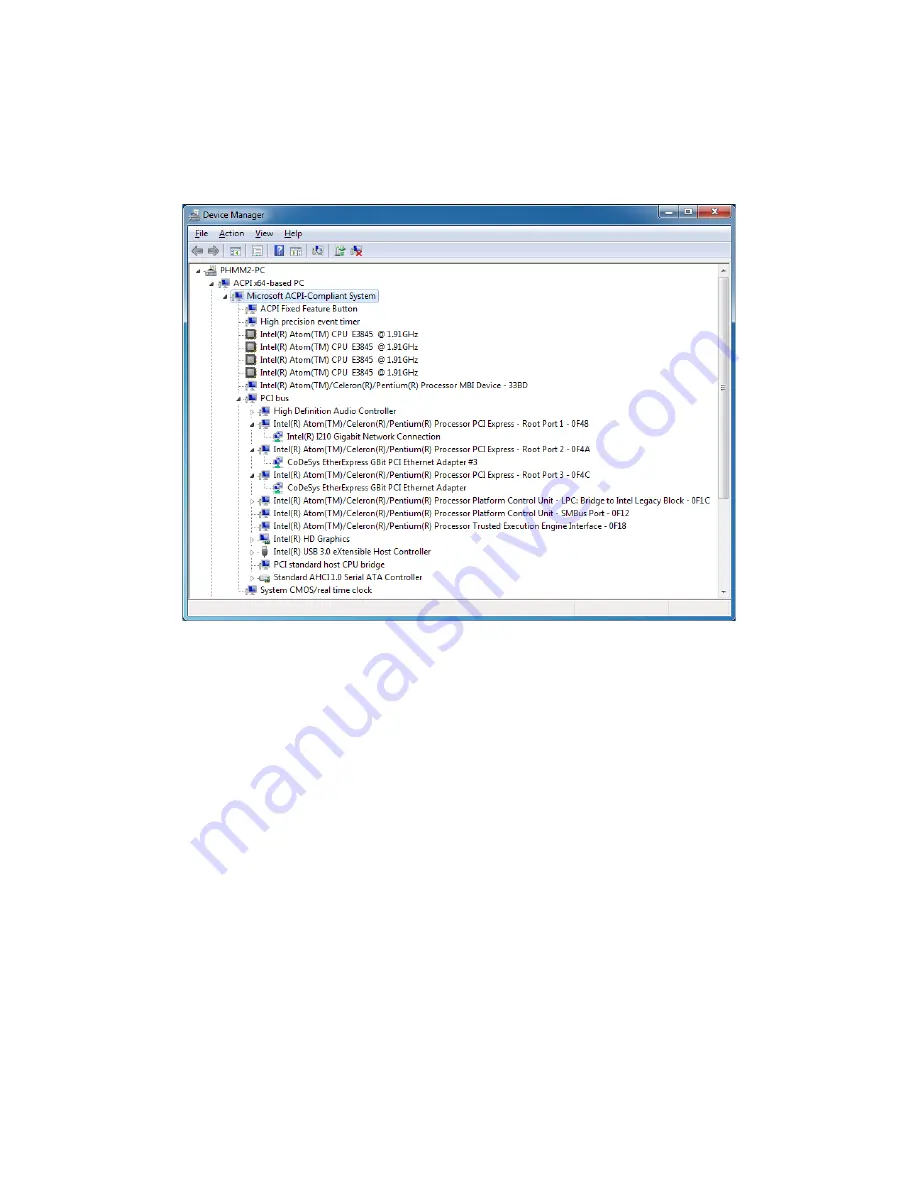
2. SETUP
2-22
6. As in the following example, right-click on the network adapter where you want to update
the driver. Then a menu appears. Click
Update Driver Software
.
The following screenshot is just an example. Be aware that network adapter names are
displayed differently for the HF-W100E/IoT.
<To update the driver for built-in LAN (LAN A)>
Click
Intel(R) Atom(TM)/Celeron(R)/Pentium(R) Processor PCI Express – Root
Port1 – 0F48
. Then, right-click on the network adapter displayed below (in the example
above,
Intel(R) I210 Gigabit Network Connection
(*)).
<To update the driver for built-in LAN (LAN B)>
Click
Intel(R) Atom(TM)/Celeron(R)/Pentium(R) Processor PCI Express – Root
Port2 – 0F4A
. Then, right-click on the network adapter displayed below (in the example
above,
CoDeSys EtherExpress GBit PCI Ethernet Adapter #3
(*)).
<To update the driver for built-in LAN (LAN C)>
Click
Intel(R) Atom(TM)/Celeron(R)/Pentium(R) Processor PCI Express – Root
Port3 – 0F4C
. Then, right-click on the network adapter displayed below (in the example
above,
CoDeSys EtherExpress GBit PCI Ethernet Adapter #2
(*)).
(*) Network adapter names are displayed differently for the HF-W100E/IoT.






























