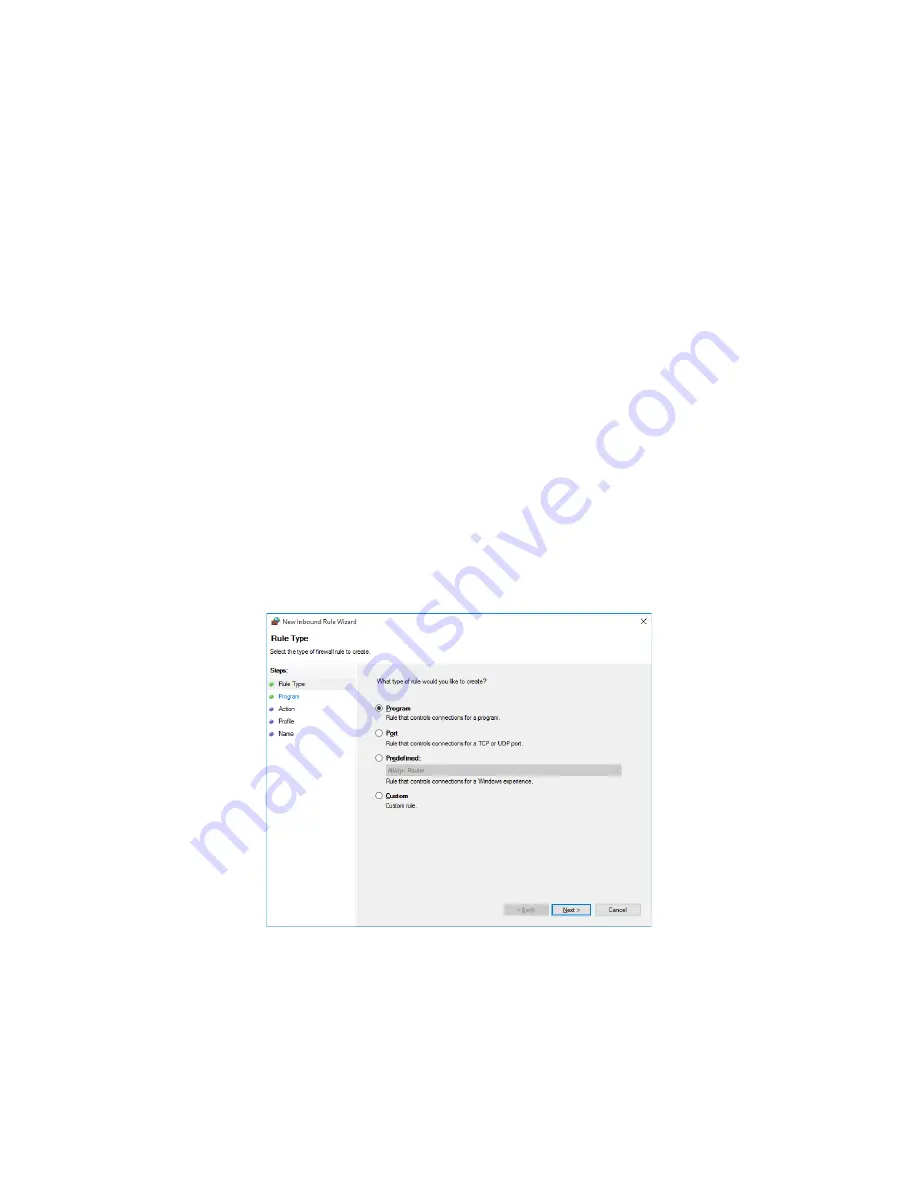
5. CONFIGURATION FOR USING OPC
5-11
5.3.2 Firewall settings
Windows Firewall is enabled by default, and consequently, DCOM connection is not
allowed with the default settings. Follow the procedure below to allow DCOM connections
to pass through Windows Firewall.
If you already disabled Windows Firewall, this procedure is not necessary.
1. Sign in to the computer using an administrator account (Administrator).
2. Open
Control Panel
.
• If the OS is Windows® Embedded Standard 7, click
Start
,
and click
Control Panel
.
• If the OS is Windows® 10, right-click
Start
,
and click
Control Panel
from the menu.
3. The
Control Panel
window appears. Click
System and Security
.
4. The
System and Security
window appears.
• Click
Windows Firewall
.
5. The
Windows Firewall
window appears.
• Click
Advanced
.
6. The
Windows Firewall with Advanced Security
window is displayed.
• Click
Inbound Rules
or
Outbound Rules
.
• In the
Actions
pane, click
New Rule
.
Note: Create a new rule using the same procedure for both
Inbound Rules
and
Outbound Rules
.
The following shows how to add a new rule when
Inbound Rules
is selected.
7. The
Rule Type
window of
New Inbound Rule Wizard
is displayed.
• Select
Program
, and then click
Next
.






























