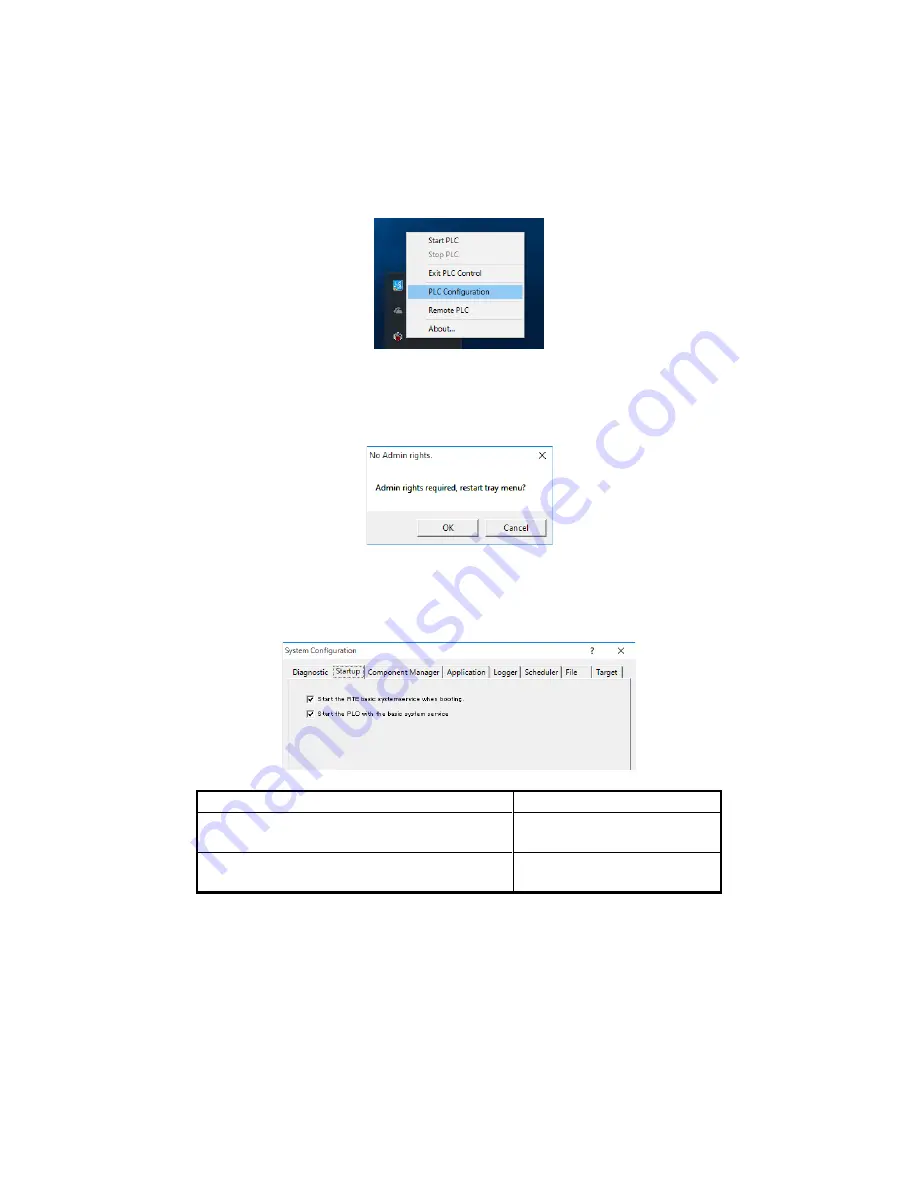
3. CREATING A PLC PROGRAM
3-8
(2) Starting PLC automatically
If you enable the following settings, PLC will automatically start when the device starts.
1. Click the CODESYS Control RTE V3 icon in notification area on the taskbar. (The
icon is hidden by default, and you must click “^” to find it.) Then click
PLC
Configuration
.
2. If a window is displayed to indicate that admin rights are required, click
OK
to obtain
the admin rights. If the
User Account Control
window is displayed, click
Yes
. When
the admin rights are granted, click the icon again, and then click
PLC Configuration
.
3. The
System Configuration
dialog box is displayed. Click the
Startup
tab, select the
Start the PLC with the basic system service
checkbox and the
Start the RTE basic
systemservice when booting
checkbox, and then click
OK
.
Setting item
Meaning
Start the RTE basic systemservice when booting The RTE system service is
started when Windows starts.
Start the PLC with the basic system service
PLC is started when the RTE
system service starts.
Note: To cancel the PLC auto start, clear
Start the PLC with the basic system
service
checkbox, and then click
OK
.
Then, PLC will start automatically when the device starts next time.






























