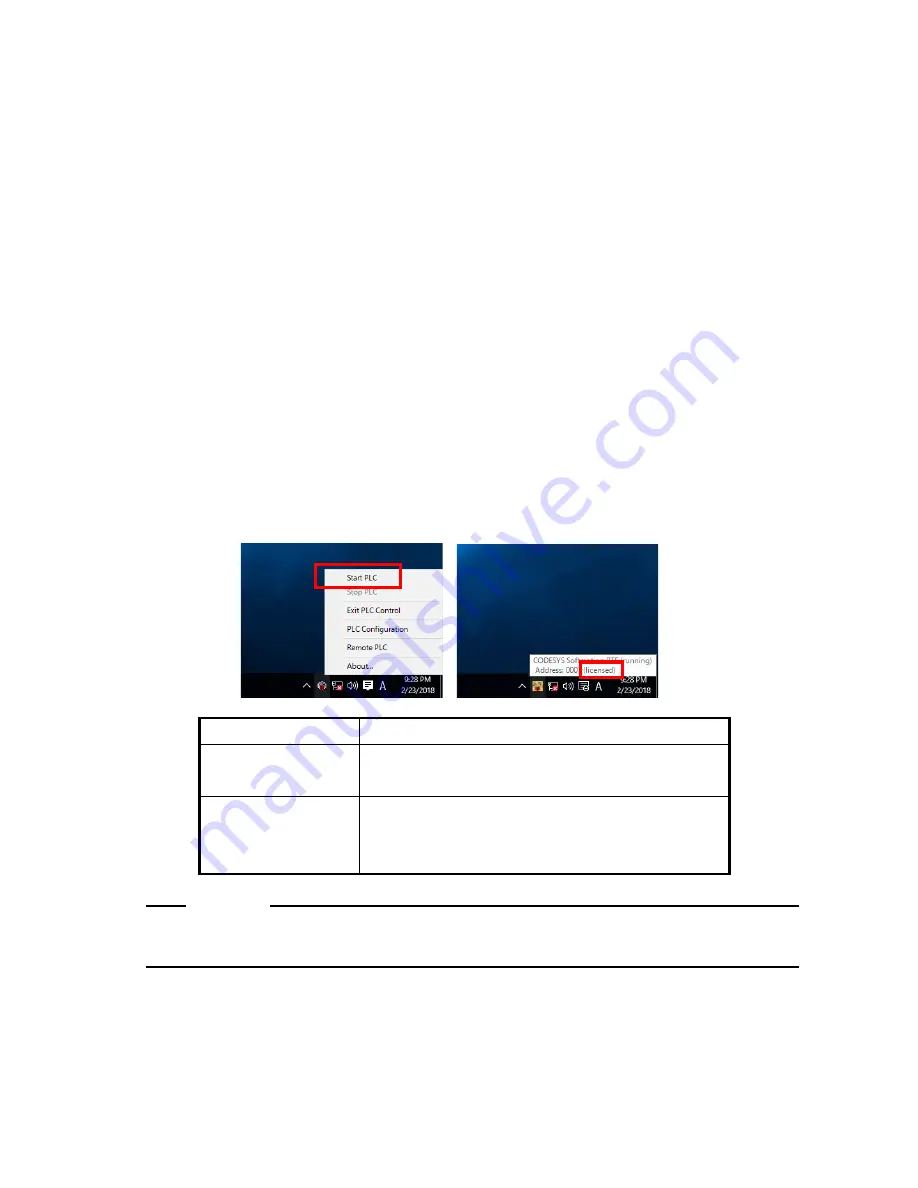
2. SETUP
2-2
2.2 License Activation
Product activation is required for the CODESYS runtime environment (CODESYS
SoftMotion RTE) installed on this device. You must go through license authentication
(product activation) against 3S, the manufacturer.
2.2.1 Confirmation of Activation Status
You can check if license activation is done by the following procedure.
1. Click the CODESYS Control RTE V3 icon in notification area on the taskbar. (The icon
is hidden by default, and you must click “^” to find it. (Note)) Then click
Start PLC
to
start the CODESYS Softmotion RTE.
(Note)You can set it to display an icon in the notification area by the following
procedure.
·
Right-click "
∧
" in the notification area and click
Properties
from the
displayed menu.
·
Click
Customize
on the displayed screen.
·
Click
Select which icons appear on the taskbar
.
·
Set the icon of [CODESYS "Control RTE V3" RTE SysTray] to ON.
2. After the icon turns yellow, point the CODESYS Control RTE V3 icon again and check
the display contents(last string of ”Address:” line in lower row).
Display contents
Meaning and Action
(licensed)
License activation has already been done.
License activation procedure is unnecessary.
(DEMO)
License activation has not been done yet.
Please perform license activation by the method
described in "2.2.2 License activation method"
NOTE
Make sure you activate the license. If the license is not activated, the runtime
environment stops after running two hours.






























