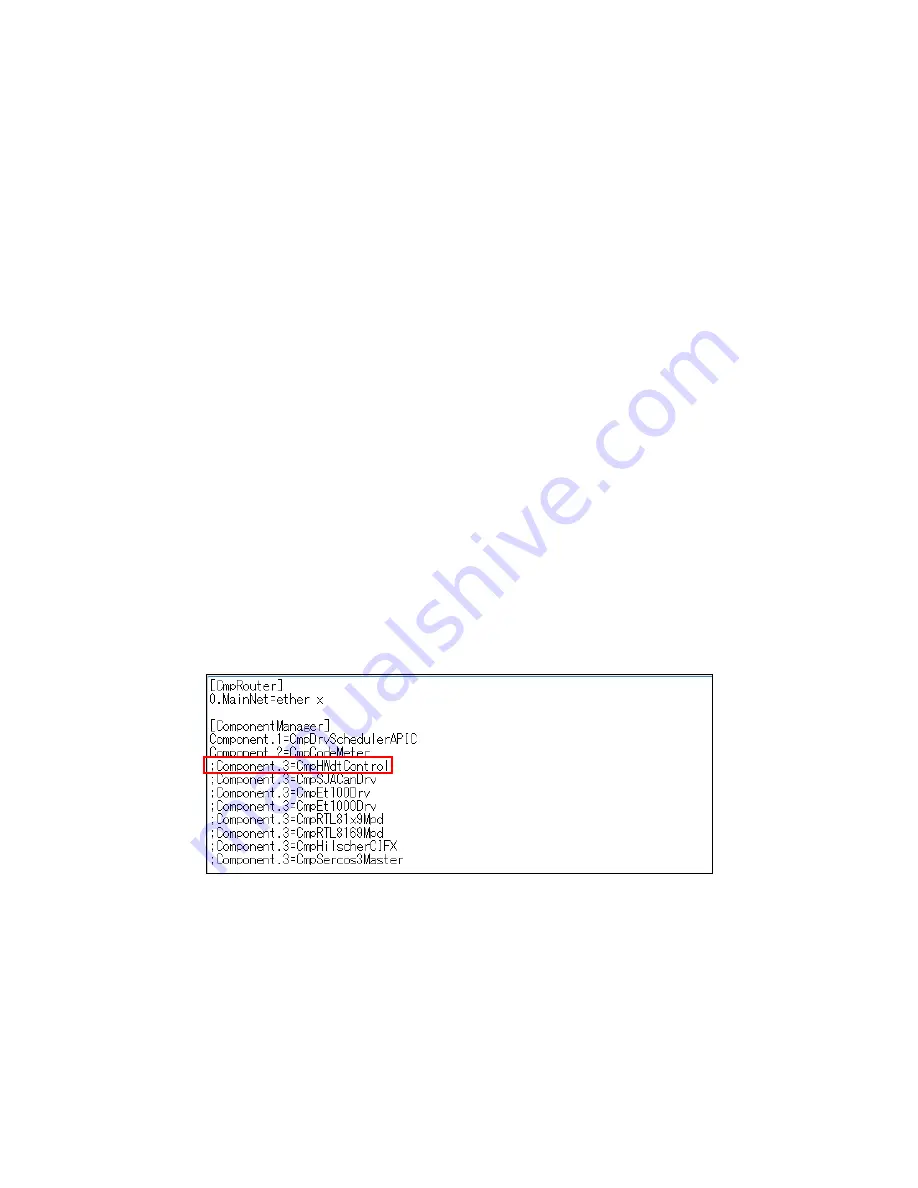
6. RAS FEATURES IN HF-W100E/IoT
6-16
6.3.2 Enabling/Disabling the CODESYS runtime environment monitor
You can enable and disable the CODESYS runtime environment monitor by editing the
CODESYS config file and changing the settings of the monitor service. The monitoring
functionality is enabled in the factory setting. Note that, if the CODESYS runtime
environment monitor is disabled, a shutdown of the CODESYS runtime environment will
not be detected.
(1) Disabling the CODESYS runtime environment monitor
(a) Editing the config file
1. Launch Notepad as administrator.
• If the OS is Windows® Embedded Standard 7, click
Start
,
and then click
All
Programs
>
Accessories
. right-click
Notepad
. On the menu, click
Run as
administrator
.
• If the OS is Windows® 10, click
Start
,
and then click
Windows Accessories
from the list of applications. right-click
Notepad
. On the menu, click
More
>
Run as administrator
.
• If the
User Account Control
window is displayed, click
Yes
.
2. Notepad starts. Click the
File
menu, and on the menu, click
Open
.
3. Select the CoDeSysControl.cfg file in C:\Program Files\3S CODESYS\CODESYS
Control RTE3, and then click
Open
.
4. The CoDeSysControl.cfg file opens. In the ComponentManager section, add
“; (semicolon)” to the beginning of the following line to comment out the WDT
control component (CmpHWdtControl).
Component.*=CmpHWdtControl
Note: The number added after “Component.” is an index and different depending
on the environment.
Figure 6-5 Editing the Config File (Disabling the Monitor)
5. Click the
File
menu, and on the menu, click
Save
.
6. Close the CoDeSysControl.cfg file.

























