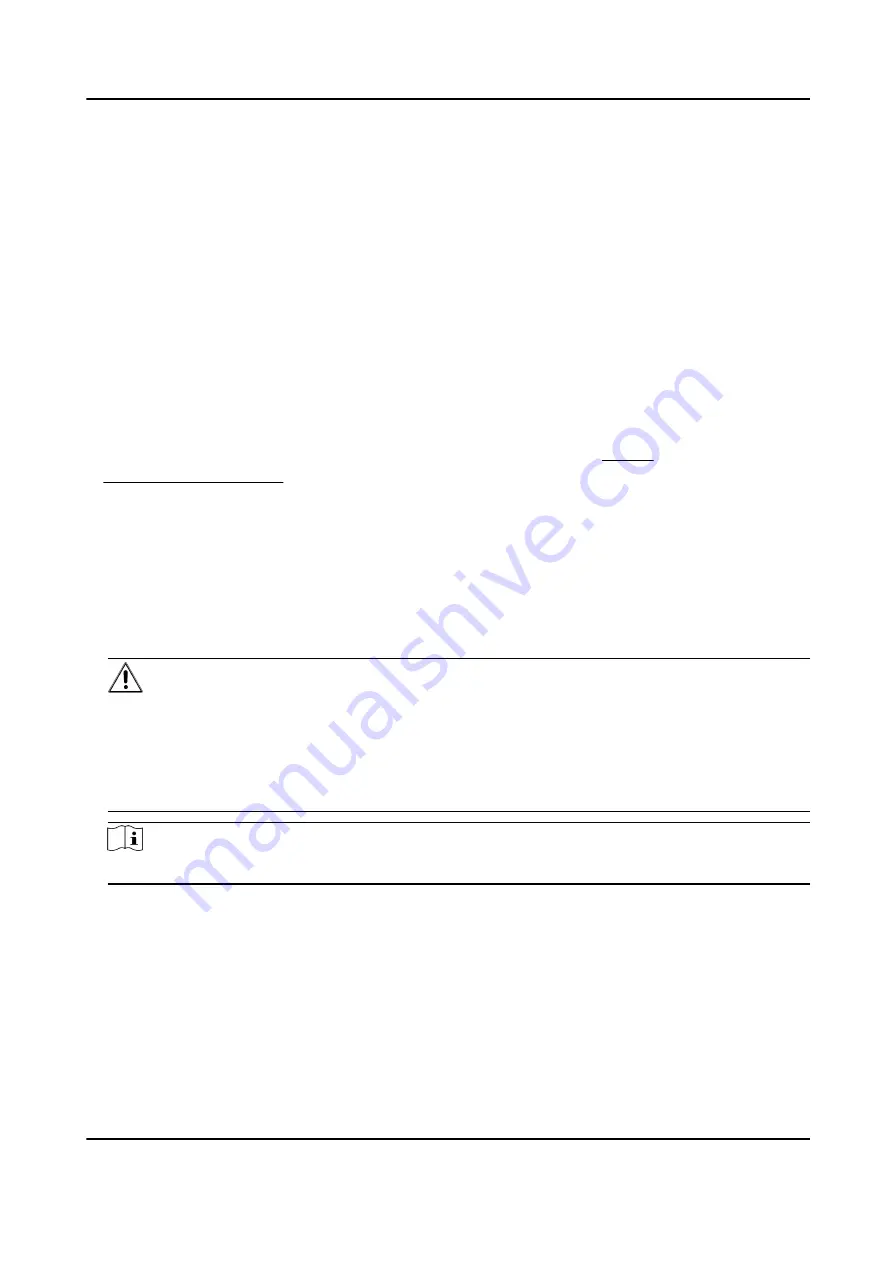
• After activation, you should select a language according to your actual needs.
• After activation, you should select an application mode. For details, see Set Application Mode .
• After activation, if you need to add the device to the client software or other platforms, you
should edit the device IP address. For details, see Set Network Parameters .
• After activation, if you need to operate the device remotely via APP, you should scan the QR
code to link to the APP. For details, see .
• After activation, if you need to add administrator to manage the device parameters, you should
set administrator. For details, see Add Administrator .
5.2 Activate via SADP
SADP is a tool to detect, activate and modify the IP address of the device over the LAN.
Before You Start
• Get the SADP software from the supplied disk or the official website http://
www.hikvision.com/en/ , and install the SADP according to the prompts.
• The device and the PC that runs the SADP tool should be within the same subnet.
The following steps show how to activate a device and modify its IP address. For batch activation
and IP addresses modification, refer to User Manual of SADP for details.
Steps
1. Run the SADP software and search the online devices.
2. Find and select your device in online device list.
3. Input new password (admin password) and confirm the password.
Caution
STRONG PASSWORD RECOMMENDED-We highly recommend you create a strong password of
your own choosing (using a minimum of 8 characters, including upper case letters, lower case
letters, numbers, and special characters) in order to increase the security of your product. And
we recommend you reset your password regularly, especially in the high security system,
resetting the password monthly or weekly can better protect your product.
Note
Characters containing admin and nimda are not supported to be set as activation password.
4. Click Activate to start activation.
DS-K5604A-3XF Series Face Recognition Terminal User Manual
11
















































