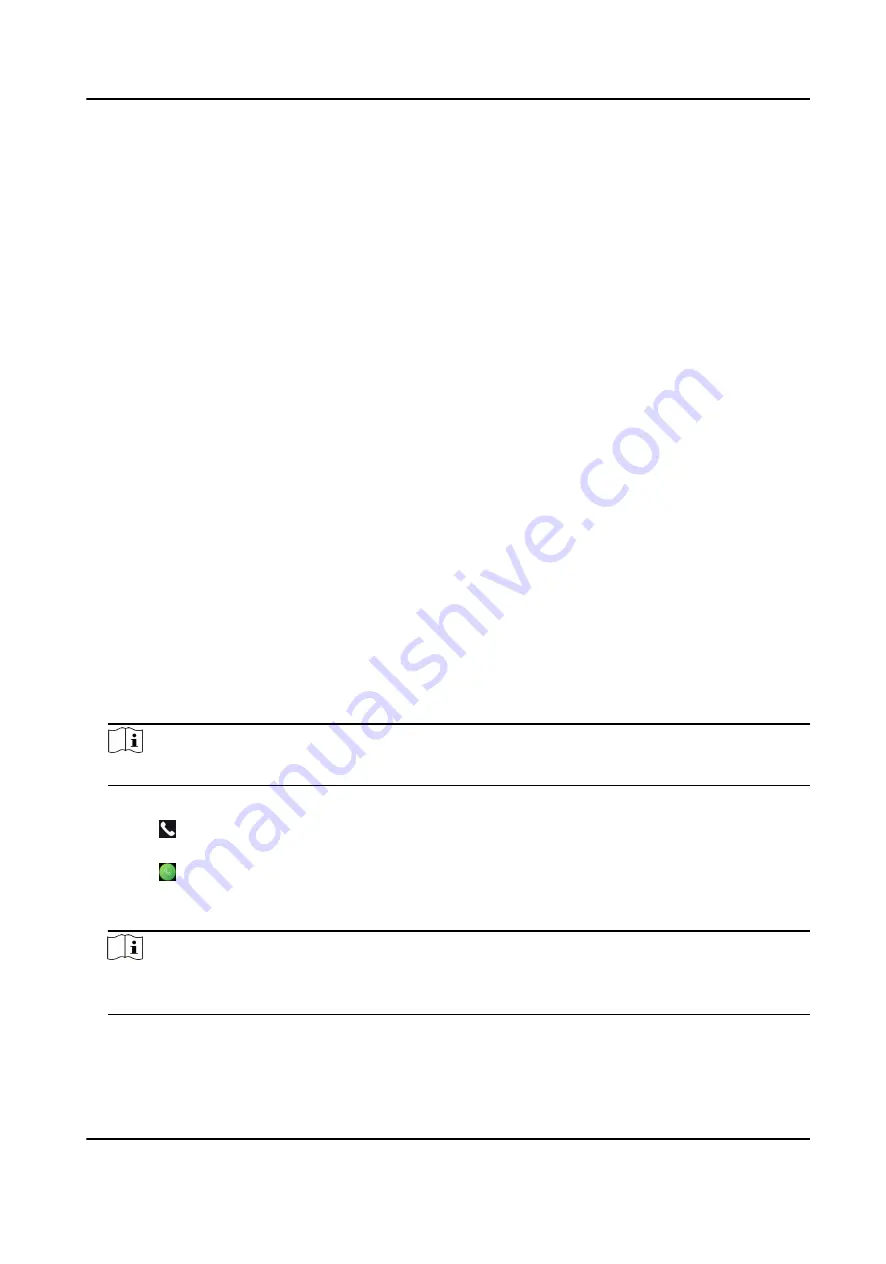
Unlink APP Account
After unlinking APP account, you cannot operate via APP.
Restore to Default Settings
All parameters, except for the communication settings, remotely imported user information, will
be restored to the default settings. The system will reboot to take effect.
Restore to Factory Settings
All parameters will be restored to the factory settings. The system will reboot to take effect.
Reboot
Reboot the device.
7.12 Video Intercom
After adding the device to the client software, you can call the device from the client software, call
the main station from the device, call the client software from the device, or call the indoor station
from the device.
7.12.1 Call Client Software from Device
Steps
1. Get the client software from the supplied disk or the official website, and install the software
according to the prompts.
2. Run the client software and the control panel of the software pops up.
3. Click Device Management to enter the Device Management interface.
4. Add the device to the client software.
Note
For details about adding device, see Add Device.
5. Call the client software.
1) Tap on the device initial page.
2) Enter 0 in the pop-up window.
3) Tap to call the client software.
6. Tap Answer on the pop-up page of the client software and you can start two-way audio
between the device and the client software.
Note
If the device is added to multiple client softwares and when the device is calling the client
software, only the first client software added the device will pop up the call receiving window.
DS-K5604A-3XF Series Face Recognition Terminal User Manual
51






























