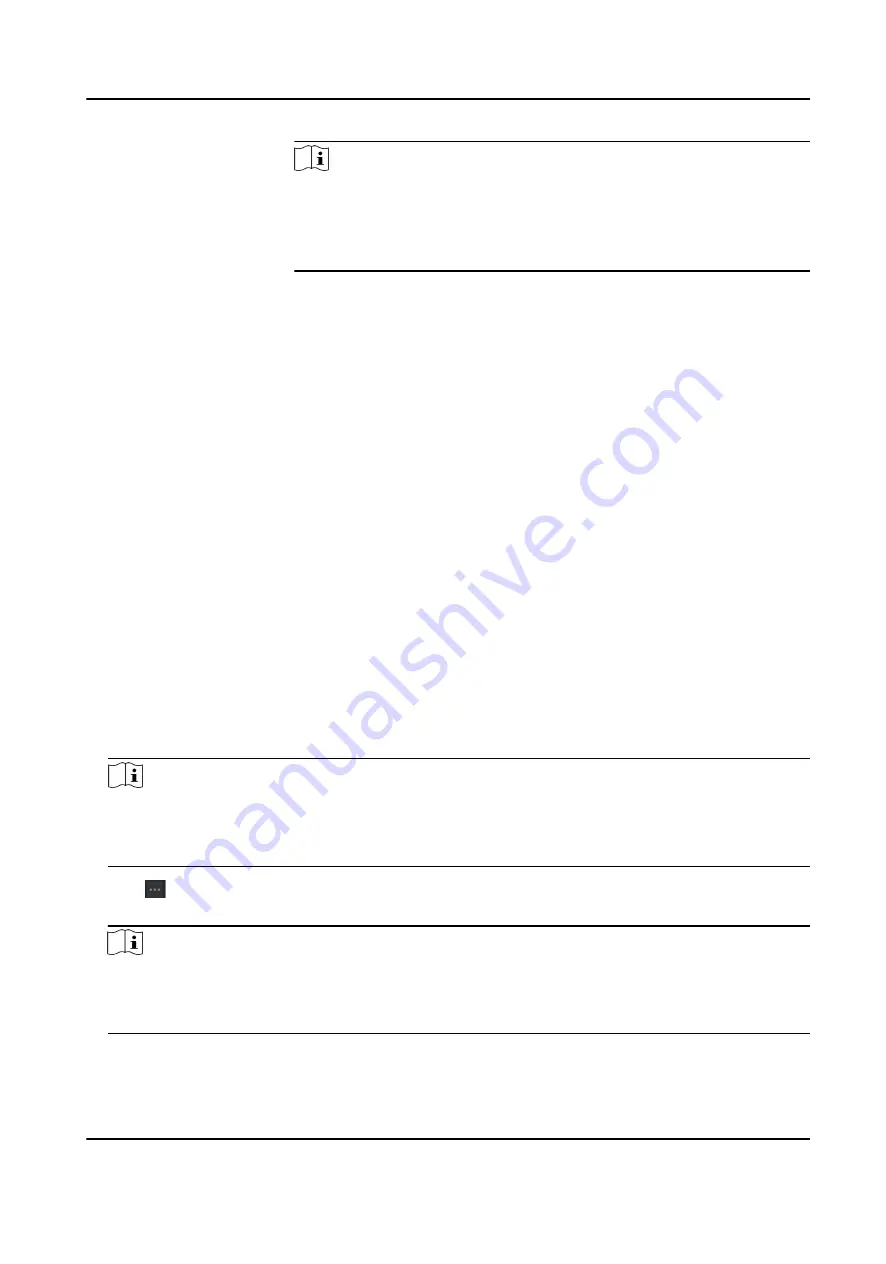
Note
• The lower-level organizations will be deleted as well if you delete an
organization.
• Make sure there is no person added under the organization, or the
organization cannot be deleted.
Show Persons in
Sub Organization
Check Show Persons in Sub Organization and select an organization to
show persons in its sub organizations.
9.4.2 Import and Export Person Identify Information
You can import the information and pictures of multiple persons to the client software in a batch.
Meanwhile, you can also export the person information and pictures and save them in your PC.
Import Person Information
You can enter the information of multiple persons in a predefined template (CSV/Excel file) to
import the information to the client in a batch.
Steps
1. Enter the Person module.
2. Select an added organization in the list, or click Add in the upper-left corner to add an
organization and then select it.
3. Click Import to open the Import panel.
4. Select Person Information as the importing mode.
5. Click Download Template for Importing Person to download the template.
6. Enter the person information in the downloaded template.
Note
• If the person has multiple cards, separate the card No. with semicolon.
• Items with asterisk are required.
• By default, the Hire Date is the current date.
7. Click to select the CSV/Excel file with person information from local PC.
8. Click Import to start importing.
Note
• If a person No. already exists in the client's database, delete the existing information before
importing.
• You can import information of no more than 2,000 persons.
DS-K5604A-3XF Series Face Recognition Terminal User Manual
95






























