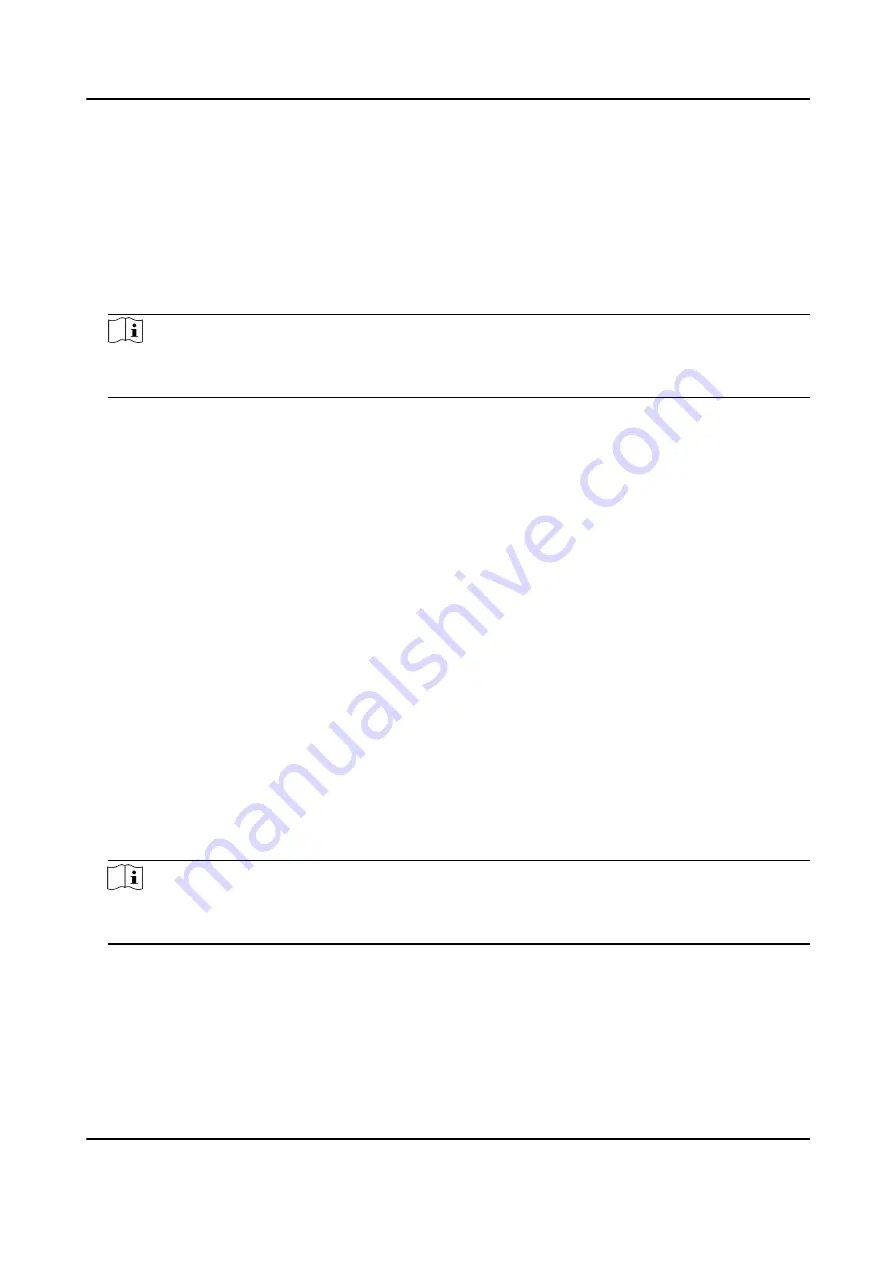
Steps
1. Enter the Access Control module.
2. On the navigation bar on the left, enter Advanced Function → More Parameters .
3. Select an access control device in the device list and click RS-485 to enter the RS-485 Settings
page.
4. Select the serial port number from the drop-down list to set the RS-485 parameters.
5. Set the baud rate, data bit, the stop bit, parity type, communication mode, working mode, and
connection mode in the drop-down list.
Note
When the connection mode is Connect Access Control Device, you can select Card No. or
Person ID as the output type.
6. Click Save.
• The configured parameters will be applied to the device automatically.
• When you change the working mode or connection mode, the device will reboot
automatically.
Set Wiegand Parameters
You can set the access control device's Wiegand channel and the communication mode. After
setting the Wiegand parameters, the device can connect to Wiegand card reader via Wiegand
communication.
Before You Start
Add access control device to the client, and make sure the device supports Wiegand.
Steps
1. Enter the Access Control module.
2. On the navigation bar on the left, enter Advanced Function → More Parameters .
3. Select an access control device in the device list and click Wiegand to enter the Wiegand
Settings page.
4. Set the switch to on to enable the Wiegand function for the device.
5. Select the Wiegand channel No. and the communication mode from the drop-down list.
Note
If you set Communication Direction as Sending, you are required to set the Wiegand Mode as
Wiegand 26 or Wiegand 34.
6. Click Save.
• The configured parameters will be applied to the device automatically.
• After changing the communication direction, the device will reboot automatically.
DS-K5604A-3XF Series Face Recognition Terminal User Manual
113
























