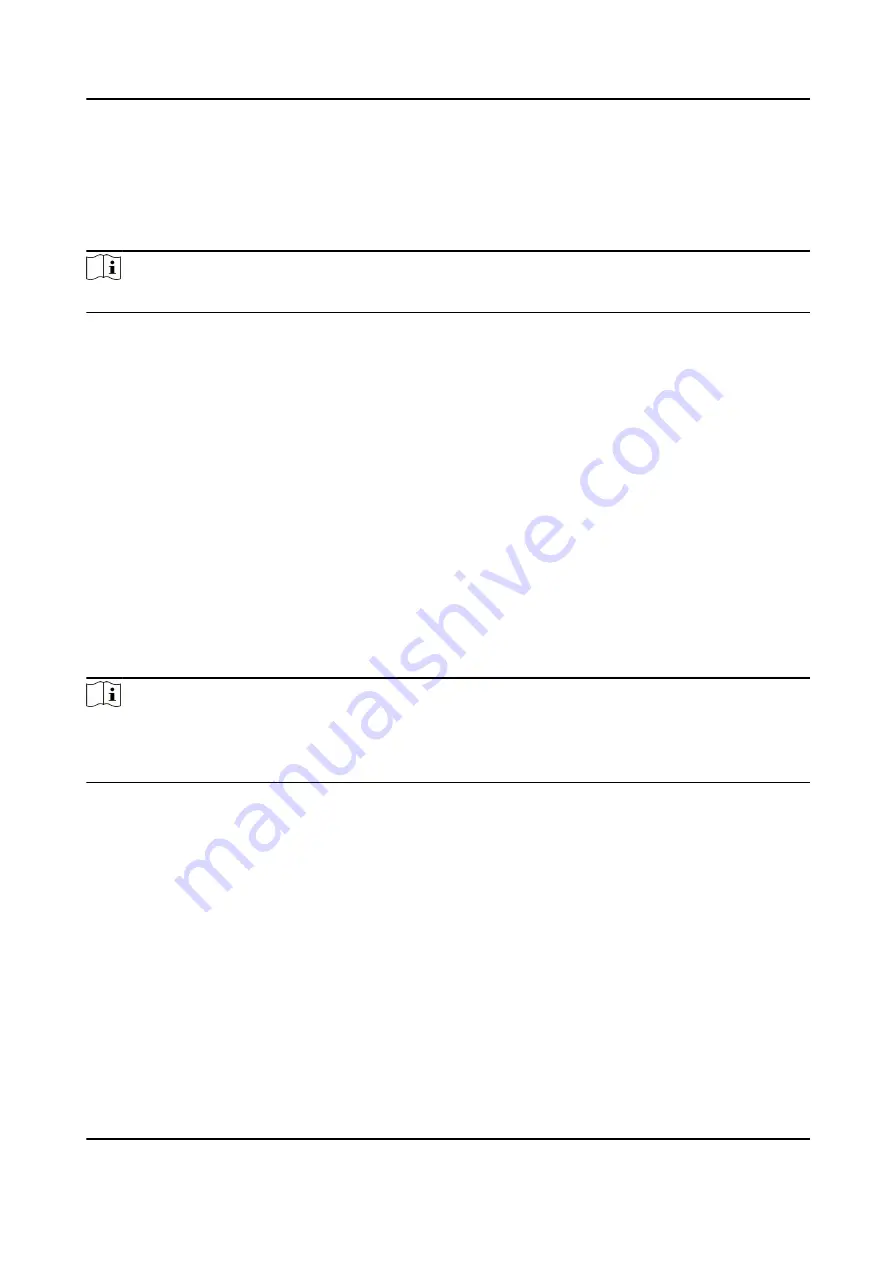
Enable M1 Card Encryption
M1 card encryption can improve the security level of authentication.
Steps
Note
The function should be supported by the access control device and the card reader.
1. Enter the Access Control module.
2. On the navigation bar on the left, enter Advanced Function → More Parameters .
3. Select an access control device in the device list and click M1 Card Encryption to enter the M1
Card Encryption page.
4. Set the switch to on to enable the M1 card encryption function.
5. Set the sector ID.
The sector ID ranges from 1 to 100.
6. Click Save to save the settings.
9.8 Door Control
In Monitoring module, you can view the real-time status of the doors managed by the added
access control device. You can also control the doors such as open/close the door, or remain the
door open/closed via the client remotely. The real-time access event are displayed in this module.
You can view the access details and person details.
Note
For the user with door control permission, the user can enter the Monitoring module and control
the door. Or the icons used for control will not show. For setting the user permission, refer to
9.8.1 Control Door Status
You can control the status for the door(s), including unlock door, locking door, remaining the door
unlock, remaining the door locked, remain all unlocked, etc.
Before You Start
• Add person and assign access authorization to designed person, and person will have the access
authorization to the access points (doors). For details, refer to Person Management and Set
Access Group to Assign Access Authorization to Persons .
• Make sure the operation user has the permission of the access points (doors). For details, refer
to .
DS-K5604A-3XF Series Face Recognition Terminal User Manual
114























