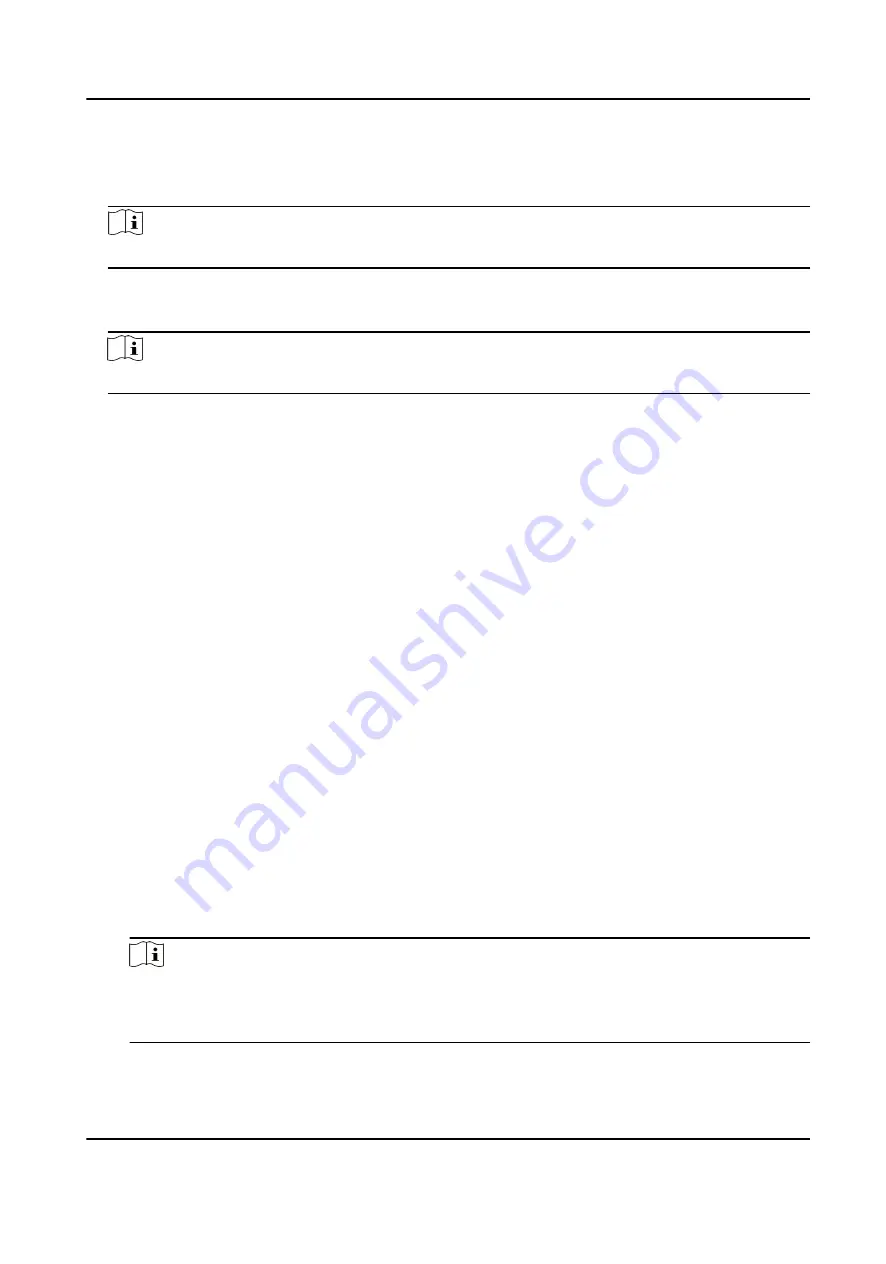
Steps
1. Click Monitoring to enter the status monitoring page.
2. Select an access point group on the upper-right corner.
Note
For managing the access point group, refer to Group Management .
The doors in the selected access control group will display.
3. Click a door icon to select a door, or press Ctrl and select multiple doors.
Note
For Remain All Unlocked and Remain All Locked, ignore this step.
4. Click the following buttons to control the door.
Unlock
When the door is locked, unlock it and it will be open for once. After the open duration, the
door will be closed and locked again automatically.
Lock
When the door is unlocked, lock it and it will be closed. The person who has the access
authorization can access the door with credentials.
Remain Unlocked
The door will be unlocked (no matter closed or open). All the persons can access the door
with no credentials required.
Remain Locked
The door will be closed and locked. No person can access the door even if he/she has the
authorized credentials, except the super users.
Remain All Unlocked
All doors in the group will be unlocked (no matter closed or open). All the persons can access
the doors with no credentials required.
Remain All Locked
All doors in the group will be closed and locked. No person can access the doors even if
he/she has the authorized credentials, except the super users.
Capture
Capture a picture manually.
Note
The Capture button is available when the device supports capture function. The picture is
saved in the PC running the client. For setting the saving path, refer to Set File Saving Path in
the user manual of the client software.
DS-K5604A-3XF Series Face Recognition Terminal User Manual
115






















