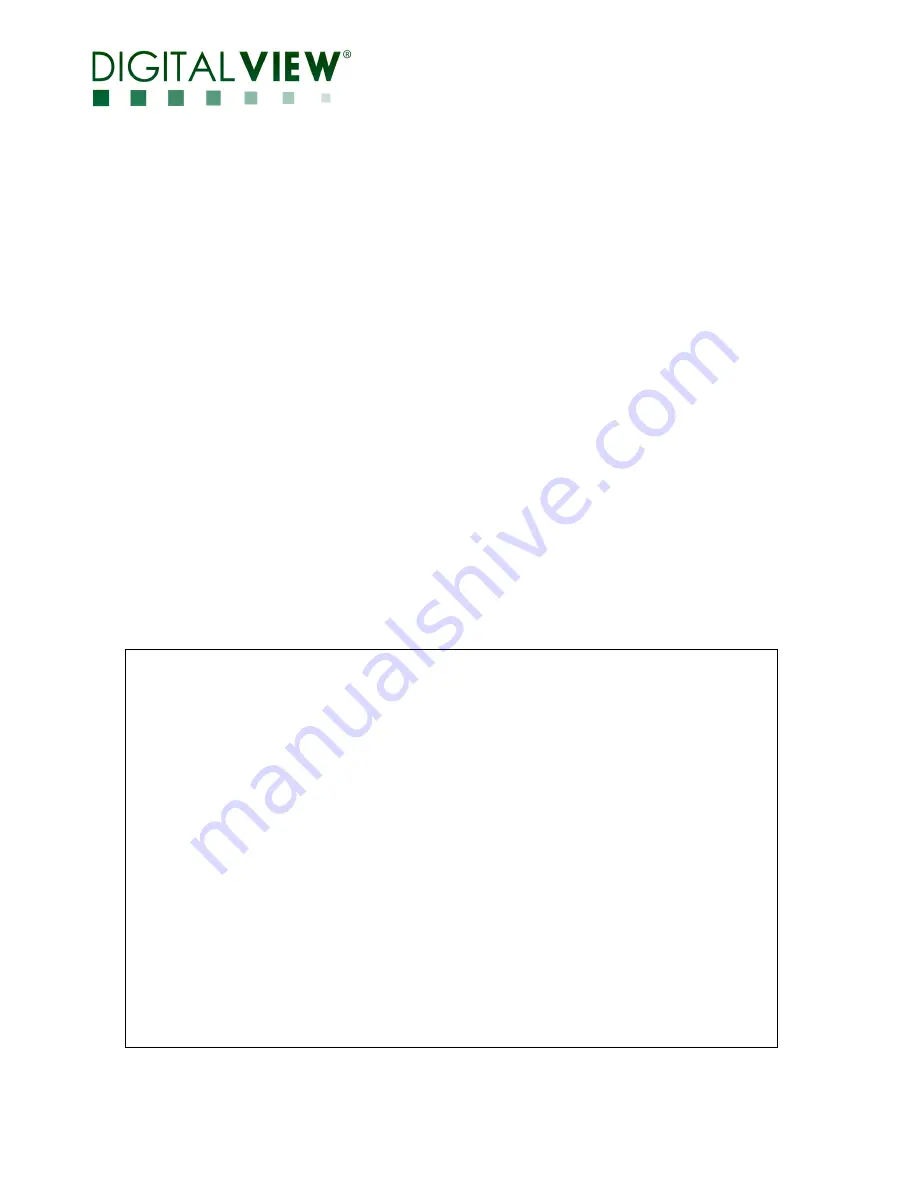
Page 1 of 31
DUAL DVI INTERFACE CONTROLLER
FOR TFT PANEL
Model: DD-1920-DUAL-DVI
Part number : 41739000X-3
INSTRUCTIONS
CONTENTS
Page:
2.
Introduction, How to Proceed, Usage Note, Disclaimer
3. System design
– Diagram of a suggested system
4. Assembly notes
– Important information about system elements
6. Connection & Operation
– How to use the controller
9. Connectors, pinouts
& jumpers
– Essential connection information
16. Controller dimensions
17. Application notes
19. Troubleshooting
20. Specifications
21. Appendix I – Mode Support Table
22. Appendix II – RS-232 control protocols
26. Appendix III - Mapping definition
28. Appendix IV – DV remote control unit work for DD-1920-DUAL-DVI
29. Warranty, Caution & Limitation of Liability, Trademarks
30. Contact details
It is essential that these instructions are read and understood before connecting or
powering up this controller.
Version 4 - 17 June, 2019


































