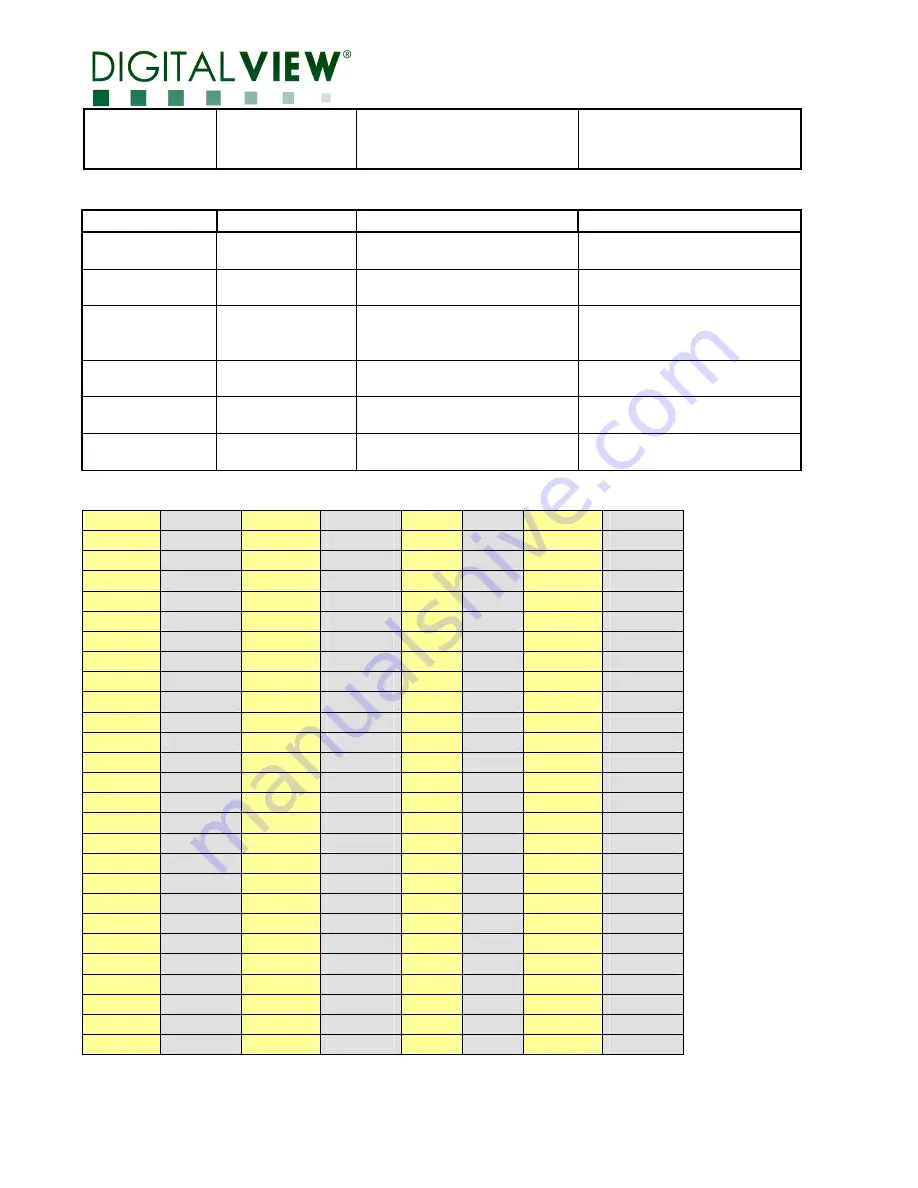
Page 25 of 31
lock
n | “0” | “1” |
“r” | “R” |
“?”
Reset
Query
“1” – OSD menu lock On
Default “0” = off
3.
Other control
Function
Command
Description
Acknowledge (if enabled)
Select RS-232
acknowledge
0xc1, “0” | “1”
Disable/enable command
acknowledge.
“0” – acknowledge disabled.
“1” – acknowledge enabled.
Command
availability
0xc4, n
Check whether a command is
available.
“0” – not available.
“1” – available.
Soft Power
On/Off**
0xc8,
“0” | “1” |
“?”
Soft power
On/off
query
“0” – soft power off.
“1” –soft power on.
Query BIOS
version
0xcb, “0”
Read BIOS version
“nnnn” = BIOS ver. “nn.nn”
Query PCBA
number
0xcb, “1”
Read PCBA number
“nnnn” = PCBA number
DD-1920-DUAL-DVI=”41739”
Load factory
defaults
0xce
Reset all parameters to
factory default value
“1” – successful.
Hex to ASCII conversion table
Hex
ASCII
Hex
ASCII
Hex
ASCII Hex
ASCII
0x30
0
0x41
A
0x61 a
0x2B
+
0x31
1
0x42
B
0x62 b
0x2D
-
0x32
2
0x43
C
0x63 c
0x3F
?
0x33
3
0x44
D
0x64 d
0x34
4
0x45
E
0x65 e
0x35
5
0x46
F
0x66 f
0x36
6
0x47
G
0x67 g
0x37
7
0x48
H
0x68 h
0x38
8
0x49
I
0x69 i
0x39
9
0x4A
J
0x6A j
0x4B
K
0x6B k
0x4C
L
0x6C l
0x4D
M
0x6D m
0x4E
N
0x6E n
0x4F
O
0x6F o
0x50
P
0x70 p
0x51
Q
0x71 q
0x52
R
0x72 r
0x53
S
0x73 s
0x54
T
0x74 t
0x55
U
0x75 u
0x56
V
0x76 v
0x57
W
0x77 w
0x58
X
0x78 x
0x59
Y
0x79 y
0x5A
Z
0x7A z






































