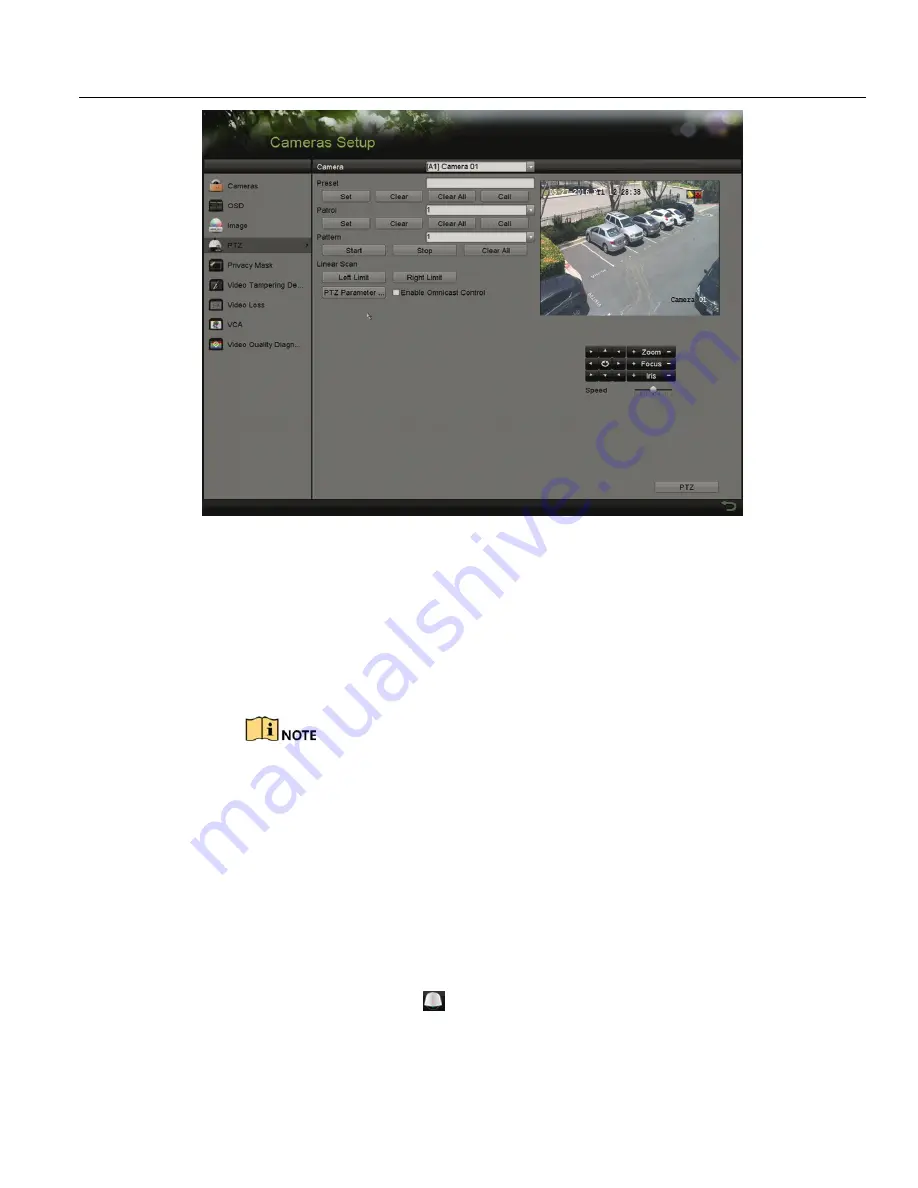
DS-72xxHUI-Kx, DS-72xxHQI-Kx Digital Video Recorder (DVR) User Manual
UM DS-72xxHUI-Kx, DS-72xxHQI-Kx 062817NA
49
Figure 57, PTZ Settings
2.
Use the directional button to move the camera to the location where you want to set the preset; the
zoom and focus operations can be recorded in the preset as well.
3.
Enter the preset No. (1 to 255) in the preset text field.
4.
Click
Set
to link the location to the preset.
5.
Repeat steps 2 and 3 to save more presets.
Click
Clear
to clear the preset location information, or click
Clear All
to clear the location information of all presets.
4.2.2
Calling Presets
This feature has the camera point to a specified location such as a window when an event occurs.
1.
Perform
one
of the following actions to display the PTZ control panel:
Click
PTZ
in the lower-right corner of the PTZ setting interface.
Press
PTZ
on the front panel.
Click the PTZ Control icon
in the quick setting bar.
Select the PTZ option in the right-click menu.
2.
Choose
Camera
in the drop-down list.
3.
Click the
General
tab to show the PTZ control general settings.






























