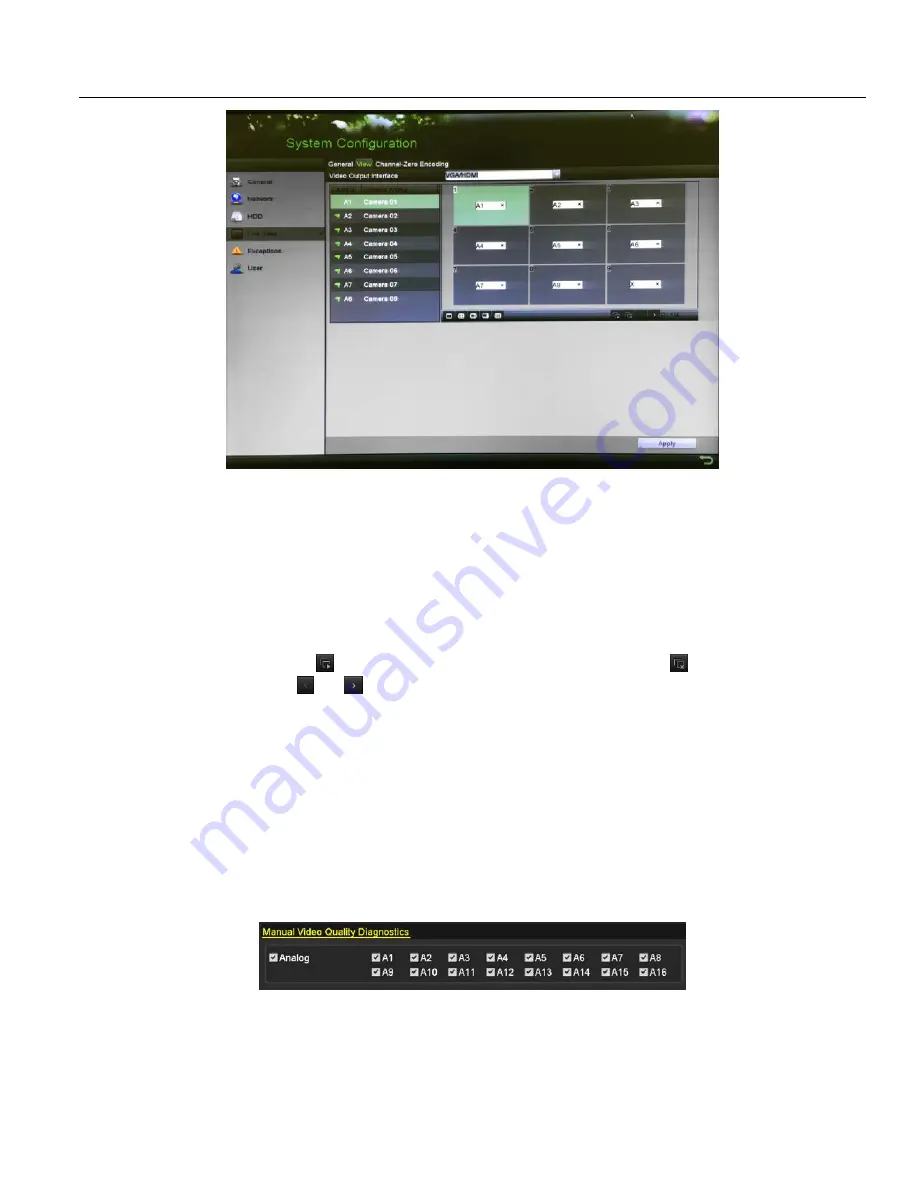
DS-72xxHUI-Kx, DS-72xxHQI-Kx Digital Video Recorder (DVR) User Manual
44
UM DS-72xxHUI-Kx, DS-72xxHQI-Kx 062817NA
Figure 51, Live View > View Settings
2.
Set the camera order.
a)
Click the View tab and select the Video Output Interface from the drop-down list.
b)
Click a window to select it, and then double click a camera name in the camera list you would like to
display. Setting an “X” means the window will not display any camera.
c)
You can also click
to start live view of all channels in order and click
to stop live view of all
channels. Click
or
to go to the previous or next page.
d)
Click
Apply
.
3.5
Manual Video Quality Diagnostics
The video quality of the analog channels can be diagnosed manually, and you can view the diagnostic results
list.
1.
Enter the Manual
Video Quality Diagnostics
interface, Menu > Manual > Manual Video Quality
Diagnostics.
Figure 52, Manual Video Quality Diagnostics
2.
Check the checkboxes to select the channels for diagnostics.
3.
Click
Diagnose
, and the results will be listed. You can view the video status and diagnostics time of the
selected channels.
















































