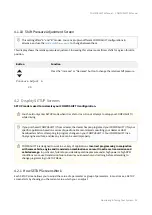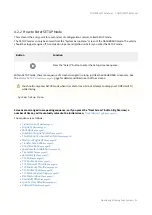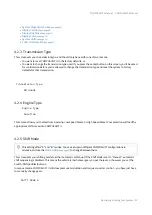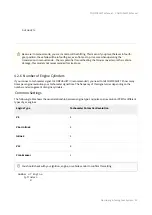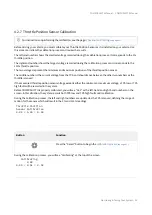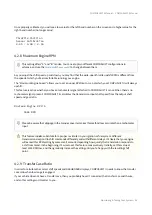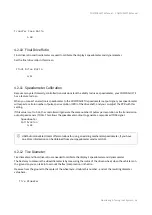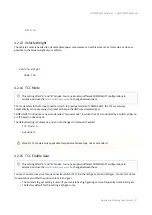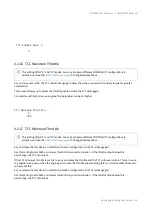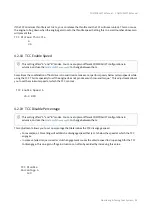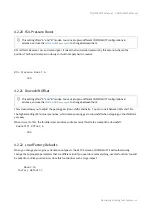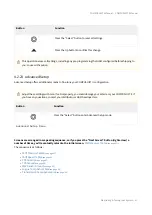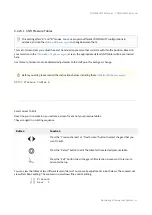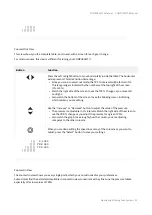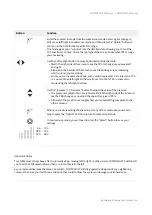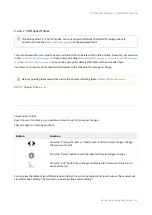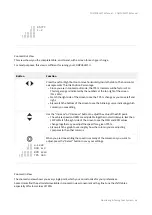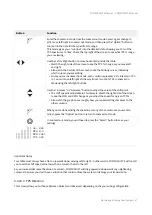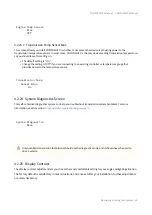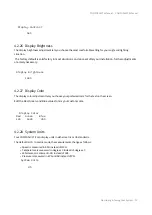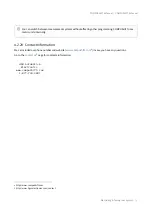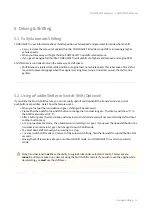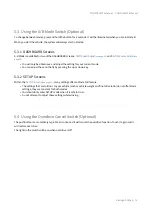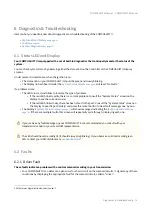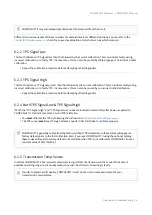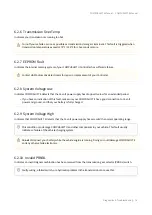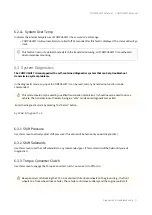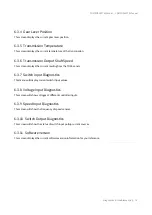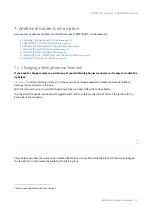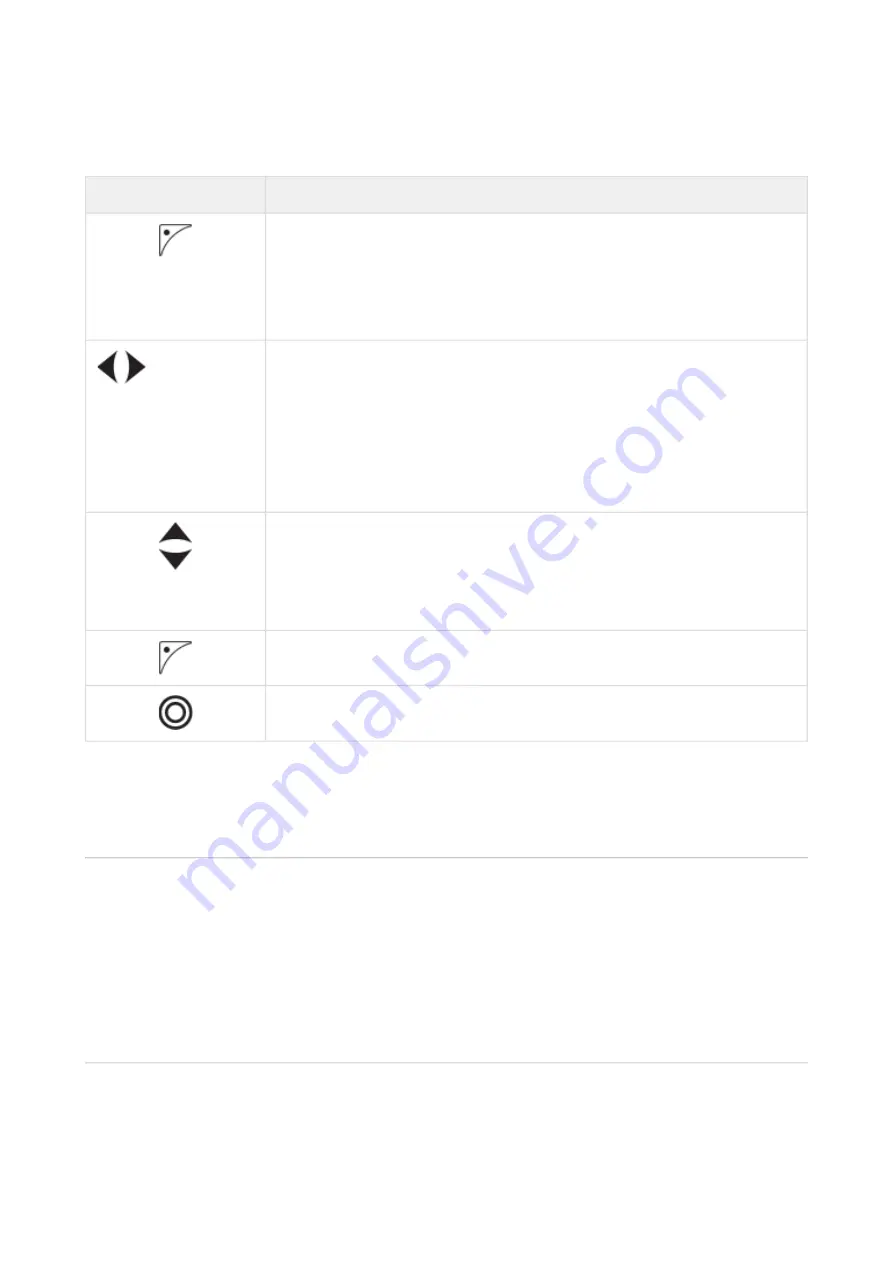
COMPUSHIFT II Manual – COMPUSHIFT II Manual
Monitoring & Tuning Your System
–
64
•
•
•
•
•
Button
Function
Enter the zoomed-in mode from the zoomed-out mode. Select a gear change to
edit, move left/right in zoomed-out mode, and then press the "Option" button to
zoom on in the data for that specific 10% range.
This mode gives you a "window" into the detailed data, showing you 10% of the
TPS spectrum at a time. Check the top right of the screen to see what TPS % range
you are viewing.
Use the Left or Right button to move horizontally inside the table.
Watch the right side of the screen to see the TPS % change as you move left
and right.
Also watch the bottom of the screen to see the blinking cursor, indicating
which column you are editing.
Since you are in zoomed-in mode, each column represents a 1% interval in TPS
%. You can move left/right all the way from 0% to 100% TPS in zoomed-in
mode using the left/right buttons.
Use the "Increase" or "Decrease" button to adjust the value of the pressure.
The pressure is adjustable in 1% intervals. Watch the right side of the screen to
see the PRB change as you adjust the speed for a given TPS %.
Also watch the graph to see roughly how your speed setting compares to the
other columns.
When you are done editing the speed in as many of the columns as you want to
adjust, press the "Option" button to return to zoomed-out mode.
In zoomed-out mode, you will need to press the "Select" button to save your
settings.
||| 60- 70%
||||||| PRB 73%
|||||||||| TPS 66%
||||||||||
Important Notes
Your table must always have a flat or upwards slope, moving left to right. In other words, COMPUSHIFT II will not all
you to set the shift pressure lower than a column that is to the left.
As you increase/decrease the value of a column, COMPUSHIFT will drag upwards/downwards any neighboring
columns to ensure you don't have a situation that could confuse the system or damage your transmission.