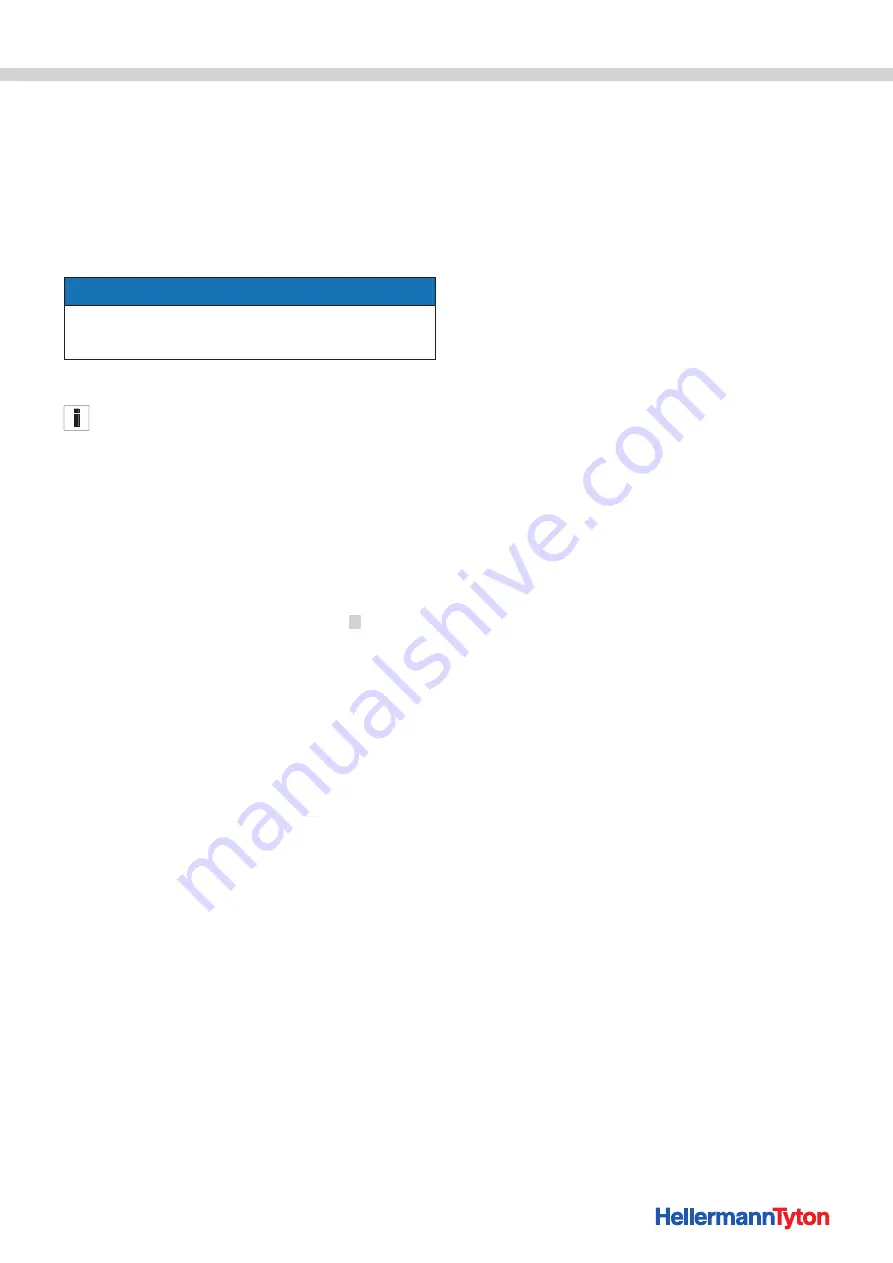
Operating Instructions • CPK hybrid • 11-2021 • v04 • 106-29004
HT Data Management
26
f
In the window opened by the operating system, click on
the
Open
button.
;
The
Start upload
button appears on the screen.
f
Click on
Start upload
.
;
The new firmware is uploaded.
;
The progress bar shows progress of the data transfer in
percent (%).
;
The CPK hybrid display shows the current data transfer.
NOTE
Do not interrupt the connection during the data transfer. In
the event of an interruption, the CPK hybrid will become
unusable and will need to be sent back to the manufacturer.
9 .6 .2 Changing the password
The setup specialist's password consists of four characters
and the default setting is
0000
. HellermannTyton
recommends setting an alphanumeric password that includes
at least one special character.
f
Click on
Change
.
f
Enter the current password and click on
OK
to confirm.
f
Enter the new password and click on
OK
to confirm.
f
Re-enter the new password and click on
OK
to confirm.
;
The password is changed.
9 .6 .3 Updating binding parameters
The update for the binding parameter settings
3
has the
file ending “.cpkparam”.
f
Click on
Load from file
.
f
Select the file.
f
In the window opened by the operating system, click on
the
Open
button.
;
The name of the file appears in
File loaded
.
f
Click on
Send to tool
.
;
The new binding parameters are transmitted to the CPK
hybrid.
;
The progress bar shows progress of the data transfer in
percent (%).
9 .6 .4 Installing other languages
The update for languages which do not use Latin
characters, e.g. Asian languages, has the file ending
“.bin”.
f
Click on
Load from file
.
f
Select the file.
f
In the window opened by the operating system, click on
the
Open
button.
;
The name of the file appears in
File loaded
.
f
Click on
Send to tool
.
;
The new languages are transmitted to the CPK hybrid.
;
The progress bar shows progress of the data transfer in
percent (%).






























