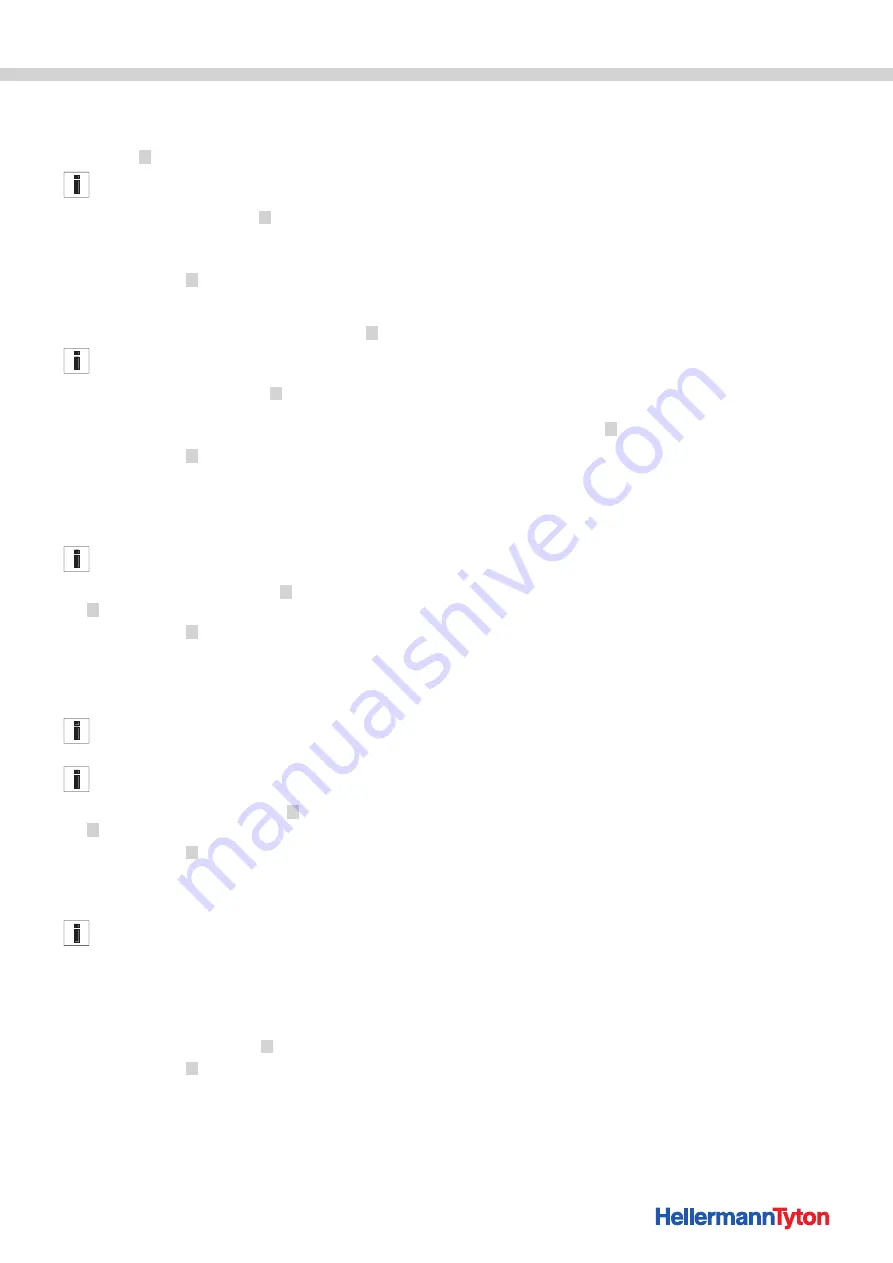
Operating Instructions • CPK hybrid • 11-2021 • v04 • 106-29004
HT Data Management
24
9 .5 .2 Limit the time period of the bindings
Limits the time period for updating the binding
information
2
.
It is advisable to set a filter to restrict the choice if the volume
of data involved is large.
f
Activate
limit binding data
2
.
f
In the drop-down menus
Export from
and
Export until
,
select the start and end dates for the export period.
f
Click on
Export
6
.
9 .5 .3 Limit the time period of the messages
Limits the time period for updating the messages
3
.
It is advisable to set a filter to restrict the choice if the volume
of data involved is large.
f
Activate
Limit message data
3
.
f
In the drop-down menus
Export from
and
Export until
,
select the start and end dates for the export period.
f
Click on
Export
6
.
9 .5 .4 Select bindings
Select the bindings to be exported. The data exported
contain the information about the individual bindings.
It is advisable to set a filter to restrict the choice if the volume
of data involved is large.
f
In the fields
From binding No.
5
and
To binding No.
5
, restrict the quantity of bindings for export.
f
Click on
Export
6
.
9 .5 .5 Select messages
Select the messages to be exported. The data exported
contain the errors or messages.
In mains-independent operation, the time and date are not
logged.
It is advisable to set a filter to restrict the choice if the volume
of data involved is large.
f
In the fields
From message No.
4
and
To message No.
4
, restrict the messages for export.
f
Click on
Export
6
.
9 .5 .6 Read and export the process data on the
HTDM
The data are not deleted after they have been exported.
A
Data fields have not been initialised
message is issued if the process data have not been
refreshed.
f
If required, restrict the amount of data for export.
f
Click on the
Refresh
button
1
.
f
Click on
Export
6
.
f
Define the storage location for the exported *.CSV data.
f
In the window opened by the operating system, click on
the
Save
button.
;
The bindings and messages are exported from the CPK
hybrid and saved as a *CSV file.
;
The progress bar shows progress of the data transfer in
percent (%).
;
When export completes the name of the saved file
appears in
File loaded
.
9 .5 .7 Export data
There are two export formats:
• XLS: The saved *.XLS file can be opened using a table
calculation program.
• HTML: The saved *-HTML file can be opened using the
browser,
"Display exported data in the HTML format"
f
Click on
Source file
7
and select the exported file in the
dialogue window of the operating system.
f
The file appears in
File loaded
.
f
Select the export format for the file.
9 .5 .8 Display exported data in the HTML format
The exported data is displayed in the browser in three
categories:
• Start page (information on the model and serial number
of the CPK hybrid as well as the counter readings)
• Production data (information on the parameter set,
temperature, power, cycle time, etc. for each binding)
• Messages (information on messages and time of
occurrence)
f
The exported HTML file can be opened with an up-to-
date browser.
f
Click on the category button in order to display the
category.
f
Click on the pictogram of the country flag in order to
switch the data display language to English.






























