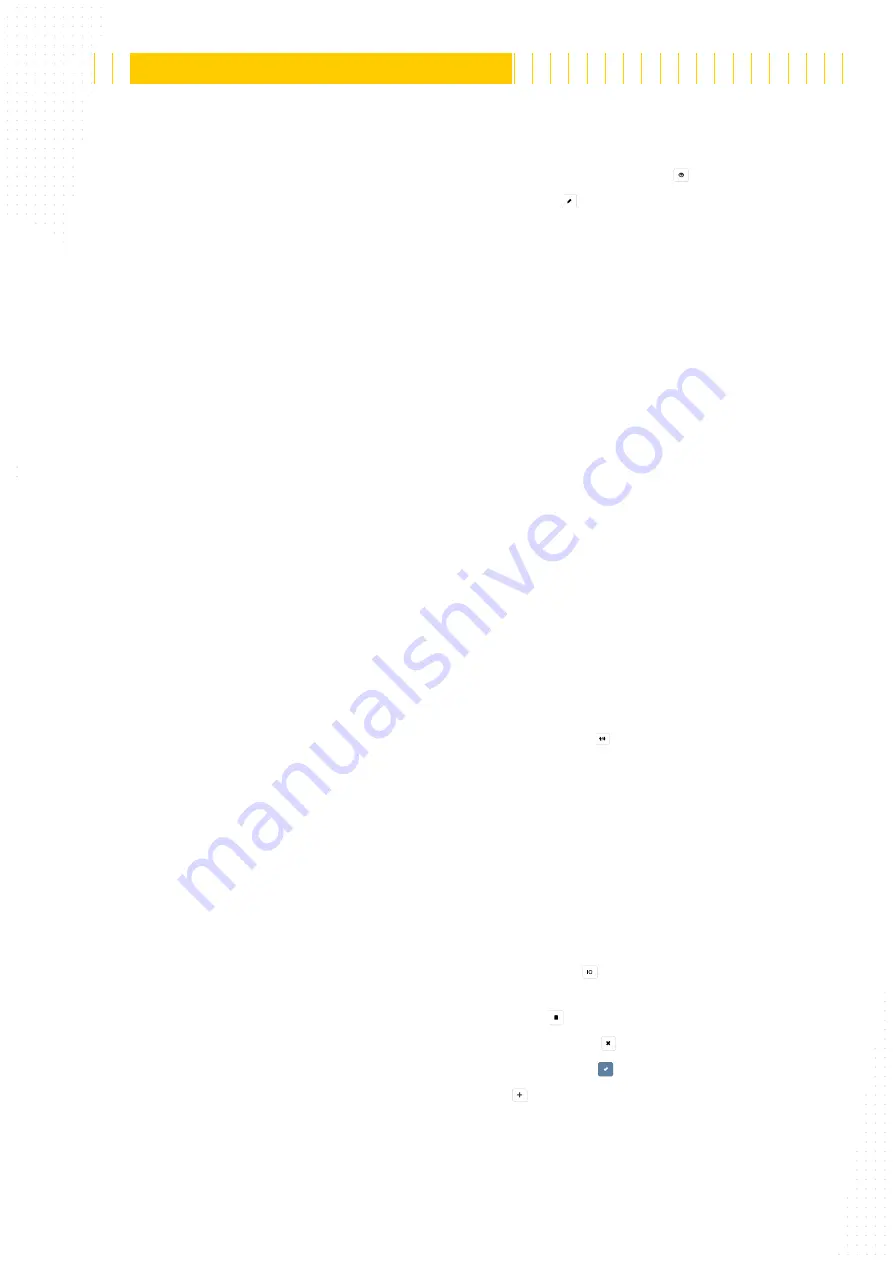
106 / 179
The reproduction, distribution and utilization of this document as well as the communication of its contents to others without
express authorization is prohibited. Offenders will be held liable for the payment of damages.
All rights reserved in the event of the grant of patent, utility model or design.
21.04.2020
Version 1.18.0
Configuration
APS-90, APS-180 and APS-90-Outdoor-PoE
■
If the counting line is not edited see the configuration (Fig. 100 /10).
■
To show or hide the counting line in the live view click the button (Fig. 100 /9).
■
To edit the line in the live view click the button (Fig. 100 /8).
■
To see the floor area (Fig. 99 /2) in the live view click the
Floor
■
Define the counting line (Fig. 99 /5) by moving/adding/deleting points (Fig. 99 /1).
●
Counting lines should be in the central third of the monitored area so that persons
can be recorded before they cross the counting lines.
●
There should be at least 40 cm distance from both sides of a counting line (in the
direction that people are crossing it) to the edges of the floor area - this allows
the most effective tracking of persons.
●
Avoid gaps so that people cannot bypass the counting lines and not be counted.
■
Enter a unique
Name
(Fig. 100 /21) for the counting line. This is used in the user inter-
face as well as in data files.
■
To handle re-passing and U-turns specify the delay in both directions (Fig. 100 /20 and
Fig. 100 /19). Choose a time from the drop down list.
●
No delay
Counts every time a person crosses the counting line, without suppressing U-
turns (immediate result after crossing the counting line).
●
Time Period (e.g. 10 sec)
Count if the person stays longer than the time period within the floor area and
without a U-turn in this time. (result delayed until person leaves floor area before
end of time period or until time period is over).
●
Infinity
Count only once if no U-turn is made (count result delayed until person leaves the
floor area).
■
To swap the 'in' and 'out' directions click the button (Fig. 100 /3). The triangular
marker indicates the direction of incoming persons.
■
To activate group counting, tick the
Group Counting
■
To activate cart counting, tick the
Cart Counting
■
Specify a digital output for signalling count events (Fig. 100 /16). Choose a digital
output from the drop down list.
■
Specify the direction of count events (Fig. 100 /15). Choose a direction from the drop
down list.
■
Specify the relevant class for count events (Fig. 100 /14). Choose a class from the drop
down list.
■
To use a digital input for counting click the button (Fig. 100 /2). Select a possible
input from the list. Pulses from the digital input are counted as incoming adult
■
To remove the counting line click the button (Fig. 100 /4).
■
To go back to the last saved settings click the button (Fig. 100 /5).
■
To save all the settings in the device click the button (Fig. 100 /6).
■
To add a counting line click the button (Fig. 100 /13).
■
To set the counting information to 0 in the user interface click
Reset Count Results
(Fig. 100 /12). Reset has no effect on internal counts or data protocols.






























