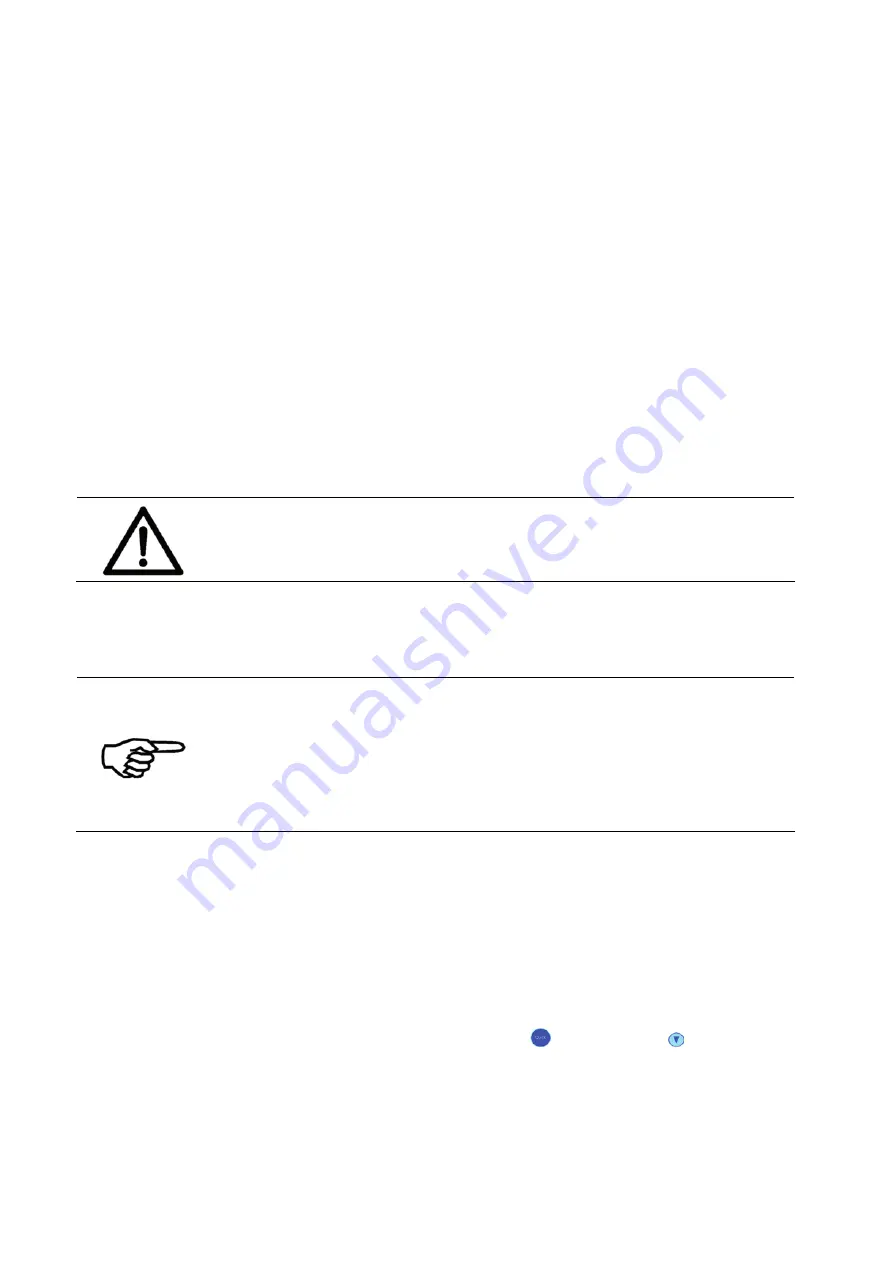
92
User Manual Version 3.1
8
Service
Pos: 63 /Bedienungsanleitungen/Geräte neutral/8.1_Ü2_Maintenance and support @ 0\mod_1251203636132_912.doc @ 3106 @ 2
8.1
Maintenance and support
Pos: 64 /Bedienungsanleitungen/Geräte spezifisch/Drucker/8.1.x_Cleaning_the_paper_sensor_REFLECTOR @ 2\mod_1265711553389_912.doc @ 11755 @
Cleaning the
paper sensor
(Top of Form
Sensor)
It is highly recommended to check and clean the paper sensor every day.
•
Check if the LED on the paper sensor is flashing when you push a
material under the sensor.
•
Clean the sensor as well as the reflection foil from paper dust and
dirt.
Pos: 65 /Bedienungsanleitungen/Geräte spezifisch/Drucker/8.1.2_Ü3_Cleaning the ink cartridge @ 1\mod_1261065320023_912.doc @ 8975 @ 33
8.1.1
How to clean an ink cartridge
Damage to the ink cartridge
Wrong cleaning leads to damaged ink cartridges and bad print
quality. Please stick to the described cleaning instructions of this User
Manual.
Please do not use chemical solvents or any cleaning agents. Furthermore do not use paper
towels, toilet paper, sponges, dry cloths or any other textiles with small abrasive fibers for
the cleaning of the cartridge nozzles.
Recommended cleaning utilities
•
Use only fiber-free tissues for cleaning the ink cartridge nozzles
(see chapter 9.1 Consumables, on page 126). Please follow the
instructions below.
•
Use only pure distilled water to damp the cleaning cloth. The water
can etch dried ink residues and may reactivate clogged nozzles.
Cleaning the
nozzle plate
•
Dampen the cleaning cloth with a small amount of distilled water.
•
Cautiously press the cartridge nozzles onto the tissue and wait
until the cloth soaks up a small amount of ink.
•
Slowly wipe the cartridge nozzles on the tissue surface, in the
direction of the nozzle rows (see Figure 52).
•
Optional: Insert the cleaned ink cartridge into the printer and use
the
CLEAN HEADS
function (Quick
+ Arrow down ) to purge
the nozzles.
















































