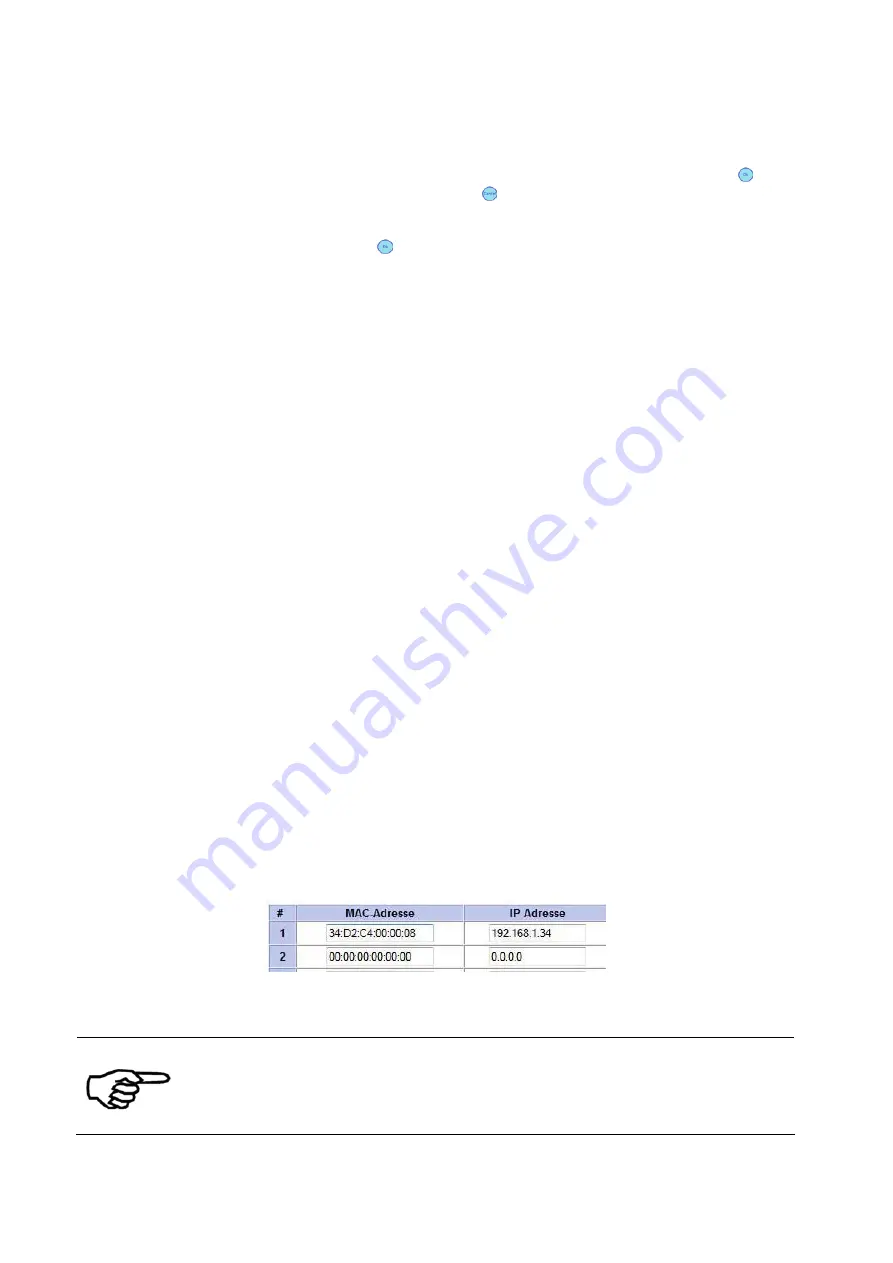
88
User Manual Version 3.1
2. Enter/
change the
default
settings
•
Confirm any changes to the port number by pressing the Ok
key. Now press the Cancel key until the main view is shown in
the display.
•
Press the Ok key to turn the printer online. The bottom line of
the display must now show:
OnlinTCP
3. Configure
LAN settings
(server
settings)
The printer is set to a fixed IP address
•
Please check that the printer’s IP address is valid within your LAN.
•
Please check that the printer’s IP address is not already used in
your LAN.
•
Please check that the printer’s IP address can be detected (ping
test) within your LAN. See Figure 49 for an example of such a test.
In this sample the printer was set to a fix IP address
(192.168.1.34). This IP was detected successfully by the server.
The printer is set to dynamic IP address
•
It is recommended to use a fixed DHCP (Dynamic Host
Configuration Protocol) table on your server to assign one specific
IP address to the printer.
Therefore you need to lock up the MAC address of the printer. You
can lock up the printer’s MAC address either on your server of in
the following printer menu:
SERVICE > CONFIGURAT. INFO
See Figure 48 for an example of such a DHCP table on a server. In
this sample the printer with the MAC address 34 D2 C4 00 00 08
was assigned to the IP address 192.168.1.34. This setup makes
sure that the IP address assigned to the printer will always be the
same.
•
Please check that the printer’s IP address can be detected (ping
test) within your LAN.
•
Please check in the printer menu that the IP address shown there
matches the one set on your server (
SERVICE > CONFIGURAT.
INFO
).
Figure 48: DHCP Table on server
Hinweis
Using the printer within a LAN
It is necessary to assign one specific IP address to the printer within the
network. Since this one specific IP address needs to be entered in the
configuration of the printer driver.






























