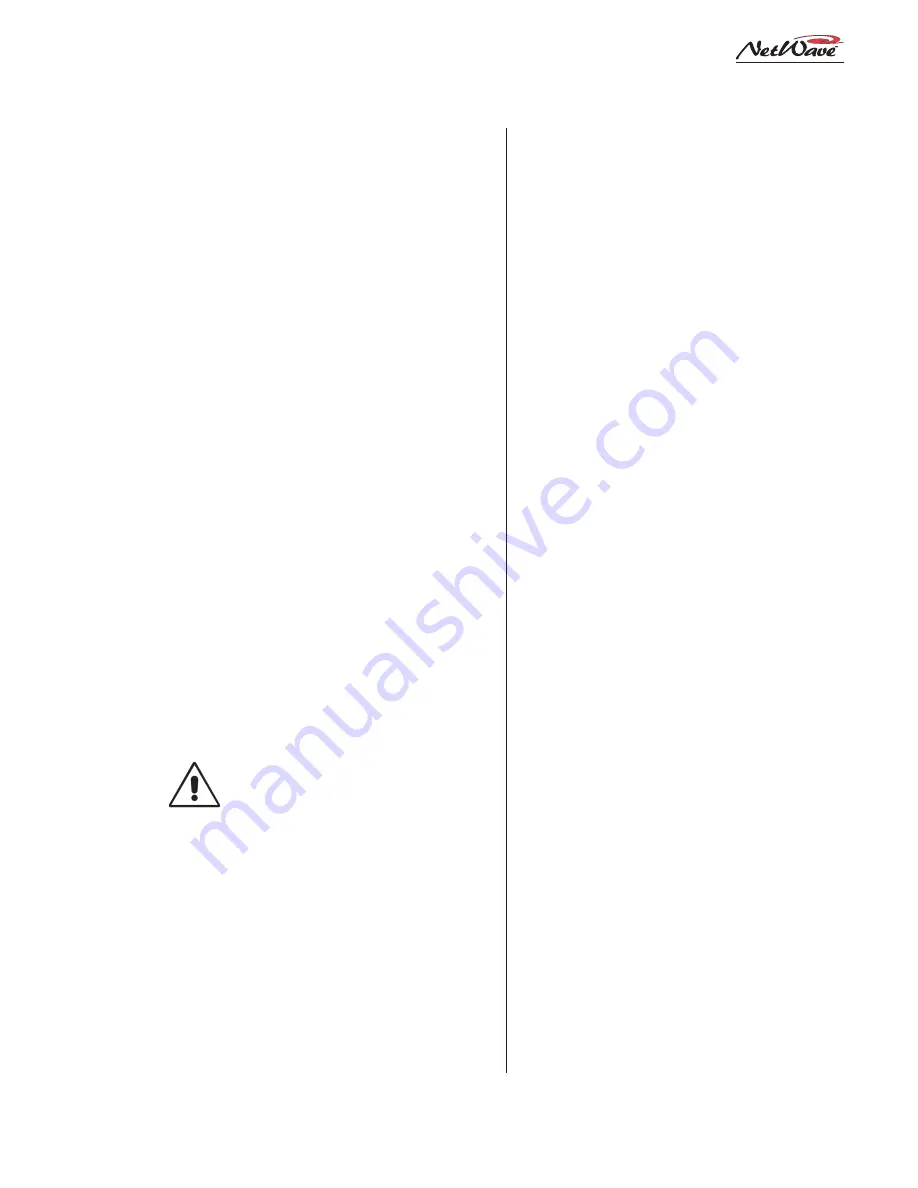
Revision A • 6/06
H
A
R
R
I
S
C
O
R
P
O
R
A T
I
O
N
2-5
2 Installation
The NetWave’s RJ-45 Link connector, next to
the keyed DC power connector, ties the console to
an available VistaMax Hub card facet using a CAT-
5e or CAT-6 crossover cable. Cable runs of up to
300 feet [100 meters] are allowed.
Link activation adds the following capabilities
to any NetWave console:
•
A network signal can be set as any channel’s
input for either the A or B source. The signal
is selected using a VistaMax source selector,
by a session or macro file entry or by install-
ing a Dual Router kit in a Dual Fader panel.
•
A network signal can also be used for either
External Monitor input. The signal is set by a
VistaMax source selector or by a session or
macro file entry.
•
The console’s buses (four programs, two mix-
minuses and cue) and one local input (analog
or digital) from each channel become network
sources, available for routing to any VistaMax
destination.
To install this kit, the Monitor panel must be
removed. An installation video and a PDF file of
the installation sheet are included on the 99-5001
CD-ROM.
NOTE:
Discharge possible static
charges into the console frame before
following this procedure and before
handling the PROMs.
Link Activation Kit Installation
1.
Turn off the console’s power supply.
2.
Remove the Monitor panel, per the instruc-
tions on page 2-4.
3.
Use the 70-134 PLCC removal tool (included
in the Link Activation kit) to remove PROM
U64 from the Monitor & Output card.
Place the two tool tips into the two open
corners of the 21-352-3 PROM and then
squeeze the tool handles to “pop” the PROM
out of the socket.
4.
Place the 21-352-4 PROM into the U64 socket
with its pin 1 mark aligned with the pin 1
mark on the board. Firmly press down on the
PROM to fully seat it in the socket.
5.
Replace the Monitor panel (plug in the CAT-5
cable and fasten the panel to the frame).
6.
Power up the console and verify that the
Vis-
taMax Enabled label is now lit on the Moni-
tor panel.
Dual Router Kit
A Dual Router kit adds VistaMax source selec-
tion capability to both channels on a Dual Fader
panel. The Link Activation kit must be installed
in order to use a Dual Router kit.
Any Dual Fader panel can have a Dual Router
kit installed but, for most applications, between
one and three Dual Fader panels will have kits
installed. This results in two, four or six channels
that can select their own VistaMax source. The re-
maining channels can have a VistaMax source set
as their A or B input, but they cannot locally
change their VistaMax source.
A Dual Router kit consists of two 10-character
displays for source name display; two
Next/
Include All labels; a plug-in TINI card; two color-
coded flat CAT-5 cables; and an installation in-
struction sheet.
Dual Router Kit Installation
1.
Remove the Dual Fader panel following the
panel removal instructions on page 2-4.
2.
Unplug the CAT-5 cable from the
Fader Panel
connector on the chassis. The cable will not
be reused, but keep it as a spare part.
3.
Remove the two display lenses from the front
of the Dual Fader panel by unsnapping each
lens starting from the side of the Dual Fader
panel.






























