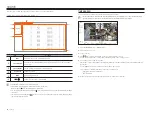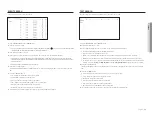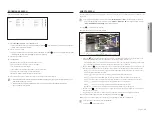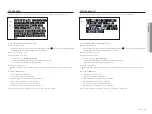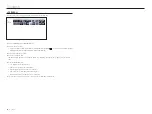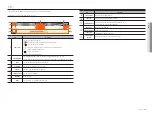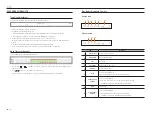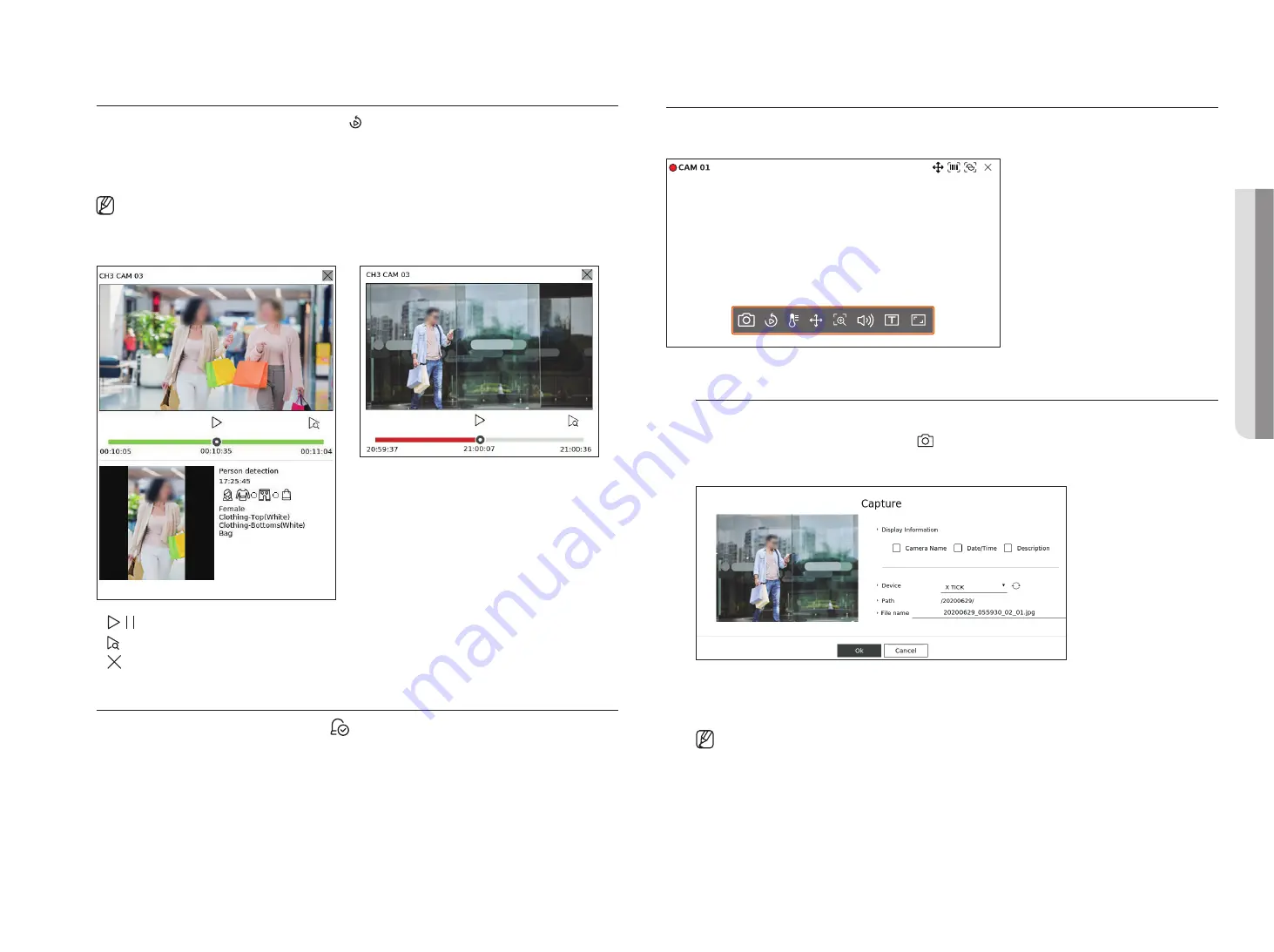
English
_25
event instant viewer
Select an event to check from the event list, and click < > to play the recorded video at the time the event
occurred.
`
Instant viewer can play an event video for 1 minute.
`
For AI events, the best shot and details of the event that occurred are displayed.
`
AI event recognition is only available when connected to a Wisenet AI camera. To enable the AI function, set the "
Object
" function
in the "
Setup
>
Event
>
Event Setup
" menu.
common event
Ai event
• / : The video is played/stopped.
• : Moves to the playback screen.
• : Instant Viewer playback ends.
Stop Alarm output
When an event occurs, an alarm can occur. Click <
> at the bottom of the screen to stop the alarm output if
necessary.
For details, refer to the "
Setup
>
Setting the event
>
event rule setup
" page in the Table of Contents.
cAMerA video control
By using the function icon of the video window, you can easily use the functions of capture, video zoom, PTZ camera and
thermal imaging camera. When you place your mouse over the video window, the live screen menu will appear.
capture
You can take a screenshot of the current video of a specific channel selected on the live screen.
1.
Select a channel to capture video and click < >.
2.
Select the output information to be displayed on the captured screen.
3.
Set the device where the screenshot file will be saved and the file name.
4.
Complete the settings and click <
oK
> then the image captured from the screen is saved to the selected device.
`
Camera screen larger than 2 megapixels is captured in Full HD size.
●
live
Summary of Contents for Wisenet XRN-6410DB4
Page 1: ...NETWORK VIDEO RECORDER User Manual Wisenet NVR...
Page 118: ......