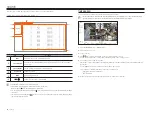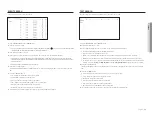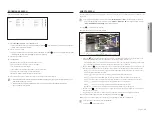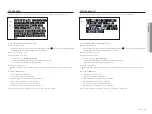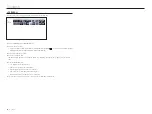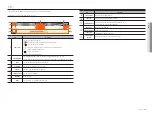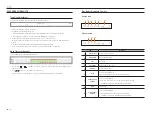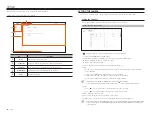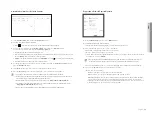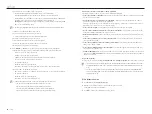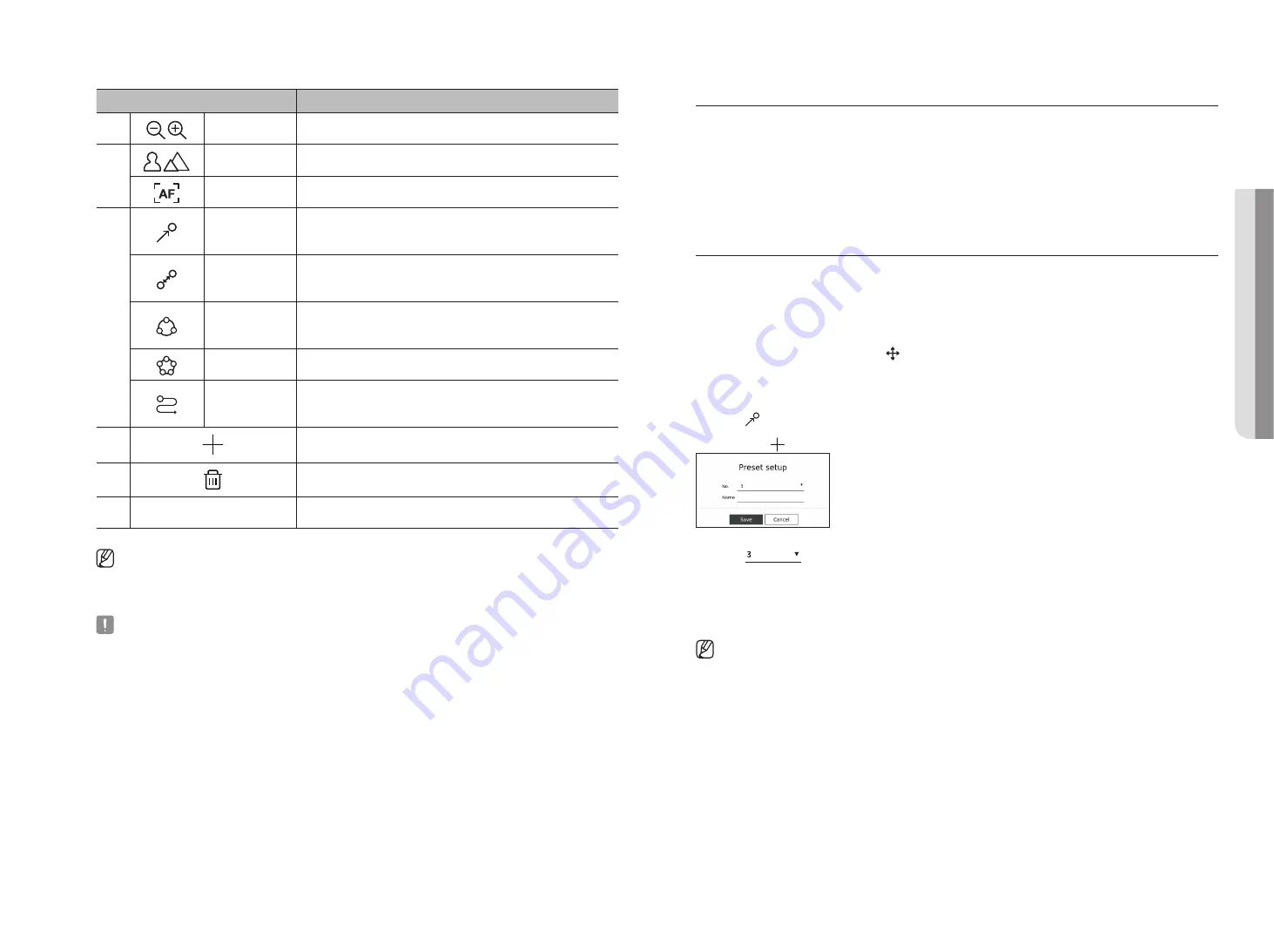
English
_29
Item
Description
a
Zoom out/Zoom in
Activate the Zoom operation of the PTZ camera.
b
Manual Focus
You can adjust the focus manually.
Auto Focus
You can adjust the focus automatically.
c
Preset
Set the preset position to move the camera, and then select the desired preset to
move to the set position.
Swing
Swing is a monitoring function that moves between two preset points and enables
you to trace the motion.
Group
The group function enables you to group various presets before calling them in
sequence.
Tour
Monitor all the groups created by a user in turn.
Trace
Tracking remembers the trace of movements that you instructed and reproduces it
for your reference.
d
The preset you set is saved and displayed in the list.
e
Deletes the selected preset list.
f
Preset List
Shows a list of saved presets.
`
The PTZ working (active) mark can be active even if the PTZ operation is not available in normal mode. So ensure that you have
completed the PTZ settings before proceeding.
`
Some cameras may differ in the menu title and operation with regard to Swing, Group, Tour and Trace.
`
Even if your network camera supports the function, you can use it only if the button is activated in the PTZ control launcher.
using digital PtZ (d-PtZ) function
1.
Register a camera that supports the D-PTZ profile.
`
In cameras that support the D-PTZ profile, you can use the D-PTZ function.
2.
Both cameras that support general PTZ and cameras that support D-PTZ can control the live image using some
of the <
PtZ control
> function menus.
`
For more information about the supported functions, please refer to the camera manual.
Preset
Preset is a set of saved data specifying the locations of a PTZ camera. A single PTZ camera can save up to 300
locations.
to add a preset
1.
Select the desired channel and click < >.
`
The PTZ control screen appears.
2.
Use the arrow keys to adjust the camera to the point.
3.
Click < >.
4.
If you click < >, the "
Preset setup
" window will appear.
5.
Click <
> to select the Preset Order to set.
6.
Enter the Preset name.
7.
Click <
Save
>.
The preset setting will be saved.
`
If you replace a camera that saves your preset settings with a different one, you must configure the preset settings again.
●
live
Summary of Contents for Wisenet XRN-6410DB4
Page 1: ...NETWORK VIDEO RECORDER User Manual Wisenet NVR...
Page 118: ......