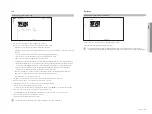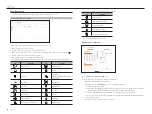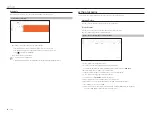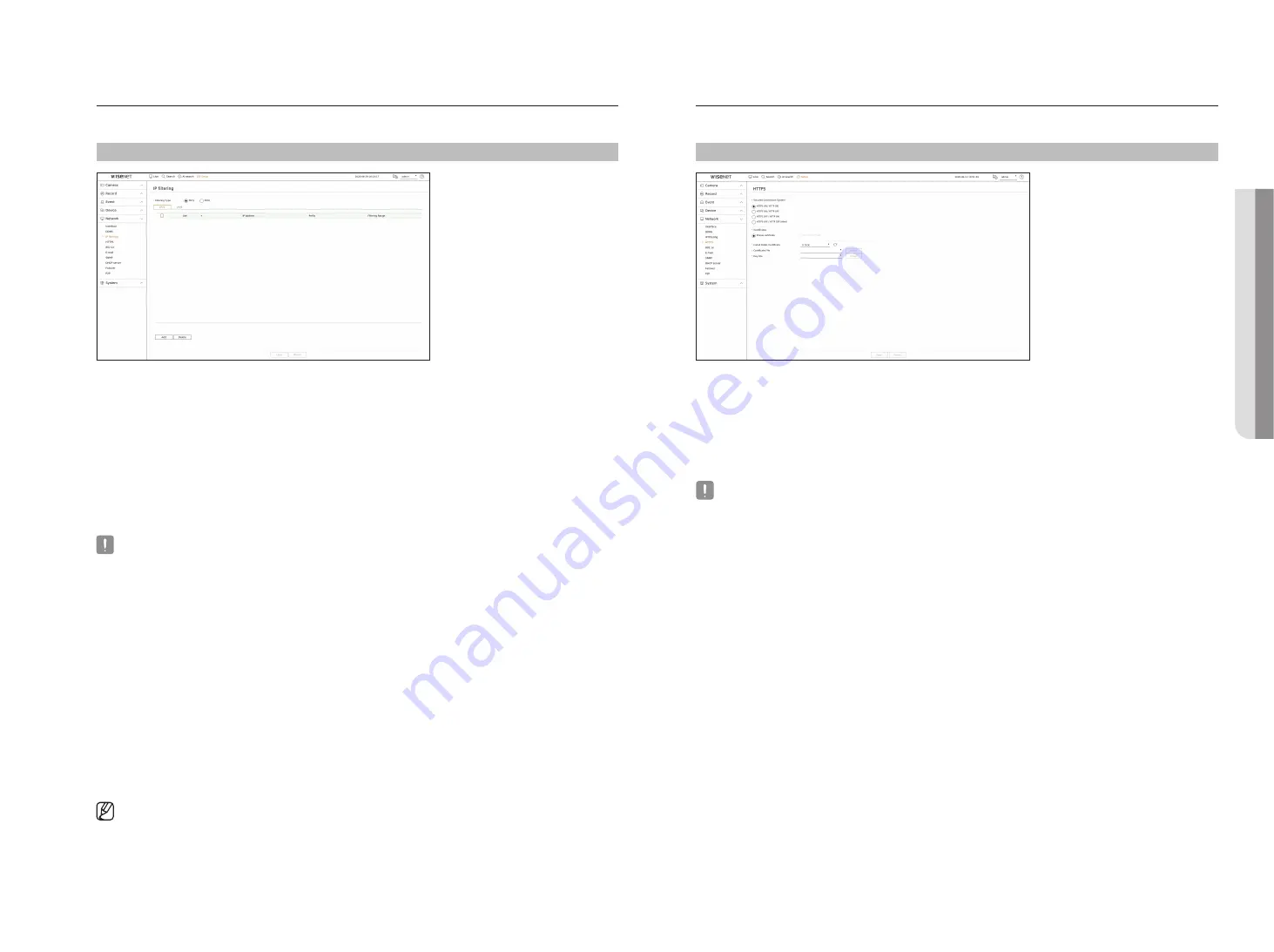
English
_67
iP filtering
You can prepare the list of IP addresses to allow or block access to a specific IP address.
Setup > network > iP filtering
• Filtering type
- Deny : If you select reject, access to the registered IP address will be limited.
- Allow : If you choose permit, then they can only access the registered IP addresses.
• Use : Select whether to enable registered IP filtering.
• IP address : Displays the registered IP address. Double click the IP address to change the settings.
• Prefix : Displays the prefix to be filtered. Double-click the prefix to change the settings.
• Filtering range : If you enter an IP address or prefix, then the range of IP addresses blocked or permitted will be
displayed.
`
If a camera's IP address is not included in the Permit list or is in the Reject list access to it will be rejected.
`
For IPv4, camera IP filtering through PoE port is not immediately applied. (Previous connections are maintained, and filtering is
applied on next login.)
to register the iP addresses to filter,
1.
Select the IP type tab you want to register from IPv4 or IPv6.
2.
Click <
Add
> at the bottom of the screen.
3.
When the additional window is displayed, set the details.
• IP filtering : Select whether to enable IP filtering.
• IP address : Enter the address to enable IP filtering.
- When entering an IP address, a value in the range 0-255 must be entered to register.
• Prefix : Enter the prefix value.
4.
Click <
oK
> to complete.
`
To delete a registered item, select the check box of the item to be deleted and click <
Delete
> at the bottom of the screen.
HttPS
You can choose a secured connection system or install a certificate.
Setup > network > HttPS
• Secured Connection System : You can select a type of security connection system.
- HTTPS ON / HTTP ON
- HTTPS ON / HTTP OFF
- HTTPS OFF / HTTP ON
- HTTPS OFF / HTTP OFF (Alert)
`
If the Recorder device is connected to the external internet or installed in an environment with high priority for security, making a
secure connection is recommended.
• Certificates : You can select the type of certificate from <
Private certificate
> or <
Public certificate
>.
`
<
Public certificate
> can be selected only when there is a registered public certificate.
• Install Public Certificate : You can scan and register a public certificate to be installed. To install a certificate, you
must install a certificate file or key file issued by a certificate authority. Click <
install
> to register the certificate.
●
SetuP
Summary of Contents for Wisenet XRN-6410DB4
Page 1: ...NETWORK VIDEO RECORDER User Manual Wisenet NVR...
Page 118: ......