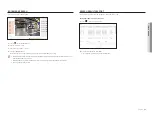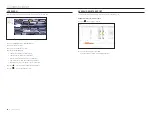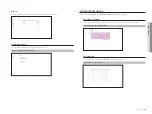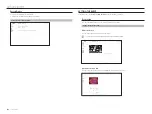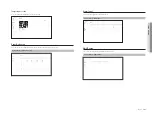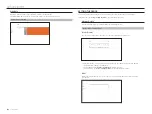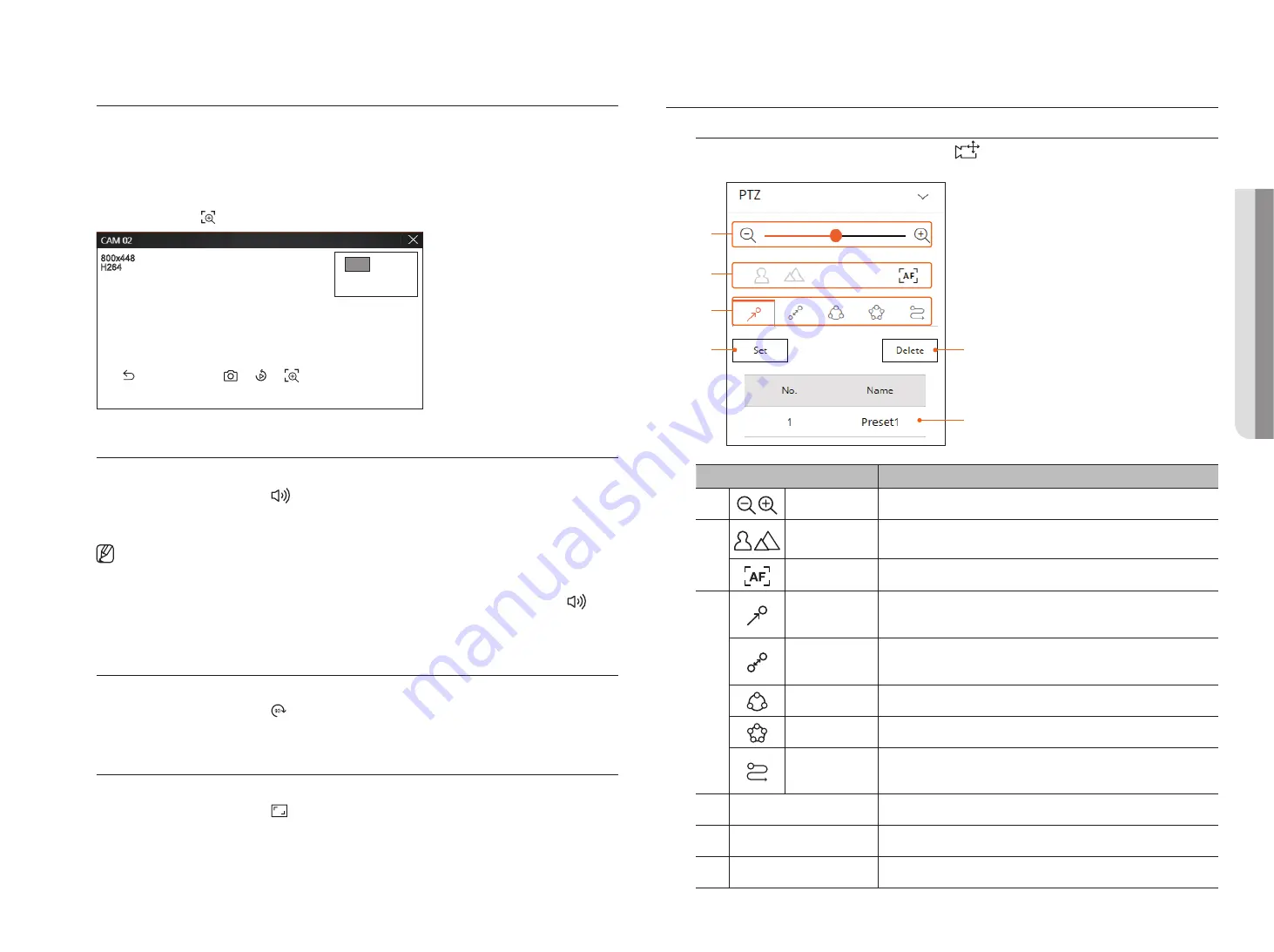
English
_89
Performing digital Zoom
You can zoom in or out using the mouse wheel.
If you scroll up using the mouse wheel, the selected video screen is enlarged by 10%, and a thumbnail window is
displayed.
`
Scrolling up/down using the mouse wheel will zoom in/out the video screen by 10%.
`
Digital zoom ends when the video screen is reduced to the original size.
`
In PTZ mode, click the < > button to run digital zoom.
REC
90
90
REC
90
REC
90
REC
90
90
REC
90
REC
90
Audio out
You can turn the sound on/off corresponding to the channel in Live mode.
Select the desired channel and click <
>.
Audio output can only be turned on in one channel. The audio output of other channels will be automatically turned
off.
`
If you have configured the audio output settings properly but the audio or voice is not output, check if the connected network
camera supports the sound signal and if you have configured the sound settings as appropriate.
The sound icon can be displayed if the sound signal fails to output from noise.
`
Only the channel where <
Audio
> is set to <
ON
> in “
Setup
>
Camera
>
Channel setup
” displays the audio icon (
) in
Live mode that you can use to turn the sound on/off.
video rotation
You can rotate the live video screen.
Select the desired channel and click < >.
Each click of the button will rotate the video 90 degrees clockwise.
channel Aspect ratio
You can change the aspect ratio of each channel.
Select the desired channel and click < >.
It changes to the actual proportion of the video.
PtZ control
PtZ control Menu
If the connected network camera is a PTZ camera, the <
> icon is displayed in the camera list. When the
camera channel is selected, you can control the PTZ.
a
b
c
d
e
f
Name
Description
a
Zoom out/Zoom in
Activate the Zoom operation of the PTZ camera.
b
Short distance/
Long distance
You can adjust the focus manually.
Auto focus
You can adjust the focus automatically.
c
Preset
Set the preset position to move the camera, and then select the desired preset to move to
the set position.
Swing
Swing is a monitoring function that moves between two preset points and enables you to
trace the motion.
Group
The group function enables you to group various presets before calling them in sequence.
Tour
Monitor all the groups created by a user in turn.
Trace
Tracking remembers the trace of movements that you instructed and reproduces it for
your reference.
d
Set
The preset you set is saved and displayed in the list.
e
Delete
Deletes the selected preset list.
f
Preset List
Shows a list of saved presets.
●
live viewer
Summary of Contents for Wisenet XRN-6410DB4
Page 1: ...NETWORK VIDEO RECORDER User Manual Wisenet NVR...
Page 118: ......