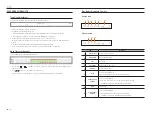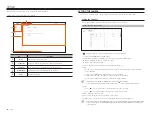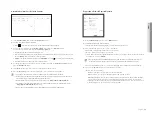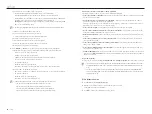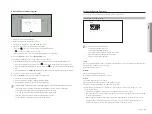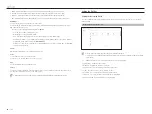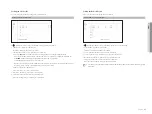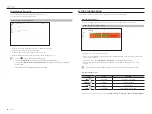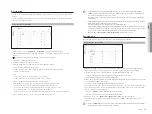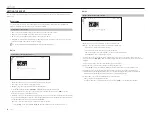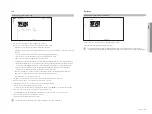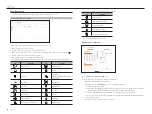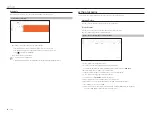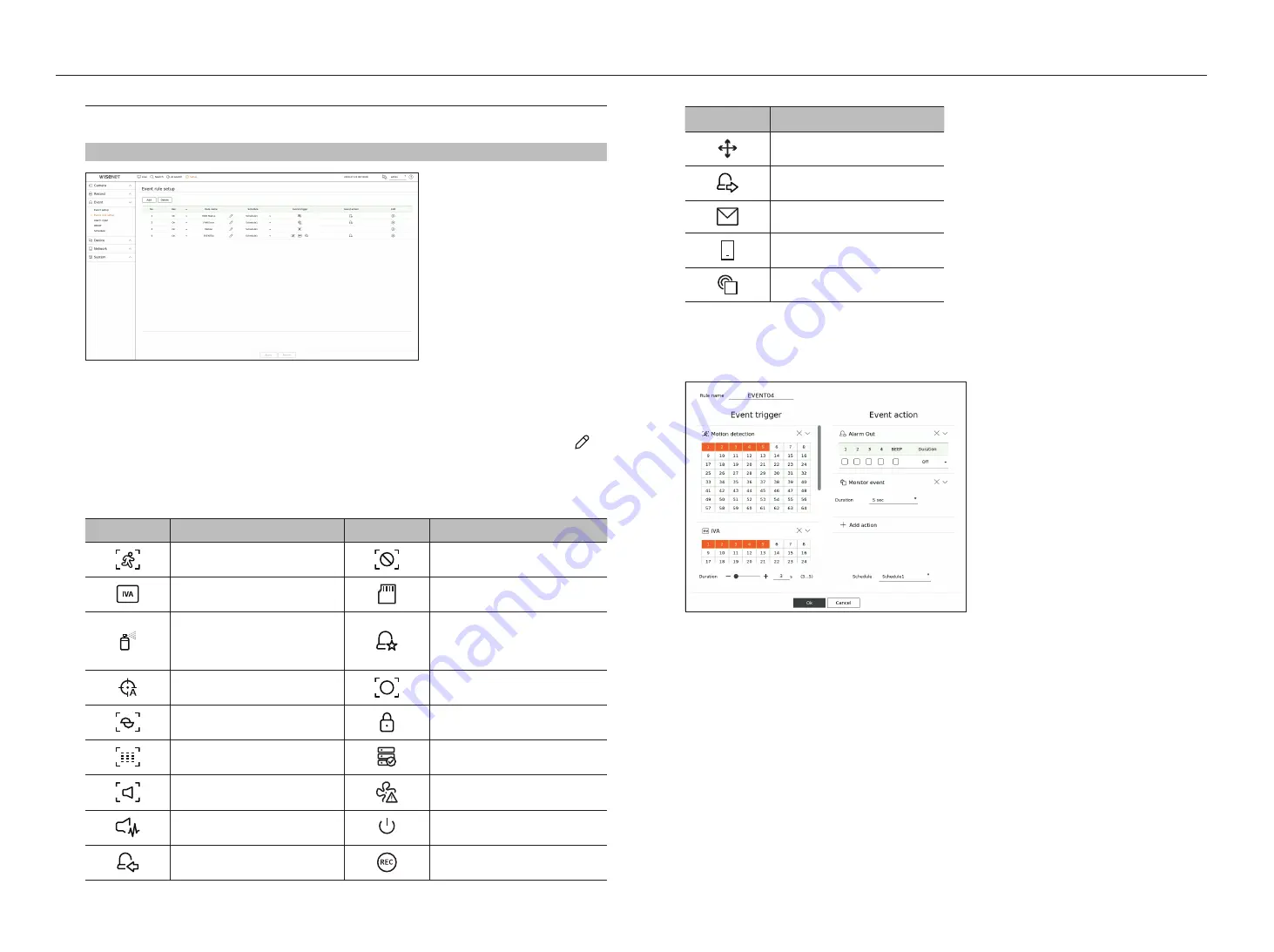
54_
setup
setup
event rule Setup
You can set the event trigger and action rule to output an alarm when an event occurs.
Setup > event > event rule setup
• Add : Adds a new event rule by selecting from rule creation or rule copy.
• Delete : Deletes the selected event rule.
• Use : Specify whether to enable the corresponding event rule.
• Rule name : Displays the name of the event rule. You can change the name of the event rule by clicking < >.
• Schedule : Displays the schedule set in the event rule.
• Event trigger : Displays the event trigger set in the event rule.
`
The event trigger will be displayed in the live video window when an event is received, and will be saved as an event log record.
Item
Description
Item
Description
Motion detection
Video loss detection
IVA
SD Card
Tampering
Dynamic event
Example) Digital automatic tracking, queue,
shock detection
Auto-tracking
Object detection
Defocusing
Change password
Fog detection
HDD status
Audio detection
Pan failure
Sound classification
Power On/Off
Alarm in (camera), alarm in (NVR)
Manual recording
• Event action : Displays the event action set in the event rule.
Item
Description
PTZ preset setting
Alarm output and beep setting
E-mail recipient setting
Mobile push receive setting
Event monitoring duration setting
• Edit : Changes the registered event rule.
register a new event rule
1.
Click <
Add
> in the <
event rule setup
> field.
2.
Set the details when the event rule setting window is displayed.
• Rule name : Enter the name of the event rule.
• Event Trigger : Press <
+ Add trigger
> to set the event trigger and channel.
`
Up to three event triggers can be added.
`
Notification time is the waiting time to recognize the occurrence of the selected event. You can select two or more event triggers to
set them. The event action will run only when all the selected event triggers occur within the notification time.
`
Event triggers will be displayed on the live screen when an event occurs and are used for event log recording.
`
To select a channel to detect an event trigger, click or drag the desired channel in the channel table. It will be displayed in orange
when a channel is selected.
• Schedule : Select the schedule to run the event action.
Summary of Contents for Wisenet XRN-6410DB4
Page 1: ...NETWORK VIDEO RECORDER User Manual Wisenet NVR...
Page 118: ......