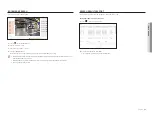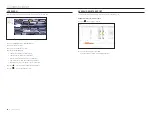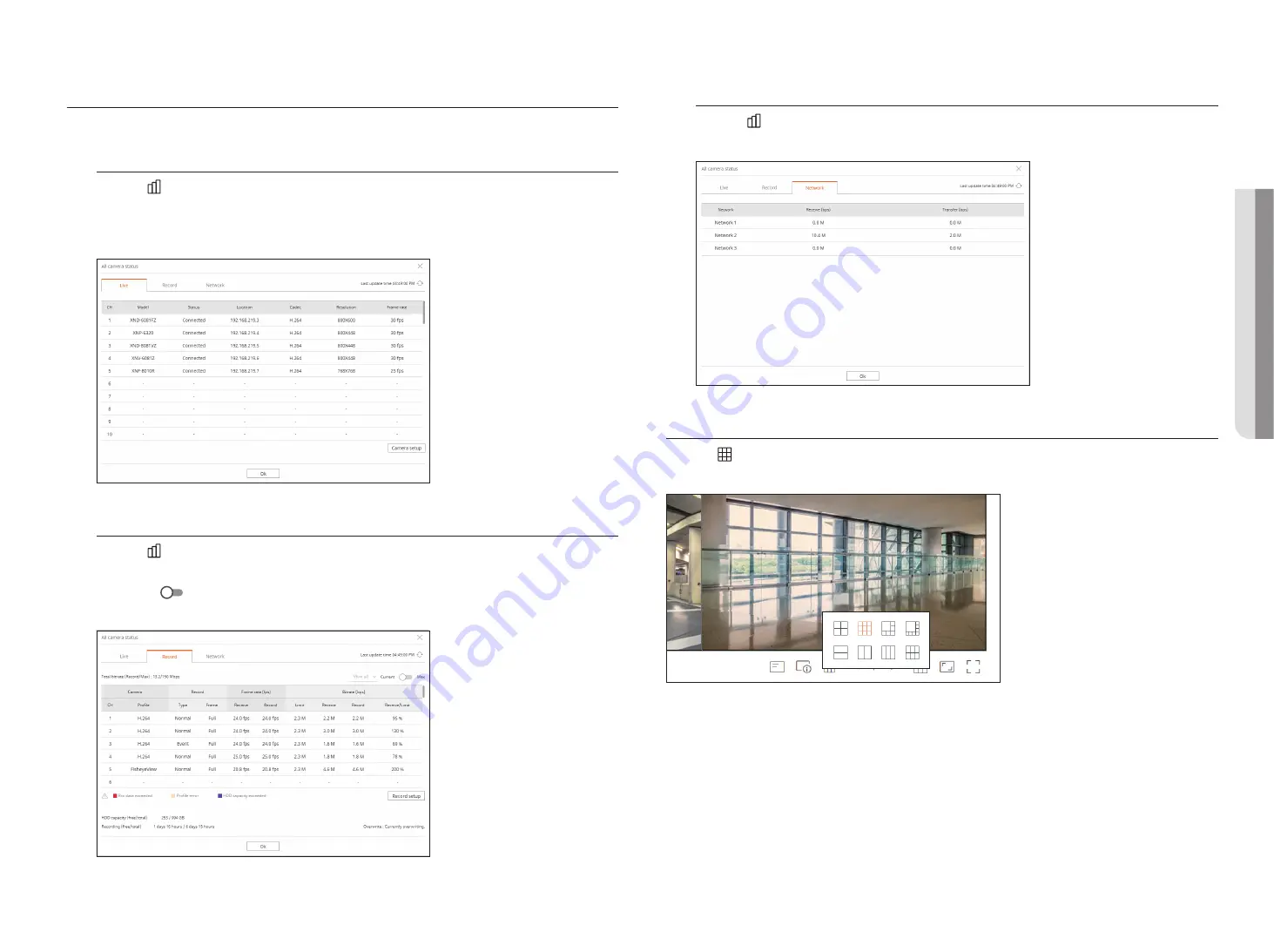
English
_83
cHecKing tHe All cAMerA StAtuS
You can check the status of all cameras connected to the recorder.
live Status
Click the < > button. You can check the status and transmission information of the camera connected to each
channel.
`
To change the profile setup, click the <
Camera setup
> button. For details on how to set up the profile, refer to the "
Setup
>
Setting
the Camera
>
Setting the Profiles
” page in the Table of Contents.
record Status
Click the < > button, followed by the <
record
> tab.
You can check the profile, recording type, input/recording rate, and setting/input/recorded data rate by channel.
`
Use <Current
Max> to check the current recording status and maximum recording setting value.
`
To change the profile setup, click the <
Record Setup
> button.
network Status
Click the < > button, followed by the <
network
> tab.
You can check the status of network bandwidth currently being received/transmitted.
cHAnging tHe PAttern of SPlit Screen
Click the < > button and select the desired split screen.
The selected split screen is applied to the video window.
●
live viewer
Summary of Contents for Wisenet XRN-6410DB4
Page 1: ...NETWORK VIDEO RECORDER User Manual Wisenet NVR...
Page 118: ......