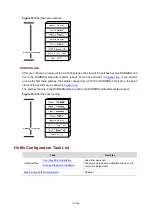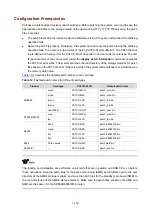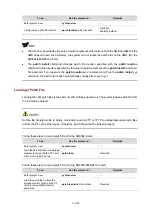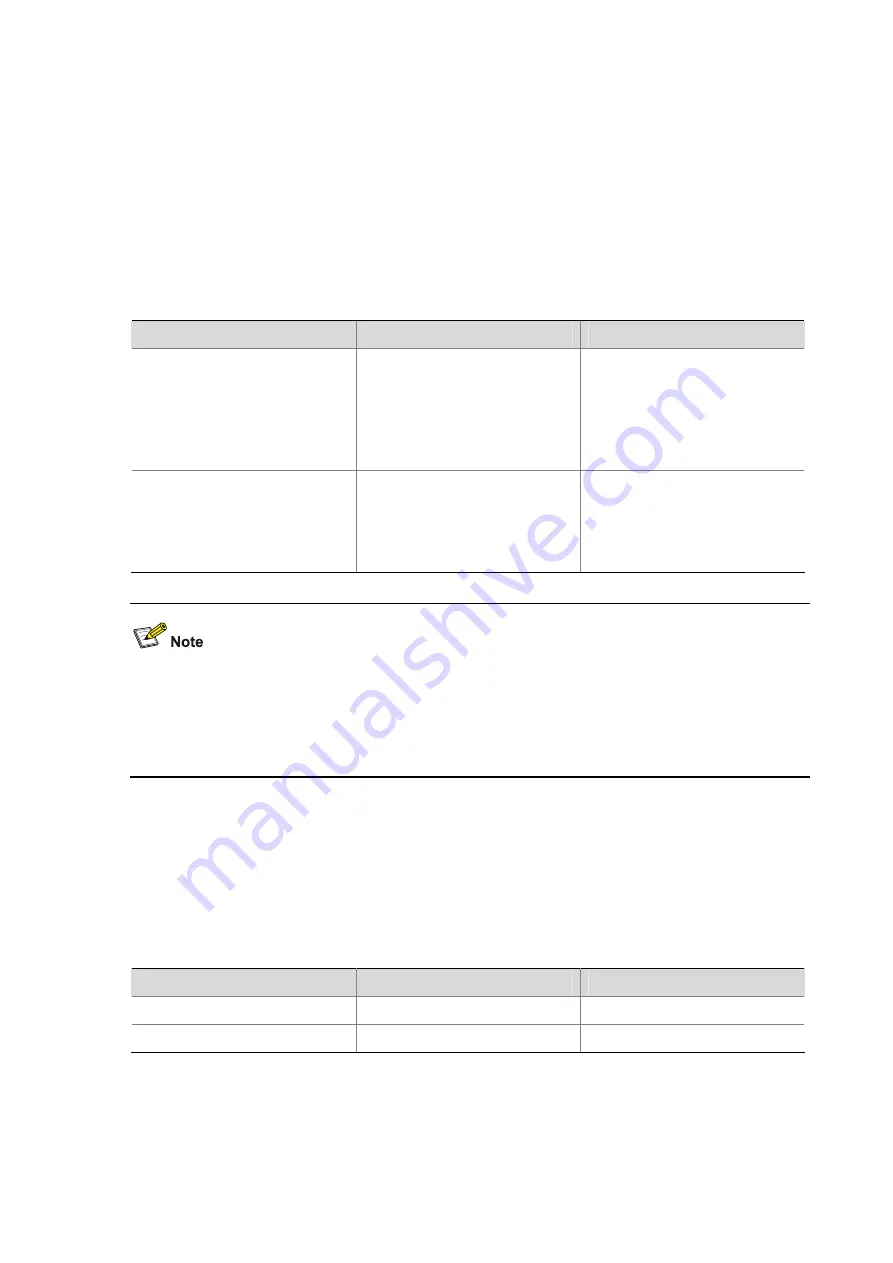
13-150
z
Factory defaults: When devices are shipped, they are provided some basic configurations, which
are called factory defaults. These default configurations ensure that a device can start up and run
normally when it has no configuration file or the configuration file is damaged.
z
Current configuration: The currently running configuration on the device. Unless otherwise noted
(such as the command is effective after the device reboot), the current configuration is only
effective currently, or, in other words, it does not take effect after the device reboot.
z
Saved configuration: Configuration saved in the configuration file, which helps to restore
configurations conveniently.
Follow these steps to display device configurations:
To do…
Use the command…
Remarks
Display the current validated
configurations of the device
display current-configuration
[ [
configuration
[
configuration
] |
controller
|
interface
[
interface-type
]
[
interface-number
] ]
[
by-linenum
] [
|
{
begin
|
exclude
|
include
}
regular-expression
] ]
Available in any view
Display the saved configuration, or,
in other words, the content of the
configuration file
more file
-
url
If the file is the configuration file for
the next startup of the device, you
can use this command:
display saved-configuration
The
more
command is available in
user view.
The
display saved-configuration
command is available in any view.
z
For more information about the
more
command, see
File Management
in
the
Fundamentals
Command Reference.
z
For more information about the
display saved-configuration
command, see
Configuration File
Management
in the
Fundamentals Command Reference.
Configuring the Device Name
The device name is used to identify a device in a network. In the system, the device name is the same
as the prompt of the CLI. For example, if the device name is
Sysname
, the prompt of user view is
<Sysname>.
Follow these steps to configure the device name:
To do…
Use the command…
Remarks
Enter system view
system-view
—
Configure the device name
sysname
sysname
Optional
Summary of Contents for SR6600 SPE-FWM
Page 112: ...6 101...